Front Camera Reversing Problem Solution
Front Camera Reversing seems to be a problem for Android and iPhone users.
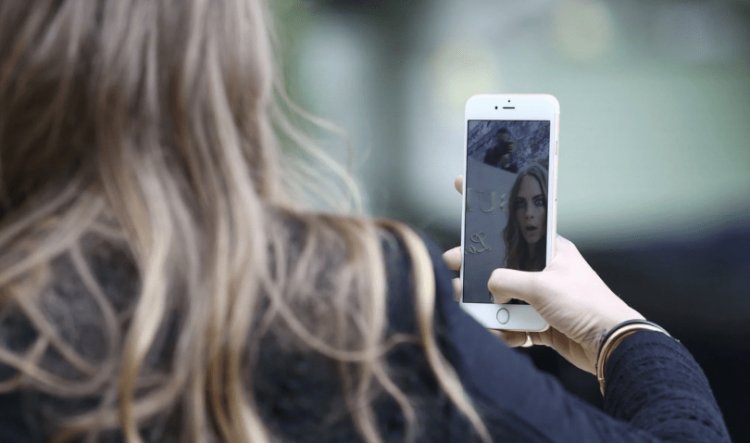
The reversing of the front camera is a feature made to show as your normal view. But since we are used to the natural mirror reflection of ourselves, this feature reflects a different view to us.
How to fix reverse selfie on iPhone?
Unfortunately, this feature we will show is not available on your phone under IOS 13 software. If your phone has IOS 13 and above software;
- Enter your albums and choose any photo.
- Click Edit at the bottom of the photo.
- Press the cropping frame located on the lower right.
- You can reverse the photo by clicking the rotate icon at the top left.

If your phone has under IOS 13 software, we can use the Snapseed application that Google has released.
- Go to the app store and download the Snapseed app.
- Let's open the application and select any photo.
- Let's click on the tools section below.
- Let's click on the Rotate option on the screen that appears.
- We can reverse our photo by clicking the inverting icon below.
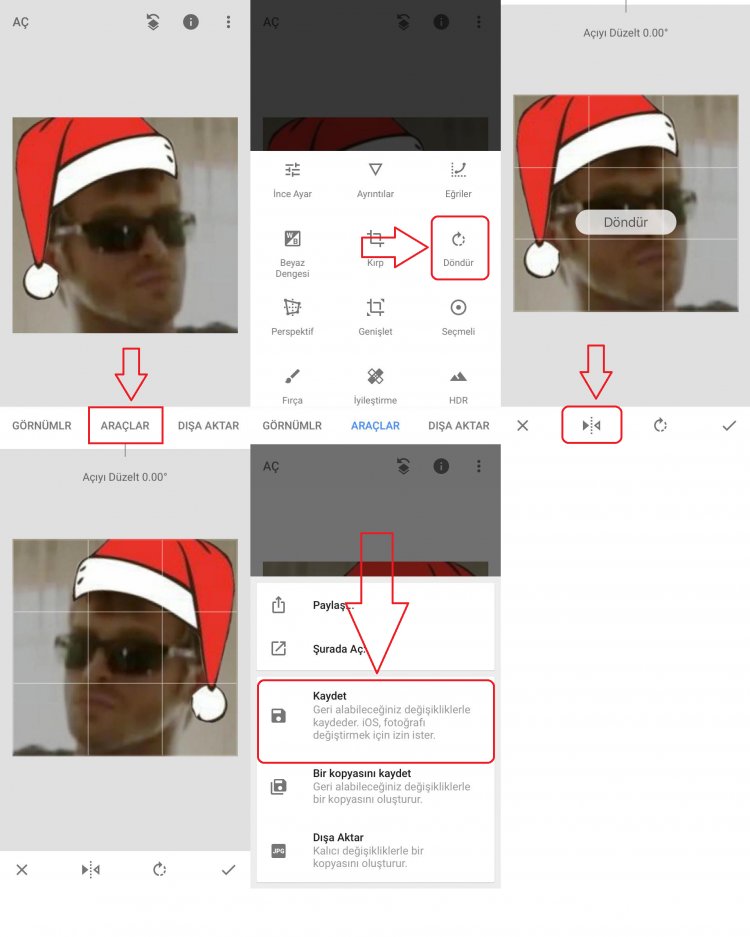
How to fix reverse selfie on Android?
On Android phones, this is a simple process. However, this way we will show is not valid for every android phone.
- Enter the phone settings.
- Turn it off if you see mirrored photo, previewed images, or mirror photos for the front camera plug-in in the setting.
- If it does not appear in the setting, click on the camera option in Settings and browse the add-on we said above.
If you cannot see the feature we said above, you can perform the correction by downloading the Snapseed application, which we recommend on Android phones, as we recommend on iPhone phones.
