Fix: Discord A Javascript Error Occurred In The Main Process
In this article, we will try to resolve the "A Javascript Error Occurred In The Main Process" error that Discord users encounter after running the application.

Discord users, after running the application, "A Javascript Error Occurred In The Main Process" followed by "uncaught exception" followed by "cannot find module >" indicates that they encountered the error. If you are facing suchaproblem, you can findasolution by following the suggestions below.
- What is Discord A Javascript Error Occurred In The Main Process?
- How To Fix Discord A Javascript Error Occurred In The Main Process
What is Discord A Javascript Error Occurred In The Main Process?
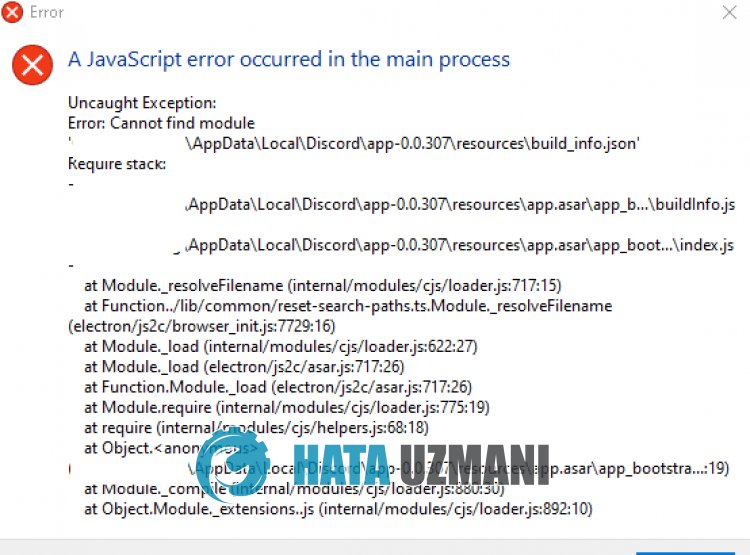
Discord "A Javascript Error Occurred In The Main Process" error occurs due to file damage.
Also, the Windows firewall may block some Discord javascript files from writing and reading.
Of course, you may encounter such errors not only because of this problem, but also because of many other problems.
For this, we will try to solve the problem by telling youafew suggestions.
How To Fix Discord A Javascript Error Occurred In The Main Process
To fix this error, you can find the solution to the problem by following the suggestions below.
1-) Reinstall Discord App
Some problems in the Discord application can cause us to encounter various errors. For this, we can eliminate the problem by reinstalling the Discord application.
- Open the start search screen by typing "%localappdata%" and pressing enter.
- Delete the "Discord" folder in the opened folder.
- After deleting, open the start search screen by typing "%appdata%" and pressing enter.
- Delete the "discord" folder in the opened folder.
After this process, download the Discord application and perform the installation process and check if the problem persists.
2-) Run Discord Application as Administrator
Although it may seemlikeasimple suggestion, running applications as an administrator can prevent us from encountering such various problems.
For this, close the Discord application completely with the help ofatask manager and run it as an administrator and check if the problem persists.
3-) Turn off Antivirus
Disable any antivirus program you use, or delete it completely from your computer. If you are using Windows Defender, disable it. For this;
- Open the start search screen.
- Open the search screen by typing "Windows security settings".
- Click on "Virus and Threat Protection" on the screen that opens.
- Click on "Ransomware Protection" in the menu.
- Turn off "Controlled Folder Access" on the screen that opens.
After this, let's turn off real-time protection.
- Type "virus and threat protection" into the start search screen and open it.
- Then click on "Manage settings".
- Turn Real-time protection to "Off".
After performing this operation, we will need to add the Discord folder as an exception.
- Type "virus and threat protection" into the start search screen and open it.
- "Manage settings" under Virus & threat protection settings and then "Exclusions Select ">Add or remove exclusions".
- Select Add an exclusion, and then select the "Discord" folder saved on your disk.
After this process, run the Discord application and check if the problem persists.
Yes, friends, we have solved our problem under this title. If your problem persists, you can ask about the errors you encounter by entering our FORUM platform that we have opened.
![How to Fix YouTube There Was A Problem In The Server [400] Error?](https://www.hatauzmani.com/uploads/images/202403/image_380x226_65f1745c66570.jpg)




























