Rust Steam Timeout Error Fix
In this article, we will try to resolve the "Steam Authorization Timeout" error that Rust players encounter while opening the game or in-game.
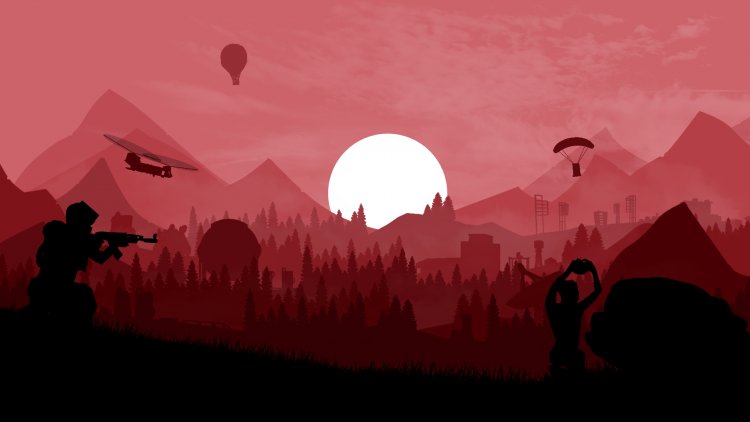
Steam Authorization Timeout" encountered by Rust players while opening the game or in the game restricts the enjoyment of the game by preventing the players from accessing the game. If you are encountering such an error, you can solve the problem by performing the following steps.
What is Rust Steam Timeout Error?
We have observed that Rust users receive an error message saying steam or timeout after being kicked out of the game. This problem only occurs on computers where you started the game through steam. This error can be triggered for many reasons such as the underlying server. For this, we will try to solve it by talking about a few suggestions.
How To Fix Rust Steam Timeout Error
In order to solve this error we encountered, we will try to solve it by telling you a few suggestions.
1-) Check Servers
If there is a problem with Steam, be sure to check the steam server status to make sure there are no server connections or interruptions at the time. We can check the server status with the help of DownDetector.
2-) Check Your Connection
If you are connecting via Wi-Fi, you need to make sure that the Wi-Fi signal strength is not low. If the signal strength is low, it is possible to encounter such problems. For this, you can increase your signal strength with the help of a Wi-Fi router or go close to it. You can connect with an ethernet cable to keep your connection stronger.
3-) Exit Steam Beta Program
If you have joined the steam beta program, you may encounter such problems. For this, we can reach the solution of the problem by exiting the Steam Beta program.
- Open the Steam program.
- Click on the option that says Steam at the top left.
- Click on Settings from the drop-down options.
- Click on "Account" in the menu on the left.
- On the screen that comes up, go to the place where it says "Beta Participation" and click the "Change" button.
- On the screen that appears, select "NONE - Do not participate in beta programs" where it says "Beta Participation" and press the OK button.
4-) Verify File Integrity
We will verify the game file integrity and ensure to scan and download any missing or faulty files. For this;
- Open the Steam program.
- Open the library menu.
- Open the Properties tab by right-clicking on the Rust game on the left.
- Open the Local Files menu on the left side of the screen that opens.
- Click on the Verify integrity of game files button in the Local Files menu we encountered.
After this process, the download will be performed by scanning the damaged game files. After the process is finished, try to open the game again.
5-) Close and Open Steam Program
Try reopening by closing the Steam program or logging out of your Steam account. This will allow you to pull the information in your account and allow you to run the game smoothly. When closing the Steam program, we recommend that you close it with the help of a task manager to close it completely. After logging out of your Steam account and logging in again, you can try to run the Rust game by accessing the My Steam Libraries menu.
6-) Clear Steam Download Cache
The occurrence of various errors in the Steam download cache can lead to server errors. For this, we can fix this problem by clearing the steam download cache.
- Open the Steam program.
- Click on the option that says Steam at the top left.
- Click on Settings from the drop-down options.
- Click "Downloads" in the left-hand menu.
- Click the "Clear Download Cache" button at the bottom of the drop-down menu.
After this process, the steam download cache will be cleared. After the process is completed successfully, open the Rust game and check if the issue still persists.
7-) Repair Steam Client Service
Problems in the Steam client service can lead to various errors. For this, we can fix the problem by repairing the Steam Client service.
- Run as administrator by typing cmd in the start search screen.
- In the command line that opens, type "C:\Program Files (x86)\Steam\binSteamService.exe /repair" for example if your Steam folder is on the "C:\" disk and press enter.
After the process is completed successfully, check if the problem persists by logging into the Rust game.
8-) Clear DNS Cache
If none of the suggestions above worked, we can solve the problem by clearing the dns cache. For this;
- Type cmd on the start search screen and run it as an administrator.
- Type the command ipconfig /flushdns on the command prompt screen and press enter.
- After this process, it will show that your dns cache has been successfully cleared.
- Then again type the netsh winsock reset command on the command prompt screen and press enter.
After this process, restart the computer and run the Rust game. If the problem persists, let's move on to another suggestion.
9-) Turn Your Modem Off and On
Turn your modem off, wait 20 seconds, and turn it back on. During this process, your ip address will change and will prevent various network problems. If the problem persists, let's move on to another suggestion.
10-) Register Another DNS Server
If none of the above processes have happened, let's save another DNS server to our computer.
- Open the Control Panel.
- Select the Network and Internet option.
- On the screen that opens, open the Network and Sharing Center.
- Click on the "Change adapter settings" option on the left.
- Open the Properties menu by right-clicking on your Connection Type.
- Double-click Internet Protocol Version 4 (TCP /IPv4).
- Let's apply the settings by typing the Google DNS server that we will give below.
- Preferred DNS server: 8.8.8.8
- Other DNS server: 8.8.4.4
- Then click on the "Verify settings on exit" option and press the OK button and apply the actions.
After this process, restart the computer and run the Rust game.
![How to Fix YouTube There Was A Problem In The Server [400] Error?](https://www.hatauzmani.com/uploads/images/202403/image_380x226_65f1745c66570.jpg)

















