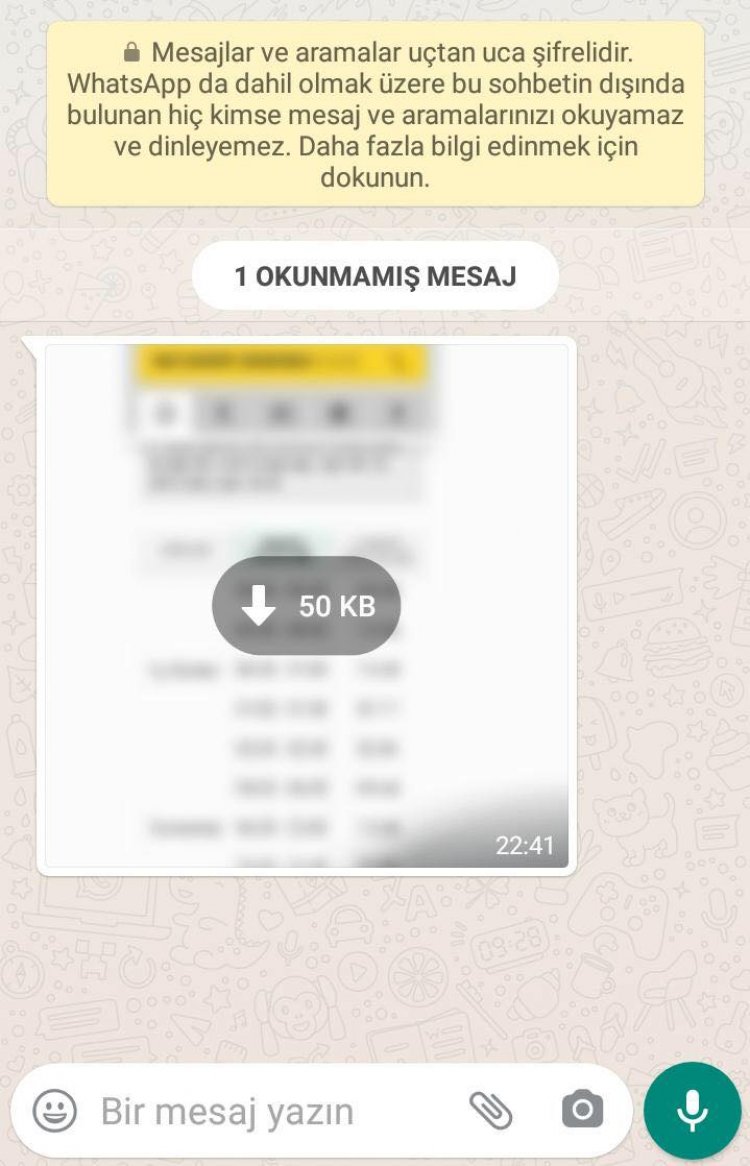How to Save Whatsapp Media to Gallery on Android
When Android users try to save the media from the opposite side to the gallery, it is observed that the save to gallery screen does not appear.

We know that there are problems such as the inability to save the photo when android users want to save the private photo or video from their friend in the Whatsapp application that everyone uses. We will take care of this problem by telling you a good solution to Save Whatsapp Media to Gallery.
How to Save Whatsapp Media to Gallery on Android?
IOS users can easily save media from Whatsapp to their gallery. But for android users, this does not seem easy at all. Even if you search every feature of Whatsapp application, it seems that it is not possible to save a downloaded media to the gallery on android phones. How can I solve this?
- We open the Whatsapp application.
- We go to the settings tab.
- We open the chats menu.
- We activate the media visibility on the screen that appears.
- We go back to the Settings tab and open the Storage and data menu.
- In the tab that opens, we remove all the boxes that appear by opening the tabs that say Mobile data, when connected to the Wi-Fi network, When roaming. (As shown in the picture)
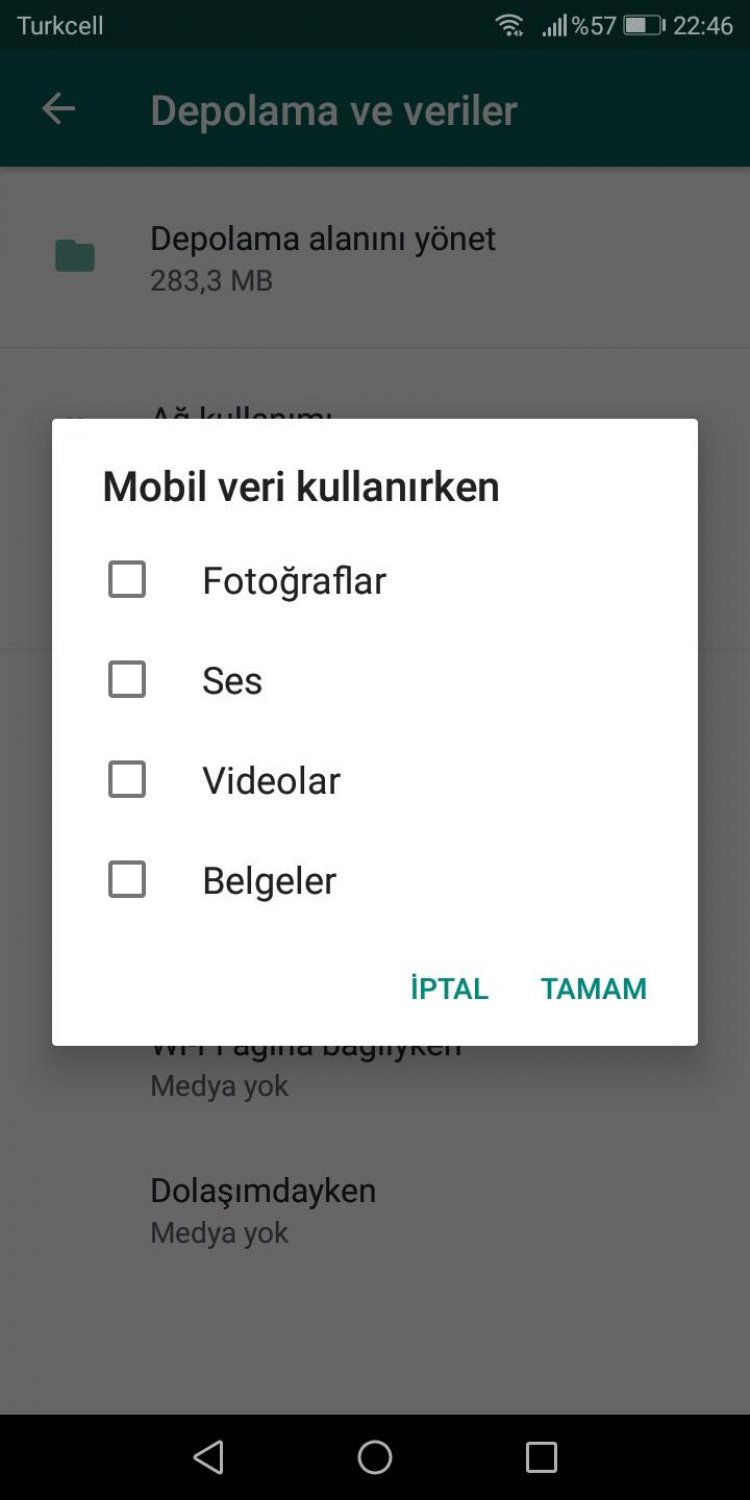
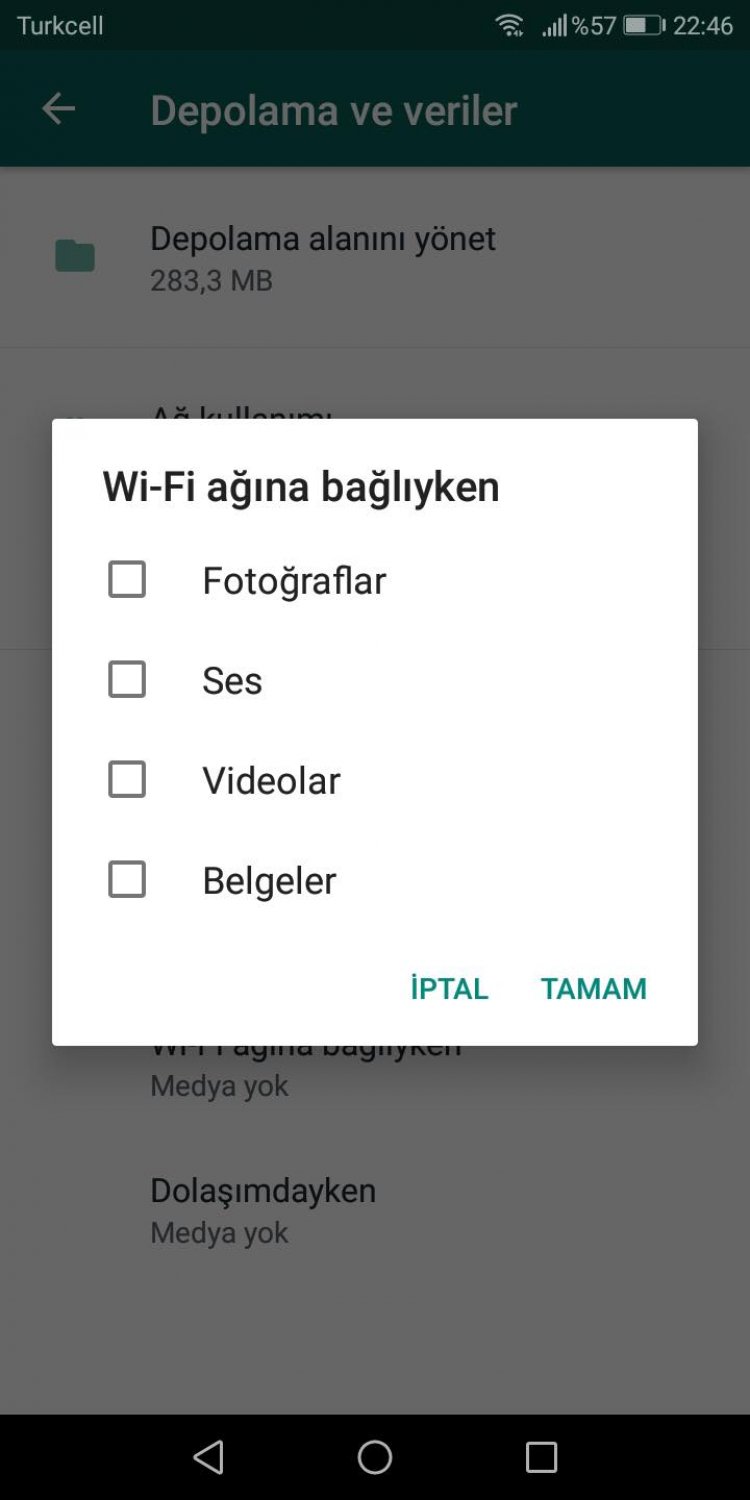
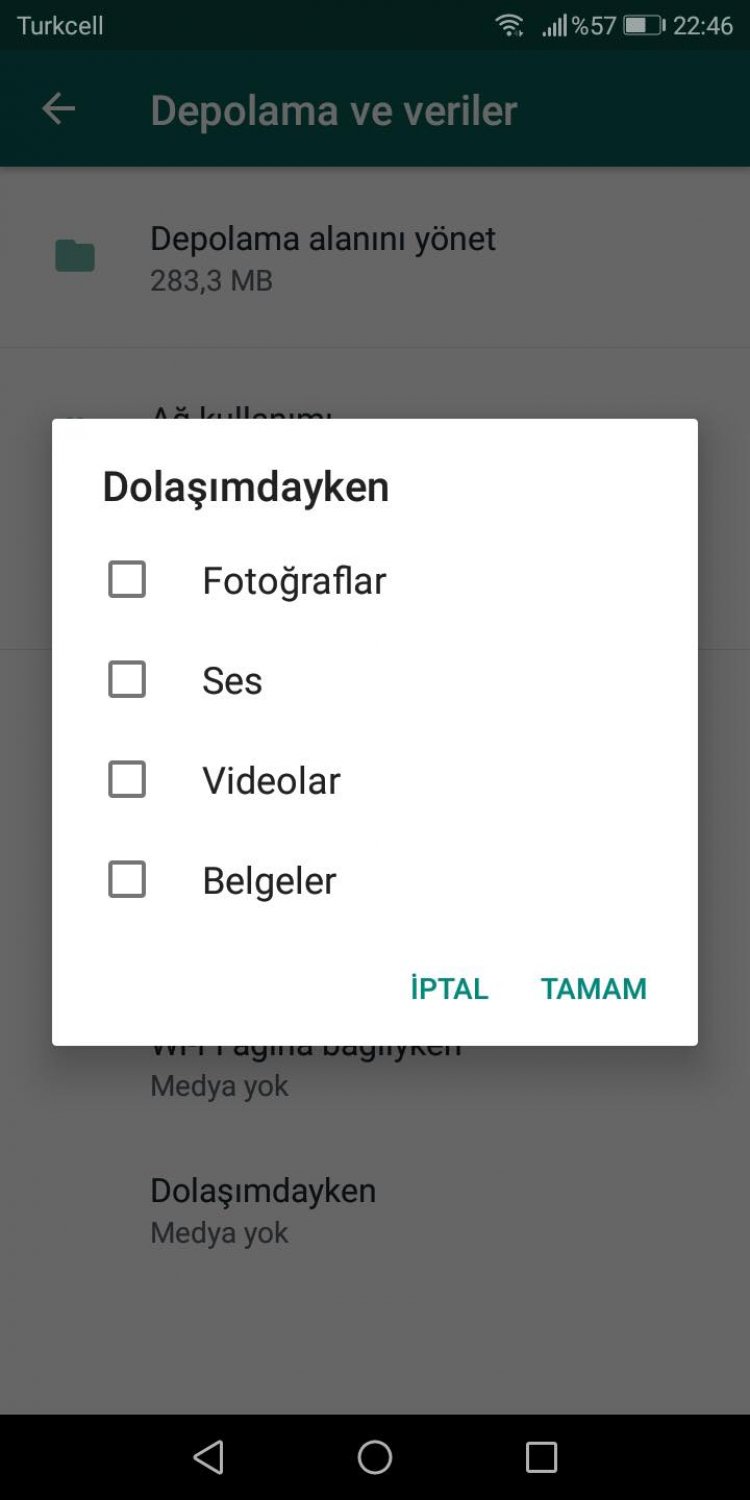
- After performing this process, it will ask you to download a photo with a blur as in the picture below. After downloading, the photo or video will be saved in your gallery.