Fix: Google Play Store Web Browser App Install Error
"To view this content install and setup a web browsing app." Android users encounter after opening the Google Play Store app. We will try to resolve the error in this article.

Android users are restricted from accessing the application after running the Google Play Store application, encountering the error "To view this content install and setup a web browsing app.". If you are facing suchaproblem, you can findasolution by following the suggestions below.
What is Google Play Store Web Browser Install Error?
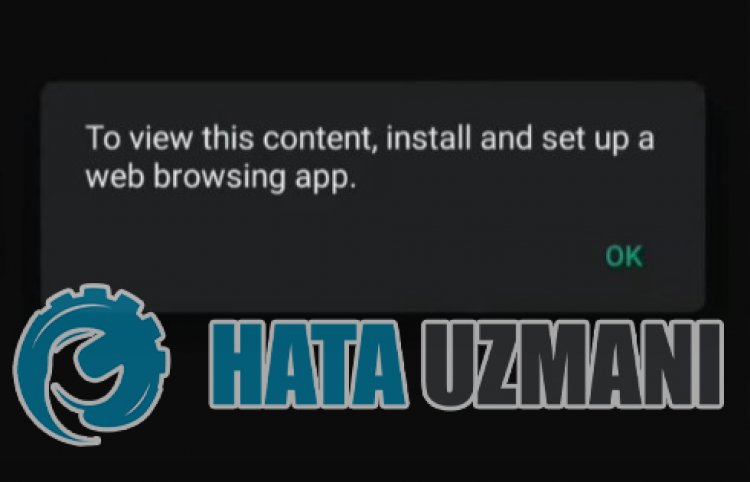
This error may occur due to the device not being up-to-date or due to various cache problems in the Google Play service. Of course, we may encounter such an error not only because of this problem, but also due to many problems. For this, we will try to solve the problem by telling youafew suggestions.
How To Fix Google Play Store Web Browser App Install Error?
To fix this error, you can find the solution to the problem by following the suggestions below.
1-) Update System Webview Application
Android WebView isasystem component powered by Chrome that allows Android apps to display web content. If it is not up to date, we may encounter various errors.
- Run any browser.
- Let's reach the first site by typing "Android System WebView Latest" on the search screen.
- Then let's download the latest version as apk and perform the installation process.
After this process, restart your device and try to log in to the application. If Android System WebView is up-to-date or this process did not resolve, let's move on to our second suggestion.
2-) Clear Google Play Store Cache
Damage or various problems in the temporary cache of the Google Play Store application may cause us to encounter such errors. For this, we can eliminate the problem by clearing the cache and data of the Google Play Store application.
- Reach the Settings menu.
- Click on "Applications" in the drop-down menu.
- After this process, select the "Google Play Store" application and click on the "Storage" option.
- Clear data and cache on the screen that opens.
Check if the problem persists after this process.
3-) Clear Google Play Services Cache
Damage or various problems in the temporary cache of the Google Play Service application may cause us to encounter such errors. For this, we can eliminate the problem by clearing the cache and data of the Google Play Store application.
- Reach the Settings menu.
- Click on "Applications" in the drop-down menu.
- After this process, select the "Google Play Services" application and click on the "Storage" option.
- Clear data and cache on the screen that opens.
Check if the problem persists after this process.
4-) Restart Device
It also keeps your data in the background by storing temporary cache files on your phone in the same way. If any problem occurs with these temporary files, you may encounter many problems. To clear the temporary cache of the device, what we need to do is reboot. To do this, you can restart your device and check if the problem persists.
5-) Update Device Version
If your device is not updated to the latest version, you may encounter many problems. This is why some apps want devices used to be the latest version. Therefore, if your device does not have the latest version and is open to new updates, upgrade your device by makinganew update request. If you want to be open to innovations, I recommend you to realize this suggestion.
Yes, friends, we have solved our problem under this title. If your problem persists, you can ask about the errors you encounter by entering our FORUM platform that we have opened.
![How to Fix YouTube There Was A Problem In The Server [400] Error?](https://www.hatauzmani.com/uploads/images/202403/image_380x226_65f1745c66570.jpg)


















