How To Fix Valorant Timeout Error?
"Something unusual has happened and is taking longer than expected to load. Please reboot or contact our player support team to try again." We will try to resolve the error in this article.
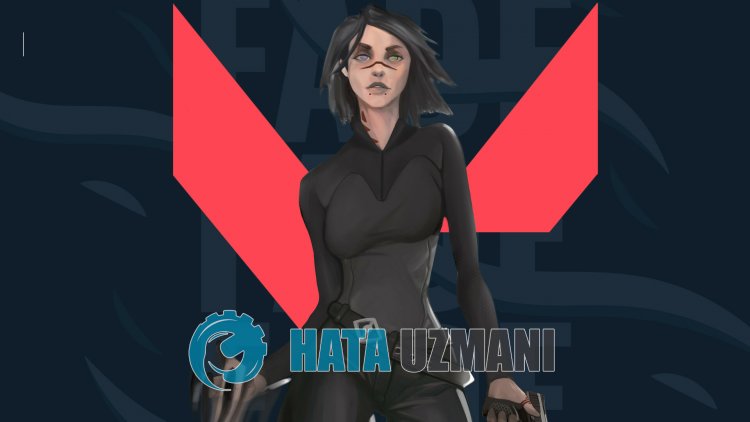
Valorantplayersare restricted fromaccessing the gameafter running the game with the error "Something unusual has happenedand it is taking longer than expected to load. Please reboot to tryagain or contact ourplayer support.". If youare facing suchaproblem, you can findasolutionby following the suggestionsbelow.
What is Valorant Timeout Error?
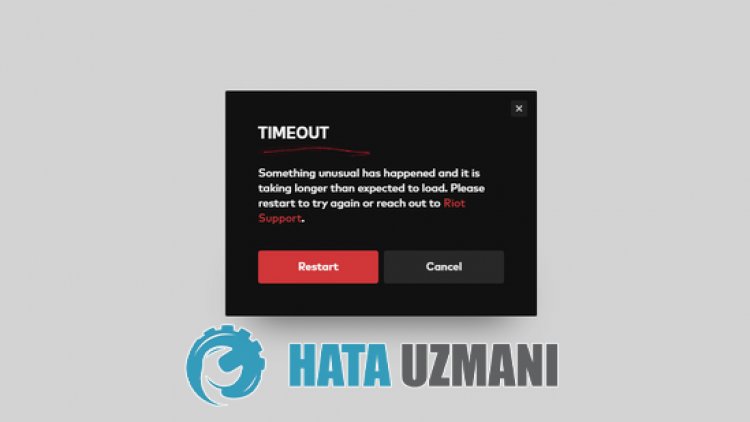
This error canbe causedby manyproblems, restricting ouraccess to the game. One of these can usually occur with theantivirus systemblocking the vgc service or the Riot Client launcher. For this, we will give you information on how to solve theproblemby talkingaboutafew suggestions.
How To Fix Valorant Timeout Error
To fix this error, you can find the solution to theproblemby following the suggestionsbelow.
1-) Turn off Driver Signature
We may encounter suchaproblembecause the VGC software willask foradriver signature. For this, we canprevent such errorsby turning off the Windows 10 driver signature.
- Type cmd in the start search screenand run itas administrator
- Type the following code snippet on the commandprompt screen that opensandpress enter.
- bcdedit -set TESTSIGNING OFF
- bcdedit /set nointegritychecks off
After theprocess is successfully implemented, let'sperform the following suggestion.
2-) Reinstall VGC Service
Afterperforming theabove operation, we will need to reinstall the vgc service.
- First, let'saccess the Riot Vanguard file. For this, let'saccess the file "C:\Program Files\Riot Vanguard". (The fileaccess of your Fix game mustalsobe in the C:\ folder.)
- Let's open the "uninstall.exe"program in the folderandperform the deletion.(Let's say yes to the warning thatappears.)
- After the Vanguard system is deleted, VALORANT>let's run our game.
- Launcher will scan for missing filesand reinstalland reinstall vgc in services state.
- After the scan is ready, let's restart the computer.
- After restarting the computer, type "Services" into the start search screen.
- In the Services window that opens, we find the vgc serviceand double-click it
- We will need to start the service stateby changing the startup type to Automatic.

- Afterperforming this operation, the service status willappearas Running

After thisprocedure, you can run the Valorant gameand check if the issuepersists.
3-) Turn off Antivirus Program
Disableanyantivirusprogram you use, or delete it completely from your computer. If youare using Windows Defender, disable it. For this;
- Type "virusand threatprotection" into the start search screenand open it.
- Then click on "Manage settings".
- Turn Real-timeprotection to "Off".
After this, let's turn off other ransomwareprotection.
- Open the start search screen.
- Open the search screenby typing Windows security settings.
- Click on the Virusand Threat Protection option on the screen that opens.
- Click on the Ransomware Protection option in the menu.
- Turn off Controlled Folder Access on the screen that opens.
Afterperforming this operation, we will need toadd Valorant game filesas exceptions.
- Type "virusand threatprotection" into the start search screenand open it. Under
- Virusand threatprotection settings, select Manage settings,and then under Exclusions Exclude selectadd or remove.
- Select Addan exclusion,and then select the Valorantgame folder saved on your disk.
After thisprocess, close the Valorant game completely with the help ofatask managerand try to run the Valorant gameagain. If theproblempersists, let's move on to our next suggestion.
4-) Allow Firewall
The firewall mightbeblocking the Valorant game. Toprevent this, we will need toallowafew valorantapplications from Windows Defender Firewall.
- In the start search screen, type Windows Defender Firewalland open it.

- Click on Allowanapp or feature tobypass Windows Defender Firewall on the left side of the screen that opens.

- Click on the Change Settingsbutton in the menu that opens.

- After clicking thebutton, the Allowanotherapplicationbuttonbelow willbeactive. Let's click thisbutton.

- Click the Browsebutton on the screen that opens,andaccess the file location Ilistedbelowand open it.

- Then let's make our selectionbyaccessing the file location I leftbehind. C:\Riot Games\VALORANT\live\VALORANT.exe


- Then weadd the following foldersby doing the same.
- C:\Program Files\Riot Vanguard\vgc.exe
- C:\Riot Games\Riot Client\RiotClientServices.exe



- Afterperforming these operations, we restart our computerbypressing the OKbutton. Then you can run the Valorant game.
![How to Fix YouTube There Was A Problem In The Server [400] Error?](https://www.hatauzmani.com/uploads/images/202403/image_380x226_65f1745c66570.jpg)




























