How To Fix Valorant Error Code 8
In this article, we will try to resolve the "Error Code 8" issue that Valorant players encounter while opening the game.

Valorant players encounter the "Error Code 8" problem while logging into the game, thereby restricting their access to the game. If you are facing suchaproblem, you can findasolution by following the suggestions below.
What is Valorant Error Code 8?
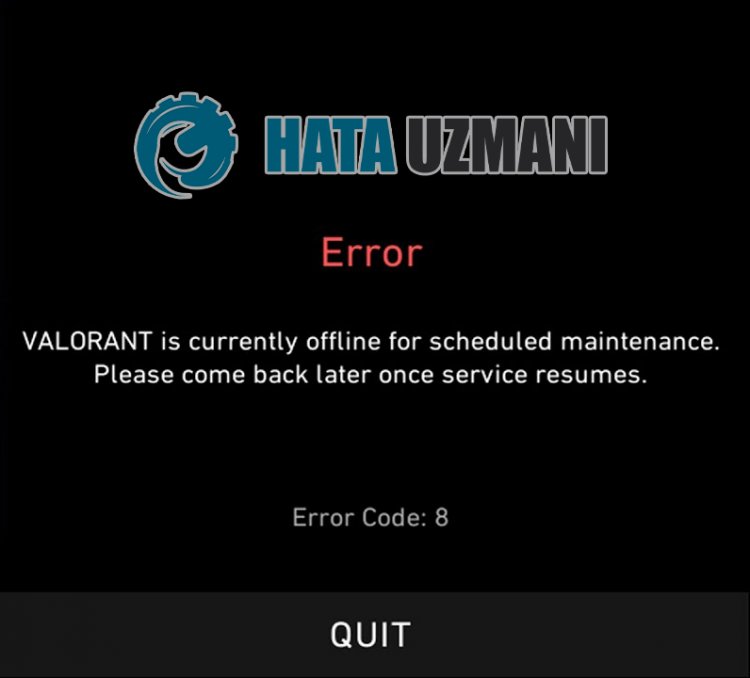
This problem usually occurs with the damaged or corrupted installation of the application on the computer. Of course, it can happen not only because of this problem, but also because of many errors. Possible reasons for Riot Client not opening problem can belisted as follows:
- The Riot files may be damaged or corrupt.
- Antivirus program may be blocking Riot files.
- The VGC service may not be running properly.
- The application may not be running with admin rights.
The possibilities we mentioned above may cause us to encounter suchaproblem. For this, we will try to solve the problem by telling youafew suggestions.
How to Fix Riot Client Not Opening Problem?
In order to fix this problem, we can reach the solution of the problem by following the suggestions below.
1-) Restart Riot Client Application
Various problems in the Riot Client application may cause you to encounter such problems. For this, end the Riot Client and Valorant application that are open in the background with the help ofatask manager and check if the problem persists by running the Riot Client application.
2-) Allow Firewall
The firewall might be blocking the LoL game. To prevent this, we will need to allowafew LoL applications from Windows Defender Firewall.
- In the start search screen, type Windows Defender Firewall and open it.

- Click on Allow an app or feature to bypass Windows Defender Firewall on the left side of the screen that opens.

- Click on the Change Settings button in the menu that opens.

- After clicking the button, the Allow another application button below will be active. Let's click this button.

- Click the Browse button on the screen that opens, and access the file location Ilisted below and open it.

- Then we add the folder below by doing the same.
- C:\Riot Games\Riot Client\RiotClientServices.exe

After performing these operations, restart the Riot Client program by clicking the OK button and check if the problem persists.
3-) Turn off Antivirus Program
Disable any antivirus program you use or delete it from your computer completely. If you are using Windows Defender, disable it. For this;
- Open the start search screen.
- Open the search screen by typing "Windows security settings".
- Click on "Virus and Threat Protection" on the screen that opens.
- Click on "Ransomware Protection" in the menu.
- Turn off "Controlled Folder Access" on the screen that opens.
After this, let's turn off real-time protection.
- Type "virus and threat protection" into the start search screen and open it.
- Then click on "Manage settings".
- Turn Real-time protection to "Off".
After performing this operation, we will need to add the Riot Client folder as an exception.
- Type "virus and threat protection" into the start search screen and open it.
- "Manage settings" under Virus & threat protection settings and then "Exclusions Select ">Add or remove exclusions".
- Select Add an exclusion and then select the "Riot Client" folder saved to your disk.
After this, run Valorant and check if the issue persists.
4-) Run as Administrator

Not authorizing the game as an administrator may cause the Riot Client application to not open.
- Right-click the Riot Client icon and click "Properties" to run the Riot Client application on your desktop as an administrator.
- Click on the "Compatibility" option on the screen that opens, select "Run this program as an administrator." and click the "Apply" button.
After this process, you can run the game and check if the problem persists.
5-) Check Vgc Service
You may be encountering such errors because of the vgc service. For this, we can reach the solution of the problem by checking the Vgc service.
- If you have performed the above operation but still get the same error, let's access the "C:\Program Files\Riot Vanguard" file. (The file access of your Fix game must also be in the C:\ folder.) Let's open the
- installer.exe program and perform the deletion.(Let's say yes to the warning that appears.)
- Let's run the Riot Client application on our desktop.
- Launcher will scan for missing files and reinstall and reinstall vgc in services state.
- After the scan process is ready, we type "Services" in the start search bar and open it.

- In the Services window that opens, we find the vgc service and double-click it
- We will need to start the service state by changing the startup type to Automatic.

- After performing this operation, the service status will appear as Running

After this, you can restart your computer and log in to the game.
6-) Install to Different Disk
You can try to install onadifferent disk by deleting the Riot Client files from the installed disk. Some users observe that they have achieved the solution of the problem by performing this operation. We can eliminate the problem by performing this operation.
Yes, friends, we have solved our problem under this title. If your problem persists, you can ask about the errors you encounter by entering our FORUM platform that we have opened.
![How to Fix YouTube There Was A Problem In The Server [400] Error?](https://www.hatauzmani.com/uploads/images/202403/image_380x226_65f1745c66570.jpg)


















