How To Fix Roblox Vmprotectsdk32.dll Is Missing Error?
When Windows users try to open the Roblox game, they encounter "The program cannot start because VMProtectSDK32.dll is missing from your computer." We will try to resolve the error in this article.

Windows users, when they want to run the Roblox game, encounter the error "The program cannot be started because VMProtectSDK32.dll is missing from your computer.", restricting their access to the game. If you are facing suchaproblem, you can findasolution by following the suggestions below.
What is Windows Vmprotectsdk32.dll Is Missing Error?
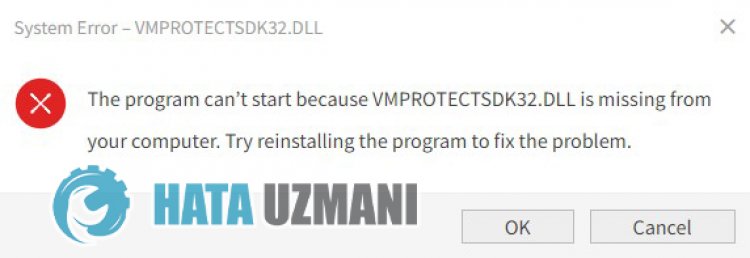
Windows users are getting restricted access to the game by encountering the error "The program cannot start because VMProtectSDK32.dll is missing from your computer." while running Roblox or other games. This error is caused by the .Net frameworklibrary not being installed in the windows operating system or being corrupted. For this, we will try to solve the problem by telling youafew suggestions.
How To Fix Windows Vmprotectsdk32.dll Is Missing Error
To fix this error, you can find the solution to the problem by following the suggestions below.
1-) Check Game Frameworks
The lack of game frameworks on your computer can create various errors in the game. Therefore, your computer must have DirectX, .NET Framework, VCRedist applications.
- Click to Download Current .NET Framework.
- Click to Download Current VCRedist. (x64)
- Click to Download Updated VCRedist. (x86)
- Click to Download Current DirectX.
After performing the update, you can restart your computer and run the game and check if the problem persists.
2-) Download Vmprotectsdk32.dll from External File
If your problem persists after following the suggestion above, we can download the Vmprotectsdk32.dll file from outside and save it in the system folder and check if the problem persists.
Click to download Vmprotectsdk32.dll.
After downloading the above file, let's start our operations.
- Unzip the "vmprotectsdk32.zip" file you downloaded and copy the "VMProtectSDK32.dll" file to your desktop.
- Then, reach the following folder directory and move the "VMProtectSDK32.dll" file that we copied to the desktop into it.
- C:\Windows\System32\
- After copying the "VMProtectSDK32.dll" file into the System32 folder, you can run the game and check if the problem persists.
If your problem persists after this suggestion, let's move on to our other suggestion.
3-) Fix Windows Errors
The files in Windows are damaged or corrupted, which can lead to various errors. For this, we will share two code blocks with you and try to scan and repair damaged or corrupted files.
Do an SFC Scan
Damaged or corrupted files that occur in Windows files can cause many error codes. For this, we will tell youafew ways to solve the problem.
- Type "cmd" in the start search screen and run as administrator.
- Type "sfc /scannow" into the command prompt that opens and press enter.
After this process, corrupted or damaged files will be scanned and corrections will be made. Do not shut down or restart your computer until the process is complete. After this process, let's perform another suggestion.
DoaDISM Scan
- Type "cmd" in the start search screen and run as administrator.
- Type the following commands in the command prompt screen that opens and press enter.
- Dism /Online /Cleanup-Image /CheckHealth
- Dism /Online /Cleanup-Image /ScanHealth
- Dism /Online /Cleanup-Image /RestoreHealth
After the process is completed successfully, you can restart your computer and check if the problem persists.
Yes, friends, we have solved our problem under this title. If your problem persists, you can ask about the errors you encounter by entering our FORUM platform.
![How to Fix YouTube There Was A Problem In The Server [400] Error?](https://www.hatauzmani.com/uploads/images/202403/image_380x226_65f1745c66570.jpg)


















