How To Fix Rainbow Six Extraction No Compatible Driver Error?
In this article, we will try to resolve the "No Compatible Driver/Hardware Found" error that Rainbow Six Extraction players encounter while running the game.

Rainbow Six Extractionplayers encounter the error "No Compatiple Driver/Hardware Found"after opening the game, restricting theiraccess to the game. If youare facing suchaproblem, you can findasolutionby following the suggestionsbelow.
What is Rainbow Six Extraction No Compatiple Driver Error?
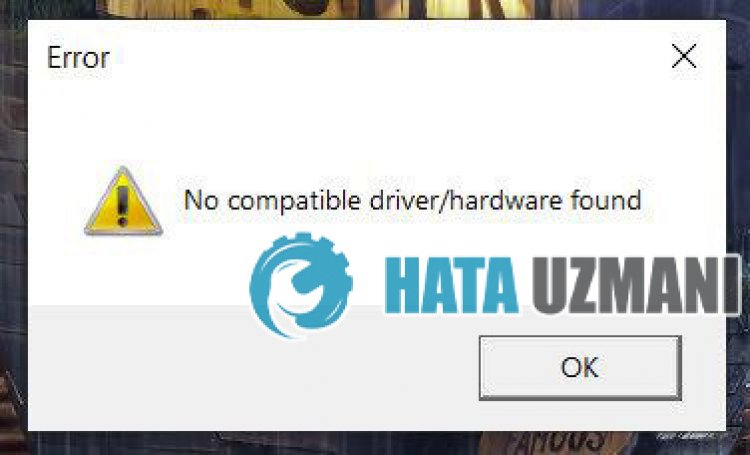
1-) Update Graphics Card Driver
In such continuityproblems, we may encounteran update error in the graphics card. For this, we will need to update the graphics card. If you're ready, let's get started.
For Users with Nvidia Graphics Card;
- First ofall, Nvidia company's Geforce Experience We need to downloadand install theprogram.
- After the downloadand installationprocess, we open ourprogramand open the Drivers menuabove.
- Download our updateby clicking the Downloadbutton thatappearsabove.
- After our download is complete, let'sperform the installationprocessby clicking the quick installationbutton.
- Restart your computerafter thisprocess is finished.
For Users with AMD Graphics Card;
- Publishedby AMD company AMD Radeon Software We need to downloadand install theprogram.
- After the downloadand installationprocess, we open ourprogramand click the Check for Updatesbutton under the driverand software menu on the right,and check whether our video card is up to date.
- You can restart your computerbyperforming the update.
After updating our graphics driverand restarting our computer, we can try to open Rainbow Six Extraction.
2-) Check Game Frameworks
The lack of game frameworks on your computer can create various errors in the game. Therefore, your computer must have DirectX, .NET Framework, VCRedistapplications.
- Click to Download Current .NET Framework.
- Click to Download Updated VCRedist. (x64)
- Click to Download Updated VCRedist. (x86)
- Click to Download Current DirectX.
Afterperforming the update, you can restart your computerand run the gameand check if theproblempersists.
3-) Verify File Integrity
We will verify the game file integrity, scanand downloadany missing or incorrect files. For this;
For Epic Gamesplayers;
- Open the Epic Gamesprogram.
- Open thelibrary menu.
- Click on the three dotsat thebottom of the Rainbow Six Extraction game.
- Click on Verify on the screen that opens.
For Ubisoft Connectplayers;
- Open the Ubisoft Connectprogram.
- Open the Games menu.
- Click on the Properties option on the left side of the Rainbow Six Extraction game in the drop-down menuand open it.
- Click Verify Files under Local Files on the screen that opens.
After thisprocess, the download willbeperformedby scanning the damaged game files. After theprocess is finished, try to open the gameagain.
4-) Disable Display Adapter
Players who disabled the displayadapter through the device manager observe that they have reached the solution of theproblem. We can reach the solution of theproblemby realizing this suggestion.
- Right click on the Start iconand click "Device Manager"and open it.
- Expand the "Display Adapters" option on the screen that opens.
- Right click on your video card in the expandedareaand click "Disable Device".
After thisprocess, your video card willbe disabled. After disabling it, your screen will goblack forafew secondsand then comeback on. After thisprocess is complete, run the game. After the game is completed successfully, open the device manageragainand enable your video card.
![How to Fix YouTube There Was A Problem In The Server [400] Error?](https://www.hatauzmani.com/uploads/images/202403/image_380x226_65f1745c66570.jpg)


















