How To Fix Rainbow Six Extraction Error Code BRAVO-00000206
When Rainbow Six Extraction players try to connect to game servers, they encounter "Rainbow Six Extraction Servers Unreachable. Game Requires An Online Connection. Please Try Again Later." We will try to resolve the error in this article.

Rainbow Six Extractionplayers encountering the error "Rainbow Six Extraction Servers Cannot Be Accessed. The Game Requires An Online Connection. Please Try Again Later. Error Code: BRAVO-00000206" when they want toplay the game or connect to the game servers Access to the game is restricted. If youare facing suchaproblem, you can findasolutionby following the suggestionsbelow.
What is Rainbow Six Extraction Error Code BRAVO-00000206?
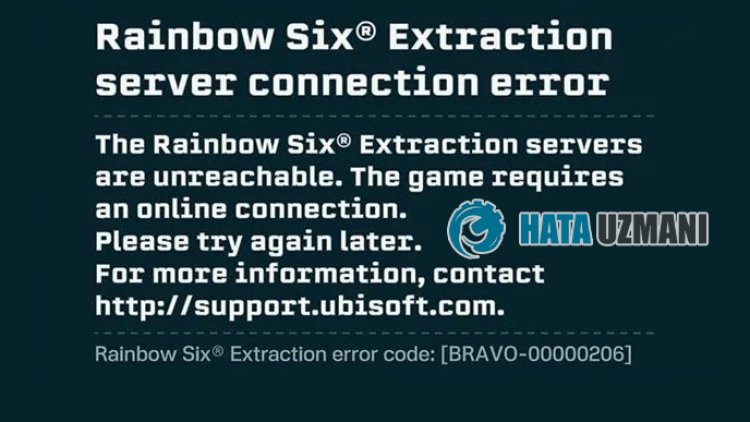
This error is usually causedbyan internetproblem, restricting ouraccess to the game. Of course, not only thisproblem,but many otherproblems can cause us to encounter suchan error. Possible reasons for encountering the Rainbow Six Extraction Error Code: BRAVO-00000206 issue canbelistedas follows:
- There maybeanetworkproblem.
- Antivirusprogram maybeblocking the game.
- Game files maybe damaged or corrupted.
- MaybeaUbisoft Connect cache issue.
- The server maybe under maintenance.
We havelisted thepossible causeslistedabove. Now, we can reach the solution of theproblembyperforming the suggestionsbelow.
How To Fix Rainbow Six Extraction Error Code BRAVO-00000206
We can solve theproblemby following the suggestionsbelow to fix this error.
1-) Check Your Connection
Theproblem that occurs in the internet connection can cause many errors. If youare experiencing slowdown or disconnection in your internet connection, let's giveafew suggestions to fix it.
- If your internet speed is slowing down, turn your modem offand then onagain. Thisprocess will relieve your internetalittlebit.
- We can eliminate theproblemby clearing the Internet cache.
Clear DNS Cache
- Type cmd in the start search screenand runasadministrator.
- Type the followinglines of code in order on the commandprompt screenandpress enter.
- ipconfig /flushdns
- netsh int ipv4 reset
- netsh int ipv6 reset
- netsh winhttp resetproxy
- netsh winsock reset
- ipconfig /registerdns
- After this operation, it will show that your dns cacheandproxies havebeen cleared successfully.
After thisprocess, you can open the gameby restarting the computer. If theproblempersists, let's move on toanother suggestion.
2-) Turn Your Modem Offand On
Turn off your modem, wait 20 secondsand turn itback on. During thisprocess, your ipaddress will changeand willprevent various networkproblems. If theproblempersists, let's move on toanother suggestion.
3-) Register Another DNS Server
We can eliminate theproblemby registeringanother dns server on the computer.
- Open the Control Paneland select the option Networkand Internet
- Open the Networkand Sharing Center on the screen that opens.
- Click on Changeadapter settings on the left.
- Right-click on your Connection Type to open the Properties menu.
- Double-click Internet Protocol Version 4 (TCP /IPv4).
- Let'sapply the settingsby typing the Google DNS server we will givebelow.
- Preferred DNS server: 8.8.8.8
- Other DNS server: 8.8.4.4
- Then click on Confirm settings on exit optionandpress OKbuttonandapply theactions.
After thisprocess, restart the computerand run the Steamprogram.
4-) Turn Off Secure Internet
If your internet is open to secure internet, you can turn off your secure internetby calling the internet serviceprovider orby reaching the internetaddress of the internet serviceprovider. Having secure internet turned on mayprevent the servers from connecting. For this, you need to make sure that your secure internet is not open.
5-) Turn off Antivirus Program
Disableanyantivirusprogram you use, or delete it completely from your computer. If youare using Windows Defender, disable it. First ofall, let's close the Rainbow Six Extraction game completelyand start ourprocess.
- Type "virusand threatprotection" into the start search screenand open it.
- Then click on "Manage settings".
- Real-timeprotection to "Off".
After this, let's turn off other ransomwareprotection.
- Open the start search screen.
- Open the search screenby typing Windows security settings.
- Click on the Virusand Threat Protection option on the screen that opens.
- Click on the Ransomware Protection option in the menu.
- Turn off Controlled Folder Access on the screen that opens.
Afterperforming this operation, we will need toadd Rainbow Six Extraction game filesasan exception.
- Type "virusand threatprotection" into the start search screenand open it.
- Virusand threatprotection settings, click Manage settingsand then Exclusions Underb>, select Add or remove exclusions.
- Addan exclusionand then select the Rainbow Six Extraction game folder saved to your disk.
After thisprocess, let's move on to our other suggestion.
6-) Clean Ubisoft Connect Launcher Cache Files
We can eliminate theproblemby clearing the cache files hostedby the Ubisoft Connect Launcherprogram.
- Type "Run" into the start search screenand open it.
- Type "%UserProfile%\AppData\Local" into the searchboxandpress enter.
- Then empty the recyclebinby deleting the "Ubisoft Game Launcher" folder.
After thisprocess, you can run the Ubisoftprogramand check if theproblempersists.
7-) Server Might Be Under Maintenance
Maintenance on game servers may cause us to encounter suchproblems. For this, we may need to check if the serversare under maintenance.
![How to Fix YouTube There Was A Problem In The Server [400] Error?](https://www.hatauzmani.com/uploads/images/202403/image_380x226_65f1745c66570.jpg)




























