How To Fix PlayStation 4 Error Code CE-32894-6
In this article, we will try to resolve the "Error Code CE-32894-6" error that PlayStation 4 users encounter while connecting to the network.

The "Error CodeCE-32894-6" error that Playstation 4 users encounter while openingany game is encountered due to manyproblems, restricting theiraccess to the game. If youare facing suchaproblem, you can reach the solutionbyperforming the followingactions.
What is PlayStation 4 Error Code CE-32894-6?
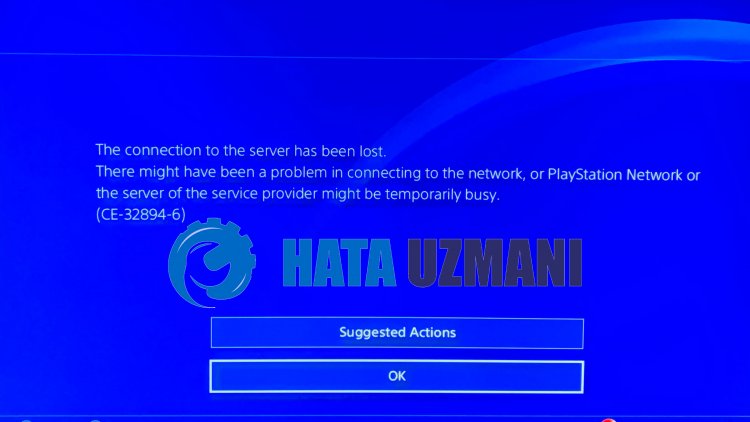
Theproblem of "The connection with the server hasbeen lost. CE-32894-6" that Playstation 4 users encounter while makinganetwork connection can occur withaserver or network-related error. For this, we will try to solve theproblemby telling youafew suggestions.
How To Fix PlayStation 4 Error Code CE-32894-6
We can solve theproblemby following the suggestionsbelow to fix this error.
1-) Turn Your Modem Offand On
Turn off your modem, wait 20 secondsand turn itback on. During thisprocess, your ipaddress will changeand willprevent various networkproblems. If theproblempersists, let's move on toanother suggestion.
2-) Change DNS Setting
If you do not know how to change the PlayStation dns setting, follow the steps we explainedbelow;
- Enter the Settings tab.
- Click on Network.

- Click on "Setup Internet Connection" on the screen that opens.

- In the option thatappears on the screen, click LAN if youareaccessing viaacable connection, click WiFi if youareaccessing withawireless connection.
- Click on the Custom option on the screen thatappears.

- On the screen thatappearsbefore us, we select the default (default) settingandproceed.
- After clicking the option, Dns Settings willappear in front of us. It willappear in the form of Autoand Manual sequencing. Click on the Manual optionand switch to the other screen.

- In the screen thatappears, write the DNS Address that we have given the Primaryand Secondary DNS Addressesbelow.

Google DNS Address;
Primary DNS: 8.8.8.8
Secondary DNS: 8.8.4.4
3-) Reset the System
If none of these steps resolved you, we maybeable to fix theproblemby resetting your PS4 system. However, thisprocess will delete the save files in the gameand you will notbeable toaccess your saved data. For this, you canperform this operationbybacking up your recorded data.
- Open the "Settings" menu.
- Click on the "Reset" option on the screen that opens.
- You can reset your systemby clicking "Reset PS4" in the reset menu.
Thisprocess may take time depending on the fullness of the games on your console.
4-) Update System Software in Safe Mode
Thisprocess we willperform can saveboth thepossible errors that occur in the Playstation 4 console.
- Turn off your PS4and do not use rest mode
- Pressand hold thepowerbutton until you hear two quickbeeps. This way you will know you have entered Safe Mode.
- Connect your DualShock 4 controller to the USB socket on the front of the PS4.
- Choose the "Update System Software" option on the screen that opensandpress the "X"button.

After thisprocess, your system willbe updated.
![How to Fix YouTube There Was A Problem In The Server [400] Error?](https://www.hatauzmani.com/uploads/images/202403/image_380x226_65f1745c66570.jpg)


















