How to Fix Palworld A Process Has Crashed Error?
In this article, we will try to solve the "A Process Has Crashed: UE Pal" error that Palworld players encounter after running the game.

Palworld players encounter the "A Process Has Crashed: UE Pal" error after running the game and their access to the game is restricted. If you encounter suchaproblem, you can solve the problem by following the suggestions below.
What is Palworld A Process Has Crashed Error?
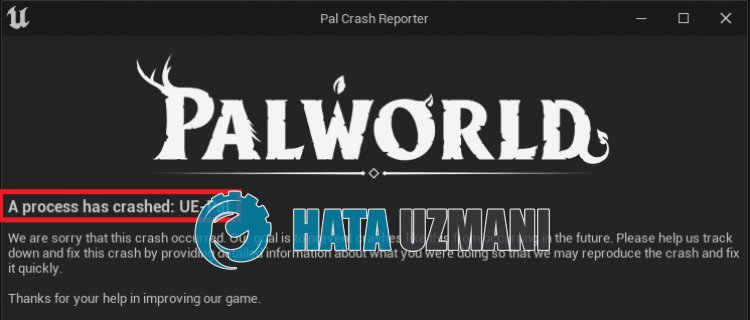
This error usually occurs due to the graphics card and restricts your access to the game.
In addition, failure to run the game as an administrator will cause you to encounter various errorslike this.
Of course, you may encounter such an error not only because of this problem, but also due to many other problems.
For this, we will give youafew suggestions and information on how to fix the error.
How to Fix Palworld A Process Has Crashed Error?
To fix this error, you can solve the problem by following the suggestions below.
1-) Update Graphics Card Driver
In such persistent problems, we may encounter an update error on the graphics card.
For this, we will need to update the graphics card. If you are ready, let's get started.
For Users with Nvidia Graphics Card;
- First of all, Geforce ExperienceWe need to download the program and install it.
- After completing the download and installation process, we open our program and open the "Drivers" menu above.
- Let's download our update by clicking the "Download" button that appears above.
- After the download is completed, let's perform the installation by pressing the quick installation button.
- Restart your computer after this process is finished.
For Users with AMD Graphics Card;
- published by AMD companyAMD Radeon Software We need to download the program and install it.
- After completing the download and installation process, we open our program and check whether our video card is up to date by clicking the Check for Updates button under the driver and software menu on the right.
- You can restart your computer by performing the update process.
After updating our graphics driver and restarting our computer, we can try to open the Palworld game.
2-) Verify File Integrity
We will verify game file integrity, scan and download missing or faulty files. For this;
For Steam players;
After this process, the damaged game files will be scanned and the download will be performed. After the process is completed, try opening the game again.
3-) Try Force Different DirectX Version
Steam users state that they do not encounter such an error when saving the DirectX running version of the Palworld game to DX12 or DX11.
- Run the Steam application.
- Access thelibrary menu.
- Then right-click on the "Palworld" game and click "Properties".
- Type "-dx12" in the "Startup Options" box on the screen that opens and close the window.
After this process, run the game and check it.
If the problem persists, delete the "Startup Options" box completely, type "-dx11" and check by closing the window.
4-) Close the Antivirus Program
If you have any antivirus program, disable it or delete it completely from your computer. If you are using Windows Defender, disable it. For this;
- In the Start search screen, type "virus and threat protection" and open it.
- Then click on "Manage settings".
- Set Real-time protection to "Off"
After this process, let's turn off other ransomware file protection.
- Open the start search screen.
- Open it by typing "Windows security settings" in the search screen.
- Click on "Virus and Threat Protection" on the screen that opens.
- Click on the "Anti-Ransomware" option in the menu.
- On the screen that opens, turn off "Controlled Folder Access".
After performing this process, we will need to add the Palworld game files as an exception.
- In the Start search screen, type "virus and threat protection" and open it.
- Under virus and threat protection settings, click "Manage settings" and then under "Exclusions" click "Add or remove exclusion.
- Select Add an exclusion and then select the "Palworld" game folder saved on your disk.
After this process, close the Palworld game completely with the help ofatask manager and try to run the Palworld game again.
5-) Check Game Frameworks
The absence of game frameworks on your computer may cause various errors in the game. Therefore, you must have DirectX, .NET Framework, VCRedist applications on your computer.
- Click to Download the Current .NET Framework.
- Click to Download Current VCRedist. (x64)
- Click to Download Current VCRedist. (x86)
- Click to Download Updated DirectX.
After performing the update, you can restart your computer, run the game and check if the problem persists.
![How to Fix YouTube There Was A Problem In The Server [400] Error?](https://www.hatauzmani.com/uploads/images/202403/image_380x226_65f1745c66570.jpg)


















