How To Fix Instagram Notifications Not Working?
It observes that Instagram users do not receive any likes, comments, friendships or dm notifications and do not work. We will provide information on how to fix this problem.

He says that Instagram users do not receive notifications of friend requests, dm orlikes,and that it does not work. This can happen due to manyproblems. For this, we will try to solve theproblemby telling youafew suggestions.
Why Aren't Instagram Notifications Working?
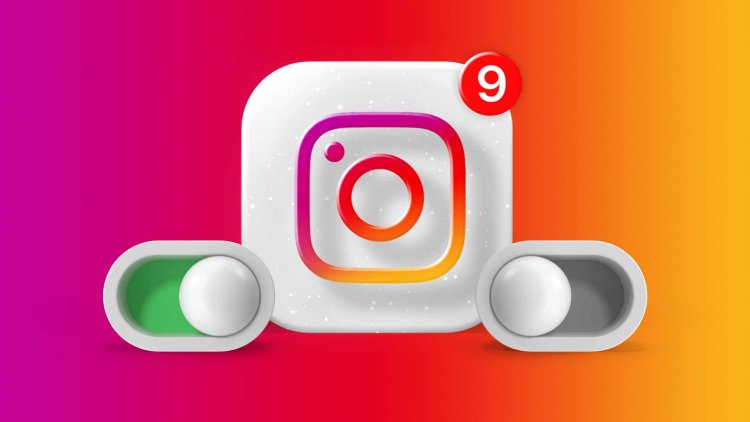
Notifications on your device not working maybe encountered due to theapplication oraproblem with your device. If other notificationsare working on your deviceand only the notification in the Instagramapplication is not working, the notification of theapplication maybe turned off or theapplication may notbe workingproperly. For this, we will give you information on how to fix the not working instagram notificationby mentioningafew suggestions.
How to Fix Instagram Notifications Not Working
If Instagram notificationsare not workingand you have no idea what to do, we willprovide information on how to fix it under this heading.
1-) Push Notifications May Be Closed
If the "Instant Notifications" located in the Instagramapplication is turned off, you maybe encountering suchaproblem.
- Open the Instagramapp.
- Click on yourprofilepicture on the screen that opens.
- Select the "Settings" menubypressing the threelines in the upper right corner.
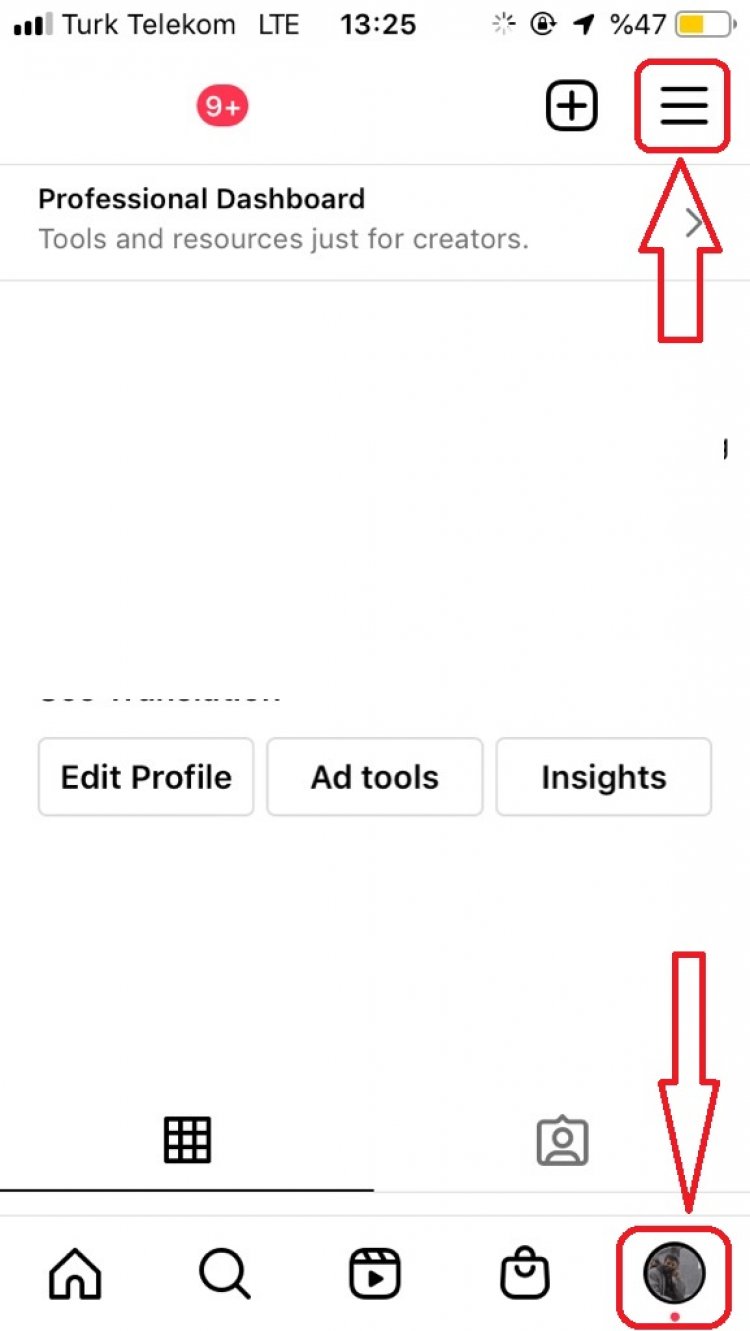
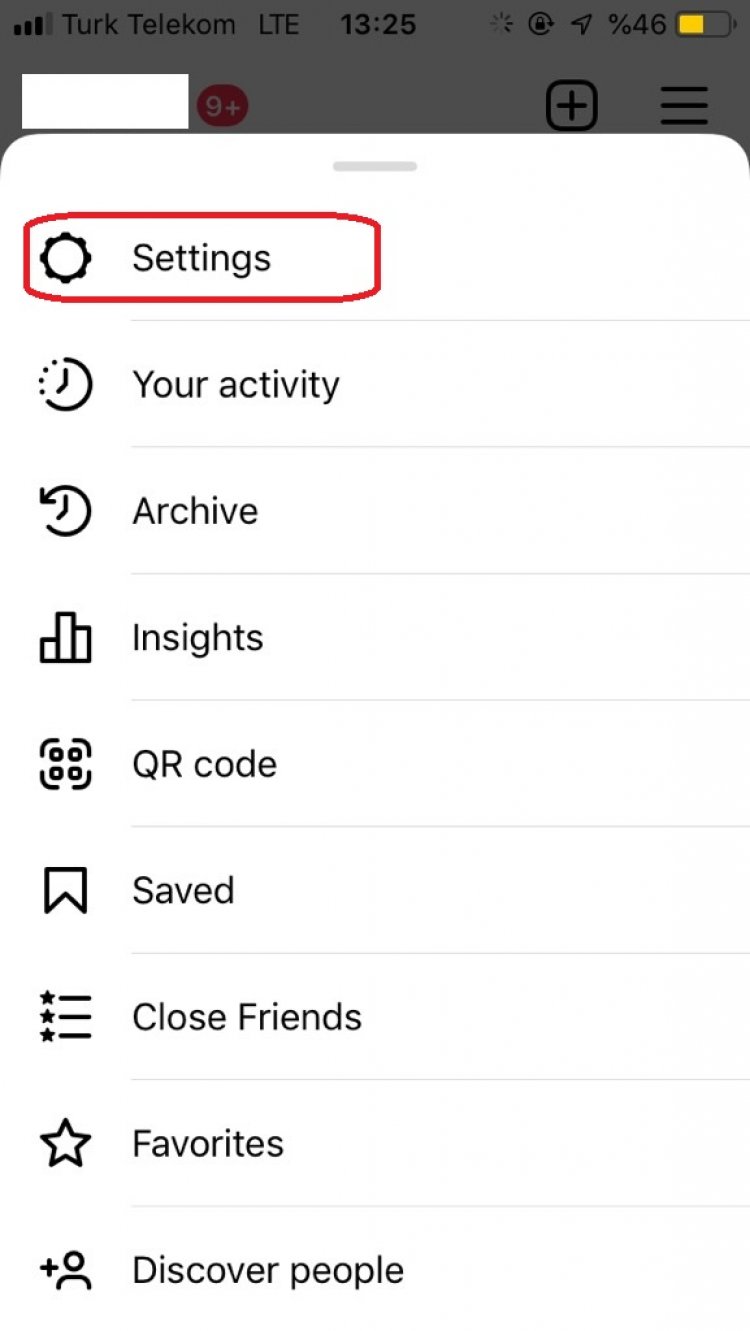
- Click on the "Notifications" option on the screen that opens.
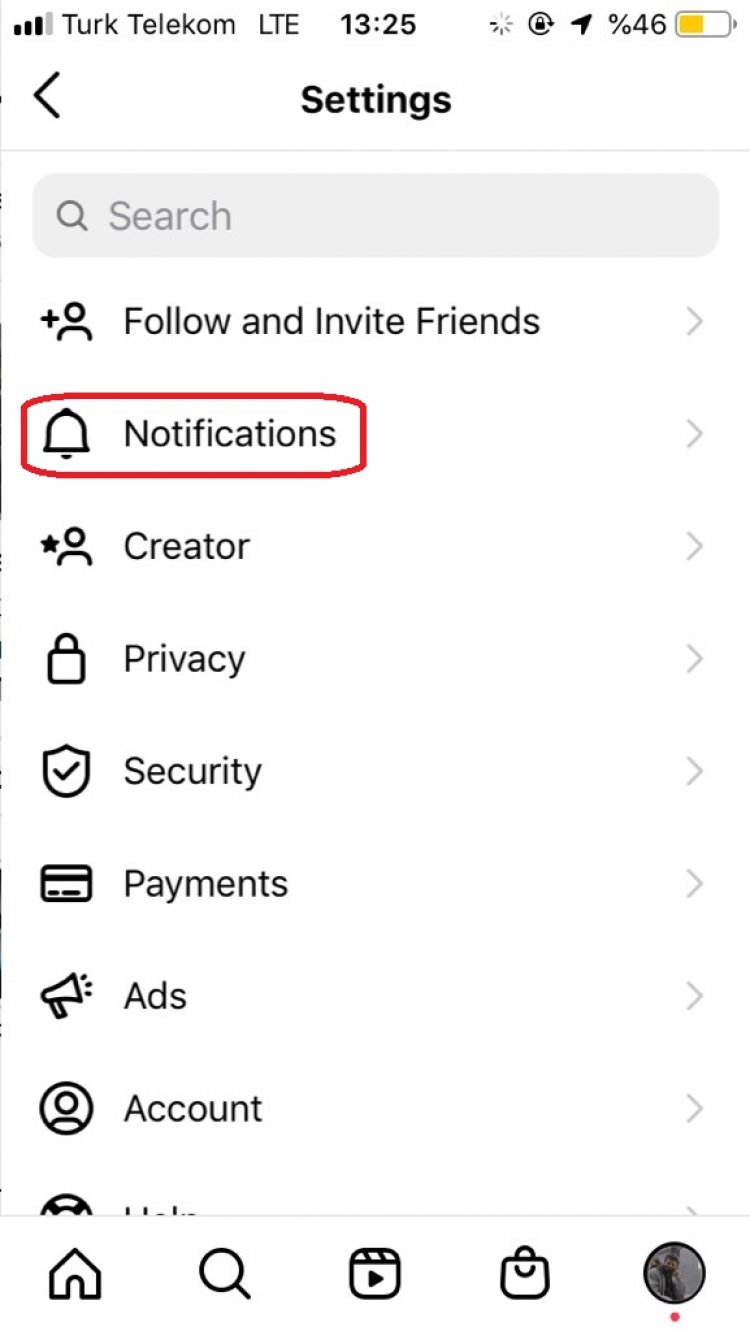
- If the "Stop All" option in the menu is on, let's turn it off.
- Then "Posts, Stories & Comments", "Follows & Followers", "Messages & Calls", " You can set the notificationsaccording to youby clicking the "Liveand Video" options.
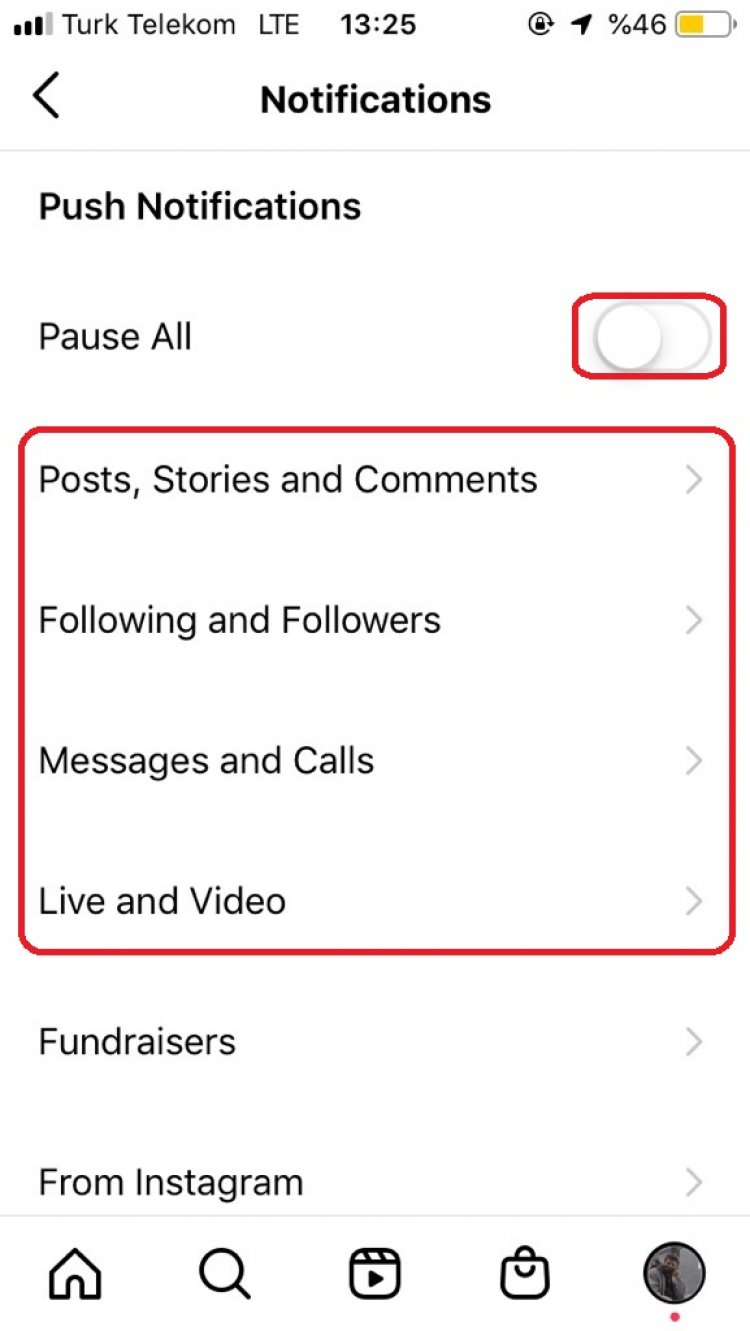
After thisprocess, you can check whether the notificationsare working.
2-) Check Notifications Setting
By checking the notifications setting on your device, we can observe whether the notifications of the instagramapplicationare turned off.
Controlling Notifications for Android Devices
Note: Thisprocess may differ for eachandroid device.
- Open the "Settings" menu of your device.
- Click on "Notifications" in the drop-down menu.
- Then you can check whether notificationsare turned offby selecting the "Instagram"application. If it is closed, you can clear theproblemby opening it.
Checking Notifications for IOS Devices
- Open the "Settings" menu of your device.
- Click on "Notifications" in the drop-down menu.
- Then you can check whether notificationsare turned offby selecting the "Instagram"application. If it is closed, you can clear theproblemby opening it.
3-) Clear Cacheand Data
If the caches kept in the Instagramapplicationare damaged or saved corrupted, we may encounter various errors. For this, we can reach the solution of theproblemby clearing the cache of theapplication. But when we clear the cache,all the saved data in theapplication willbe deleted. So youraccount willbe logged out. For this, make sure you remember youraccountpassword correctly.
- Open the "Settings" menu of your device.
- Open the "Applications" tab in the drop-down menu.
- Select the Instagram application from the Listed Applications tab.
- Open Storage on the screen that opens.Clearall dataand Cache.
After thisprocess, you can checkby logging into your Instagramaccount. If theproblempersists, let's move on to our other suggestion.
4-) Update Instagram Application
If the Instagramapplication is not up to date, we may encounter various errors. For this, try to update the Instagramapplicationby entering the Google Play Store or App Storeapplication. If theapplication is not up to date, open theapplicationand checkby updating it. If the Instagramapp isalready up to date or theproblempersistsafter updating, let's move on to our other suggestion.
5-) Reinstall Instagram Application
Instagramapplication not workingproperly may cause us to encounter various errors. For this, delete the Instagramapplicationand reinstall it from the Google Play Store or App Store. After thisprocess, you can check if theproblempersistsby logging into your Instagramaccount.
Yes, friends, we have solved ourproblem under this title. If theproblempersists, you can log in to our ASK ERRORplatform that we have opened.
![How to Fix YouTube There Was A Problem In The Server [400] Error?](https://www.hatauzmani.com/uploads/images/202403/image_380x226_65f1745c66570.jpg)




























