How To Fix Back 4 Blood Fatal Error?
"Fatal Error. The UE4-Gobi Game Has Crashed And Will Close." We will try to resolve the error in this article.

Back 4 Blood players encounter the error "The UE4-Gobi Game Has Crashed And Will Close Fatal Error: [File: Unknown]" after running the game, restricting their access to the game. If you are facing suchaproblem, you can findasolution by following the suggestions below.
What is Back 4 Blood Fatal Error?
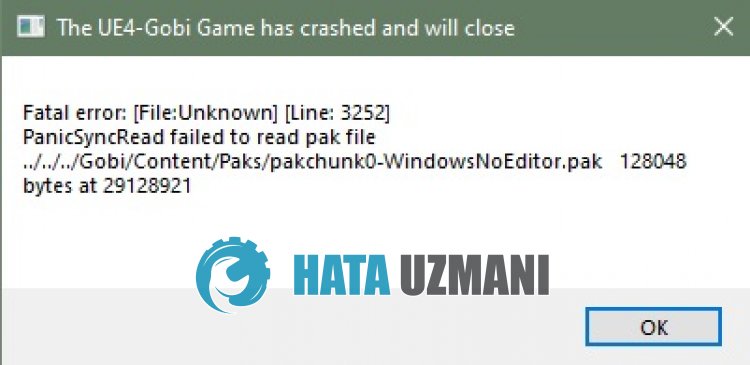 /p>
/p>
The Back 4 Blood "Fatal Error" problem is usually caused by the graphics card being out of date.
Of course, you may encounter such an error not only because of this problem, but also because of many problems.
For this, you can reach the solution of the error by telling youafew suggestions.
How To Fix Back 4 Blood Fatal Error
To fix this error, you can find the solution to the problem by following the suggestions below.
1-) Restart the Game
Restarting the game can help prevent potential bugs.
For this, try closing the game completely and opening it again with the help ofatask manager.
2-) Update Graphics Card Driver
In such continuity problems, we may encounter an update error in the graphics card. For this we will need to update the graphics card. If you're ready, let's get started.
For Users with Nvidia Graphics Card;
- First of all, we need to download and install the Geforce Experience program that is released by Nvidia.
- After the download and installation process, we open our program and open the "Drivers" menu above.
- Download our update by clicking the "Download" button that appears above.
- After our download is complete, let's perform the installation process by clicking the quick installation button.
- Restart your computer after this process is finished.
For Users with AMD Graphics Card;
- AMD's AMD Radeon Software We need to download and install the program.
- After completing the download and installation process, we open our program and click the Check for Updates button under the driver and software menu on the right, and check if our video card is up to date.
- You can restart your computer by performing the update.
For Users with Intel Graphics Card;
Users with an Intel processor can use the graphics card in the Intel processor, since they do not haveagraphics card. This may require updating the intel graphics card.
- First, download the program Intel Driver
- After the download is complete, open the program. After the installation process is complete, click the "Launch" button and wait to be redirected to the page.
- After this process, Intel Driver & Support Assistant will scan your system. Once the scan is complete it will extract some drivers that you need to update. Perform the installation process by downloading the updated version of the drivers.
After updating our graphics driver and restarting our computer, we can try to open Back 4 Blood.
3-) Edit Launch Settings
By editing the launch settings in Steam, we can run the game with directx 11 and eliminate the problem.
- Run the Steam application.
- Access thelibrary menu.
- Right click on the game "Back 4 Blood" on the left and access the "Properties" menu.
- Access the "General" option in the new window that opens, type "-dx11" in the box under "Startup Settings" and close the window.li>
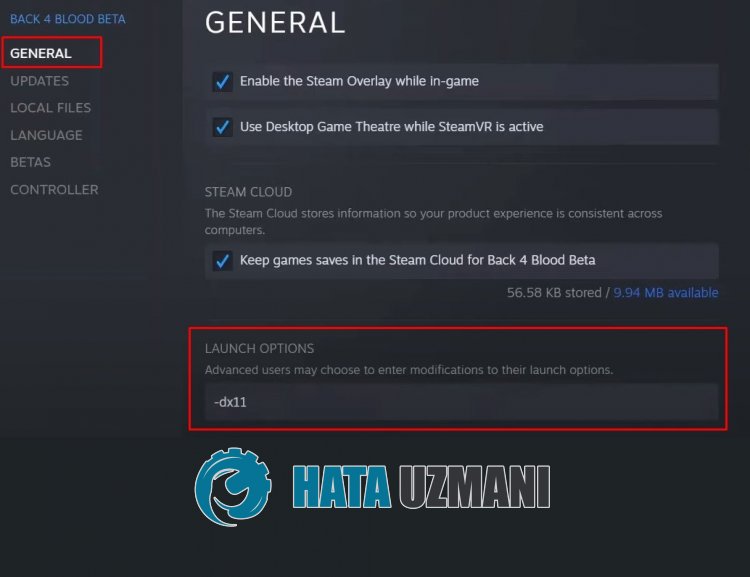
After performing this operation, run the game and check if the problem persists.
4-) Set the Game's Graphics Preference
We can fix the problem by adjusting the graphics preference setting of the Back 4 Blood game to "High Performance".
- Type "Graphics Settings" into the start search screen and open it.
- Disable the "Hardware Accelerated GPU Timing" option on the screen that opens.
- Then find and select the launcher of the game "Back4Blood.exe" by clicking "Browse" below.

- After your game is added as an option, click "Back 4 Blood", click "Options" and set it to "High Performance" to save the action .
After this process, you can run the game and check if the problem persists.
5-) Delete Game Config
We can fix the problem by deleting the background-hosted config file for the game and verifying the game file.
- Type "Run" into the start search screen and open it.
- Write "%localappdata%" to the screen that opens.
- After this process, access the "Black4Blood > Saved > Config > WindowsNoEditor" folder.
- Delete the file "GameUserSettings.ini" located in the folder.
After deleting the file, verify the game file and check if the problem persists.
Yes, friends, we have solved our problem under this title. If your problem persists, you can ask about the errors you encounter by entering our FORUM platform that we have opened.
![How to Fix YouTube There Was A Problem In The Server [400] Error?](https://www.hatauzmani.com/uploads/images/202403/image_380x226_65f1745c66570.jpg)


















