How To Fix Adobe Error Code 182
In this article, we will try to solve the "Error Code 182" problem that Adobe users encounter while downloading any program.

The "Error Code 182" error that Adobe users encounter while installinganyprogram on the computer is encountered due to manyproblemsandprevents the installation. If youare facing suchaproblem, you can findasolutionby following the suggestionsbelow.
What is Adobe Error Code 182?
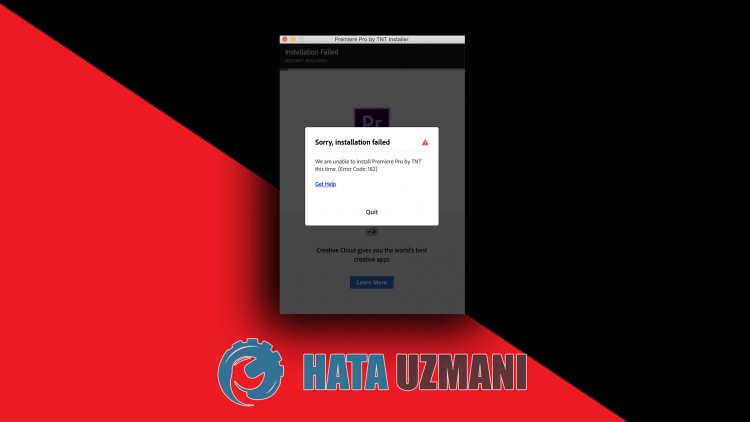
This error that Adobe users encounter while installinganyprogram on their computer is usually due to the corrupted setup file. Possible reasons for encountering the Adobe error code 182 errorare:
- Theprogram mayalreadybe installed.
- Adobe filesare damaged or corrupt.
- The Adobeprogram is out of date.
- Havingasecurity issue.
We have explainedabove the general reason for this error that users rarely encounter. Now, let's move on to the solutionbelowand give information on how to fix theproblem.
How To Fix Adobe Error Code 182
We can solve theproblemby following the suggestionsbelow to fix this error we encountered.
1-) Check the Program
Check whetheranyadobeprogram you will install on your computer is installed on your computer. If it is installed, try to install itagainby completely removing the installedadobeprogram from your computerbyaccessing the uninstallprogram menu.
2-) Theprogram may notbe up to date
The fact that theprogram is not up-to-date may cause us to encounter suchaproblem. For this, open the Adobeprogramand check if it is up to date.
3-) Adobe Files May Be Damaged
The Adobe files installed on your computer maybe damaged or corrupted. For this, we will have to completely remove the files from the computerand installagain. For this;
- Download Advanced Uninstaller Pro (Rar Password: 123) Let's get started.
- First ofall, close our Adobeprogramand open our Advanced Uninstaller Proprogramand click on the Uninstall Programs menu on the right. (If theantivirusprogram is installed on your computer, turn it off or delete it completely.)
- Selectall Adobeprograms on the screen that opensandpress the Uninstallbutton.
- Click the Yesbutton on the warning screen thatappears,and let'sperform the removaland scanningprocess. (Thisprocess may take several minutes.)
- Make sureall filesare selected on the screen thatappearsandpress the Nextbutton. (This may takeafew minutes.) After thisprocess, install the Adobeprogram you want to installagainand check if theproblempersists.
4-) Turn off Antivirus Program
Disableanyantivirusprogram you use or delete it from your computer completely. If youare using Windows Defender, disable it. For this;
- Type "virusand threatprotection" into the start search screenand open it.
- Then click on "Manage settings".
- Turn Real-timeprotection to "Off".
After this, let's turn off other ransomwareprotection.
- Open the start search screen.
- Open the search screenby typing Windows security settings.
- Click on the Virusand Threat Protection option on the screen that opens.
- Click on the Ransomware Protection option in the menu.
- Turn off Controlled Folder Access on the screen that opens.
After doing this, we will need toadd Adobe filesas exceptions.
- Type "virusand threatprotection" into the start search screenand open it.
- Under Virus & threatprotection settings, select Manage settingsand then under Exclusions select Add or remove exclusions.
- Select Addan exclusion,and then select the Adobe folder saved to your disk.
After this, close the Steamprogram completely with the help ofatask managerand try to run the Adobeprogramagain.
