Fix: Rumbleverse Easy Anti-Cheat Error Code 30007
In this article, we will try to resolve the "Error Code: 30007" error that Rumbleverse players encounter while opening the game.

Rumbleverse is in the act of increasing its in-game security by using Easy Anti-Cheat software. However, no matter how much it wants to increase security, Easy Anti-Cheat brings various errors in its software. One of them is seen as Error Code 30007. If you are facing this problem, you can find the solution by following the steps below.
Why Do I Get Rumbleverse Easy Anti-Cheat Error Code 30007?
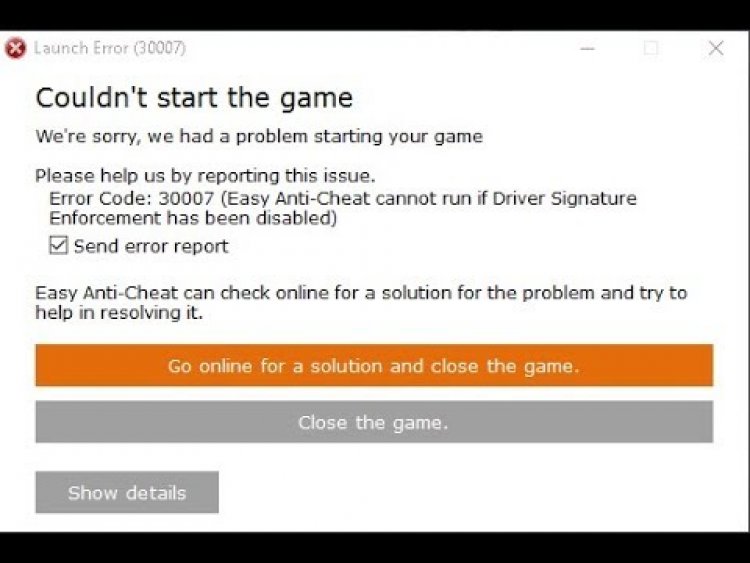
It increases the security of game companies that wantacheat-free game in the game by using Easy Anti-Cheat software. However, some players cannot enter the game by getting the error in the picture you see above, namely "30007 Error Code". The root cause of this problem is comparing Easy Anti-Cheat software system with such an error because the driver signature could not be uploaded to the windows platform. If driver signature enforcement is disabled, Easy Anti-Cheat software cannot be run and we will encounter an error code. For this, we can get rid of this problem by activating the signature requirement withasmall code snippet.
How To Fix Easy Anti-Cheat Error Code 30007
To fix this error we encountered, you can find the solution to the problem by following the suggestions below.
1-) Verify File Integrity
We will verify the game file integrity and scan and download any missing or incorrect files. For this;
For Epic Games players;
- Open the Epic Games program.
- Open thelibrary menu.
- Click on the three dots at the bottom of the Rumblrverse game.
- Click Verify on the screen that opens.
For Steam players;
- Open the Steam program.
- Open thelibrary menu.
- Right-click on the Rumblrverse game on the left and open the Properties tab.
- Open the Local Files menu on the left side of the screen that opens.
- Click on the button Verify integrity of game files in the Local Files We Encountered menu.
After this process, the download will be performed by scanning the damaged game files. After the process is finished, try to open the game again.
2-) Install EAC Software
We can fix this problem by installing Easy Anti-Cheat software in Rumbleverse game.
- First, access the Rumbleverse game folder.
- Open the "EasyAntiCheat" folder in the game folder.
- Open the file "EasyAntiCheat_Setup.exe" on the screen that opens.
- If the Easy Anti-Cheat program is not installed, select the Rumbleverse game and click the "Install Easy Anti-Cheat" button below. If Easy Anti-Cheat is installed, select "Rumbleverse" and click the "Repair Service" button below.
- After the process completes successfully, you can check if the problem persists.
If it didn't work after this process, delete Easy Anti-Cheat and reinstall it. For this;
- First, access the folder "C:\Program Files (x86)\EasyAntiCheat".
- Open the program "EasyAntiCheat.exe" located in the folder.
- Choose the "Rumbleverse" option in the option on the screen that opens and uninstall it by pressing the "Uninstall" option at the bottom left.
- Then select "Rumbleverse" again and click the "Install Easy Anti-Cheat" button below and perform the installation process.
- After the installation process is complete, reach the Rumbleverse game folder, open the "EasyAntiCheat" folder and run the "EasyAntiCheat_Setup.exe" file.
- Then select "Rumbleverse" in the option and click "Repair Service".
After this process, you can run the Rumbleverse game and check if the problem persists.
3-) Turn off Driver Signature
We may encounter suchaproblem because the Easy Anti-Cheat software will ask foradriver signature. For this, we can prevent such errors by turning off the Windows 10 driver signature.
- Type cmd in the start search screen and run it as administrator
- Type the following code snippet on the command prompt screen that opens and press enter.
- bcdedit /set nointegritychecks off
After the process is successfully applied, we can restart the computer and run the Rumbleverse game comfortably.
Yes, friends, we have solved our problem under this title. If your problem persists, you can ask about the errors you encounter by entering our FORUM platform.
![How to Fix YouTube There Was A Problem In The Server [400] Error?](https://www.hatauzmani.com/uploads/images/202403/image_380x226_65f1745c66570.jpg)


















