How To Fix Destiny 2 Error Code Baboon?
In this article, we will try to solve the "Error Code: Baboon" problem that Destiny 2 players encounter in the game.

Destiny 2 players, "Removed from the game world. Please try again. There may beaproblem with your internet connection." followed by "Error Code: Baboon" Restricting access to the game by encounteringastrong>" issue. If you are facing suchaproblem, you can findasolution by following the suggestions below.
What is Destiny 2 Error Code Baboon?
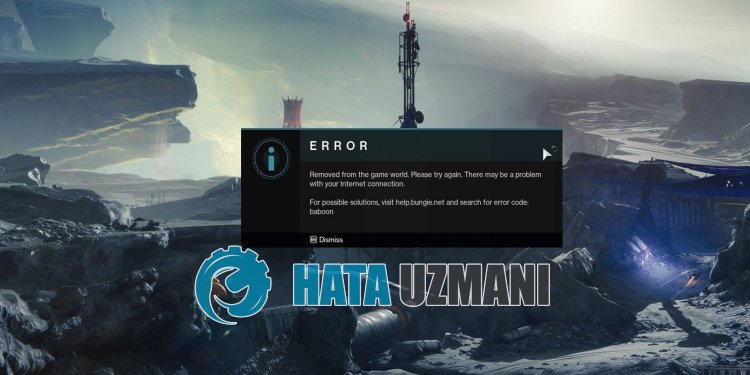
Destiny 2 "Error Code: Baboon" error occurs due to unstable internet operation.
For example; You may encounter such an error for many reasons, such as the dns server not responding, ping problems, internet cache problems.
For this, we will try to solve the problem by telling youafew suggestions.
How To Fix Destiny 2 Error Code Baboon
To fix this error, you can find the solution to the problem by following the suggestions below.
1-) Register Another DNS Server
We can eliminate the problem by registering another dns server on the computer.
- Open the Control Panel and select Network and Internet
- Open the Network and Sharing Center on the screen that opens.
- Click on Change adapter settings on the left.
- Right-click on your Connection Type to open the Properties menu.
- Double-click Internet Protocol Version 4 (TCP /IPv4).
- Let's apply the settings by typing the Google DNS server we will give below.
- Preferred DNS server: 8.8.8.8
- Other DNS server: 8.8.4.4
- Then click on Verify settings on exit and click on "OK" button and apply the actions.
After this process, let's move on to our other suggestion.
2-) Check Your Connection
The problem that occurs in the internet connection can cause many errors.
If your internet connection is slowing down or disconnected, let's giveafew suggestions to fix it.
- If your internet speed is slowing down, turn your modem off and then on again. This process will relieve your internet alittle bit.
- We can eliminate the problem by clearing the Internet cache.
Clear DNS Cache
- Type cmd in the start search screen and run as administrator.
- Type the followinglines of code in order on the command prompt screen and press enter.
- ipconfig /renew
- ipconfig /flushdns
- netsh int ipv4 reset
- netsh int ipv6 reset
- netsh winhttp reset proxy
- netsh winsock reset
- ipconfig /registerdns
- After this operation, it will show that your dns cache and proxies have been cleared successfully.
After this process, you can restart the computer and check if the problem persists.
3-) Power Off Your Modem
Unstable network connection will cause you to encounter various connection errorslike this.
Another suggestion for solving unstable or problematic internet connection is to restart the modem.
For this, turn your modem off and on again after waiting 20 seconds. During this process, your ip address will change and will prevent various network problems.
After you have internet access, you can control Destiny 2 by running it.
4-) CreateaPrivate Port for Destiny 2
If none of the above suggestions work for you, we can fix the problem by setting the port configured for Destiny 2.
- In the start search screen, type "Windows Defender Firewall" and open it.
- Click on "Advanced Settings" on the left side of the screen that opens.
- Click on the "Inbound Rules" option on the left side of the window that opens and click on the "New Rule" option on the right.
- Choose the "Port" option in the new window that opens and click the "Next" button.
- After this process, select the "UDP" option and type the port we will leave below in the box and click the "Next" button.
- 3074, 3097
- Then select the "Allow Connection" option, press the "Next" button, set three options as selected and click the "Next" button .
- Then, give the name of the port where we performed the installation process and press the "Finish" button.
After this, run Destiny 2 to see if the issue persists.
5-) Check Server
Problems in the server connection can cause us to encounter various errorslike this.
Therefore, we may need to check if the servers are under maintenance.
You can reach thelink below to check Destiny 2 servers.
![How to Fix YouTube There Was A Problem In The Server [400] Error?](https://www.hatauzmani.com/uploads/images/202403/image_380x226_65f1745c66570.jpg)


















