Fix: Roblox Verification Not Working
In this article, we will try to solve the problem that Roblox players encounter when they want to pass the verification while logging into their account.

When Roblox players want to log in, their access to their account is restricted by getting the verification stuck or not working. If you are facing suchaproblem, you can findasolution by following the suggestions below.
Why is Roblox Verification Not Working or Stuck?
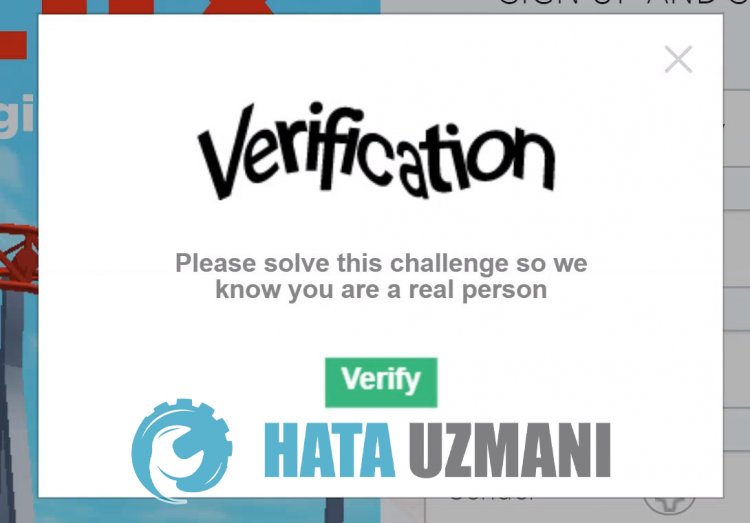 /p>
/p>
This error, which is usually encountered, occurs when users use vpn in the background. Of course, we may encounter such an error not only because of this problem, but also because of many problems. Possible reasons can belisted as follows if Roblox is stuck or not working on the Verification screen:
- There may beaproblem with your internet cache.
- There may beaproblem with your browser's cache.
- There may beaproblem with your internet.
- The VPN connection may be blocking.
- Antivirus program may be blocking it.
The reasonslisted above may cause us to encounter such problems. For this, you can reach the solution of the problem by following the suggestions below.
How To Fix Roblox Verification
To fix this error, you can find the solution to the problem by following the suggestions below.
1-) Check Your Connection
The problem with the internet connection can cause many errors. If your internet connection is slowing down or disconnected, let's giveafew suggestions to fix it.
- If your internet speed is slowing down, turn your modem off and then on again. This process will relieve your internet alittle bit.
- We can eliminate the problem by clearing the Internet cache.
Clear DNS Cache
- Type cmd in the start search screen and run as administrator.
- Type the followinglines of code in order on the command prompt screen and press enter.
- ipconfig /flushdns
- netsh int ipv4 reset
- netsh int ipv6 reset
- netsh winhttp reset proxy
- netsh winsock reset
- ipconfig /registerdns
- After this operation, it will show that your dns cache and proxies have been cleared successfully.
After this process, you can open the program by restarting the computer. If the problem persists, let's move on to another suggestion.
2-) Turn Your Modem Off and On
Turn off your modem, wait 20 seconds and turn it back on. During this process, your ip address will change and will prevent various network problems. If the problem persists, let's move on to another suggestion.
3-) Register Another DNS Server
We can eliminate the problem by registering another dns server on the computer.
- Open the Control Panel and select the option Network and Internet
- Open the Network and Sharing Center on the screen that opens.
- Click on Change adapter settings on the left.
- Right-click on your Connection Type to open the Properties menu.
- Double-click Internet Protocol Version 4 (TCP /IPv4).
- Let's apply the settings by typing the Google DNS server we will give below.
- Preferred DNS server: 8.8.8.8
- Other DNS server: 8.8.4.4
- Then click on Verify settings on exit and press the OK button and apply the actions.
After this process, restart the computer and run the Roblox game.
4-) Clear Browser Cache
Problems in the browser cache can cause us to encounter such errors.
For Google Chrome users;
- Run the Google Chrome browser.
- Then let's open the history menu by pressing the "CTRL+H" key combination.
- Click on "Clear browsing data" on the screen that opens.
- Select "Time Range" and "Always" on the screen that opens in the new window.
- Check "Cookies and other site data" and "Cached images and files" below and click the "Clear Data" button.
For Opera GX users;
- Run the Opera GX browser.
- After this process, let's click the "CTRL+SHIFT+DELETE" key combination.
- Set the "Time Range" option to "Always" on the screen that opens.
- Check "Cookies and other site data" and "Images and files in cache" below and click the "Clear Data" button.
After this process, you can open the Roblox game again and check if the problem persists.
5-) Turn off Antivirus Program
Disable any antivirus program you use, or delete it completely from your computer. If you are using Windows Defender, disable it. For this;
- Open the start search screen.
- Open the search screen by typing "Windows security settings".
- Click on "Virus and Threat Protection" on the screen that opens.
- Click on "Ransomware Protection" in the menu.
- Turn off the "Controlled Folder Access" option on the screen that opens.
After this, let's turn off other real-time protection.
- Type "virus and threat protection" into the start search screen and open it.
- Then click on "Manage settings".
- Turn Real-time protection to "Off".
After performing the process, you can run the Roblox game and check if the issue persists.
6-) Close VPN Connection
The fact that the VPN connection is open and running in the background may cause us to encounter such problems. We may encounter suchaproblem because the VPN connection is connecting toadifferent location and there are many delays. For this, you can check whether the problem persists by closing the open vpn connection.
Yes, friends, we have solved our problem under this title. If your problem persists, you can ask about the errors you encounter by entering our FORUM platform.
![How to Fix YouTube There Was A Problem In The Server [400] Error?](https://www.hatauzmani.com/uploads/images/202403/image_380x226_65f1745c66570.jpg)




























