Fix: Instagram Stuck on Story Loading Screen
In this article, we will try to solve the problem of Instagram users getting stuck on the loading screen when they want to share normal, reals or posts in the story.

Instagram users encounter the "Loading.." error when they want to share stories within the application, and their access to story sharing is restricted. If you are facing suchaproblem, you can findasolution by following the suggestions below.
What is Instagram Stuck on Stories Loading?
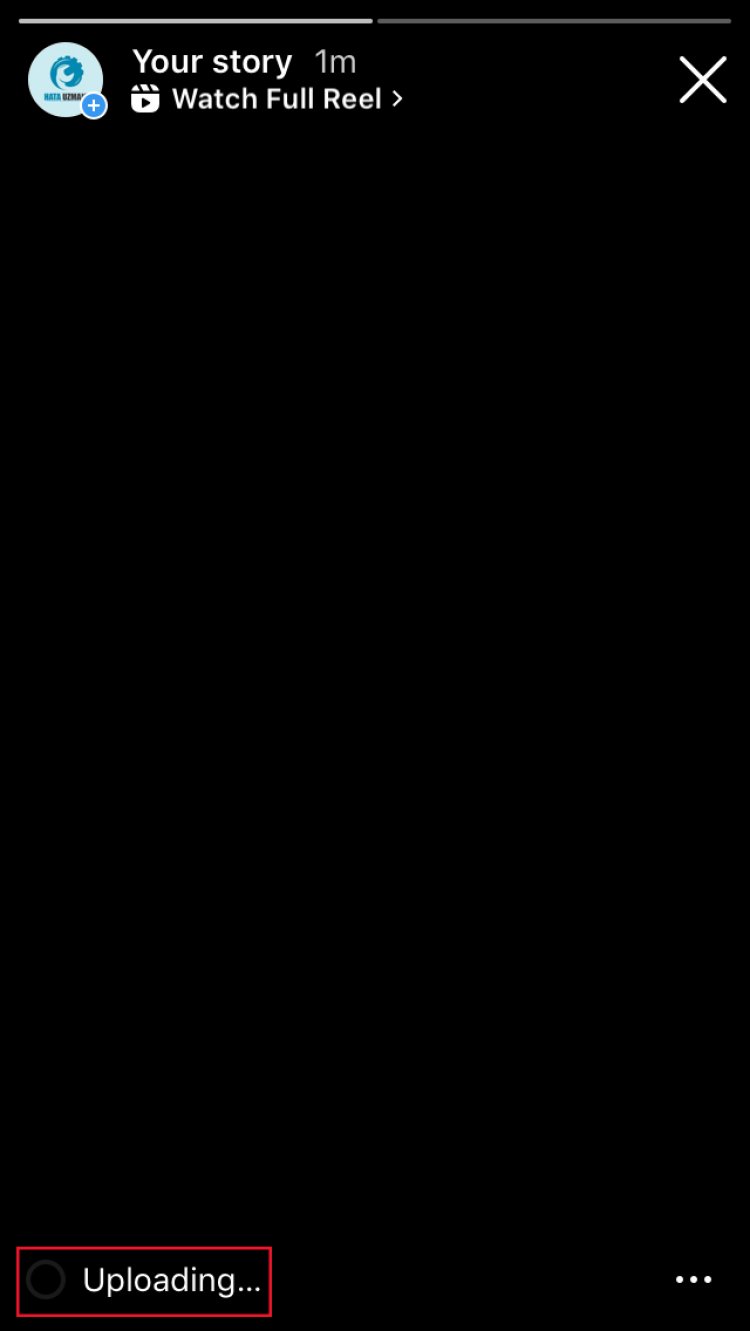
Generally, when Instagram users want to shareastory, they encounter the text "Loading..." and their access is restricted by hanging out in the story section. The general reason for this error is that the internet does not work stable. Of course, we may encounter such an error not only because of this problem, but also because of many problems. For this, you can reach the solution of the problem by following the suggestions below.
How to Fix Stuck on Instagram Story Loading Screen
To fix this error, you can find the solution to the problem by following the suggestions below.
1-) Login with Browser
Unfortunately, when we log in with the application, Instagram does not create any situation in front of us, but prevents our access to our account. For this, we can try to log in to our account with the help of any browser. For this, open any browser and try to log in to your account by accessing instagram.com.
2-) Turn Off Vpn Connection
HavingaVPN connection open in the background may restrict your access to the application. This is because Instagram bots detect your access to the account suspiciously and restrict your access. Therefore, if the VPN connection is open in the background, turn it off and try to connect to your account again.
3-) Change Your Password
As we said above, this error we encountered may require you to change your password because suspicious login was detected. For this, you can try to change your password by not logging into your account. This will allow safe and suspicious logins to be terminated for Instagram.
4-) Restart Your Internet
Suspicious logins detected by Instagram artificial intelligence are banned over the IP address, preventing users from logging into the account. We can solve this problem by renewing our IP address. If you are providingaWi-Fi connection, turn the modem off, and if you are connecting over mobile data, turn your mobile data connection off and on again. After this process, your IP address can be renewed and it can help us to solve it.
5-) Do Not Use Third Party Application
Using third-party applications may cause you to encounter various errorslike these. If you are using applicationslike Instagram++, you arelikely to encounter this error. For this, try to access your account by deleting the application such as Instagram++ and downloading it from Google Play or App Store. Before trying this process, you can try to log in to your account by following the suggestion below.
6-) Application May Not Be Up-to-Date
The fact that the Instagram application is not up-to-date means that it is not open to innovations. Therefore, we need to verify whether the Instagram application is up to date. Otherwise, we may encounter more than one error or problem and get an access block.
7-) Clear Data and Cache
Any cache problem in the Instagram application can cause us to encounter such errors. For this, we can eliminate the problem by clearing the data and cache.
Note: Your account will be automatically logged out during this process. For this, make sure you know your account username and password.
Clear Data and Cache for Android Devices
- First, open the "Settings" menu.
- Click on "Applications" in the menu.
- Then select the "Instagram" app and click "Storage".
- Click on the "Clear Data" option on the screen that opens.
After this process, you can run the Instagram application and check if the problem persists.
Clear Data and Cache for iOS Devices
- Open the Settings menu.
- Click on the "General" option in the drop-down menu.
- Click "iPhone Storage" in the menu.
- Then select the "Instagram" app and click the blue "Delete App" option to delete the app.
After this process, access the previous menu and click "Permissions" and enable the disabled permission to run the application and check if the problem persists.
8-) Restart Your Device
Cache issue on your device can cause damage or problems in many applications. For this, we can prevent the temporary cache problem by restarting your device.
Yes, friends, we have solved our problem under this title. If your problem persists, you can ask about the errors you encounter by entering our FORUM platform that we have opened.
![How to Fix YouTube There Was A Problem In The Server [400] Error?](https://www.hatauzmani.com/uploads/images/202403/image_380x226_65f1745c66570.jpg)




























