Fix: Oops Something Went Wrong Error in Twitter Search
In this article, we tried to resolve the "Oops Something Went Wrong" error that Twitter users encounter when trying to search.

Twitter users are unable to search by encountering the error "Oops Something Went Wrong" when they want to search. If you are facing suchaproblem, you can findasolution by following the suggestions below.
- What is Oops Something Went Wrong Error In Twitter Search?
- How To Fix Oops Something Went Wrong Error In Twitter Search
What is Oops Something Went Wrong Error in Twitter Search?
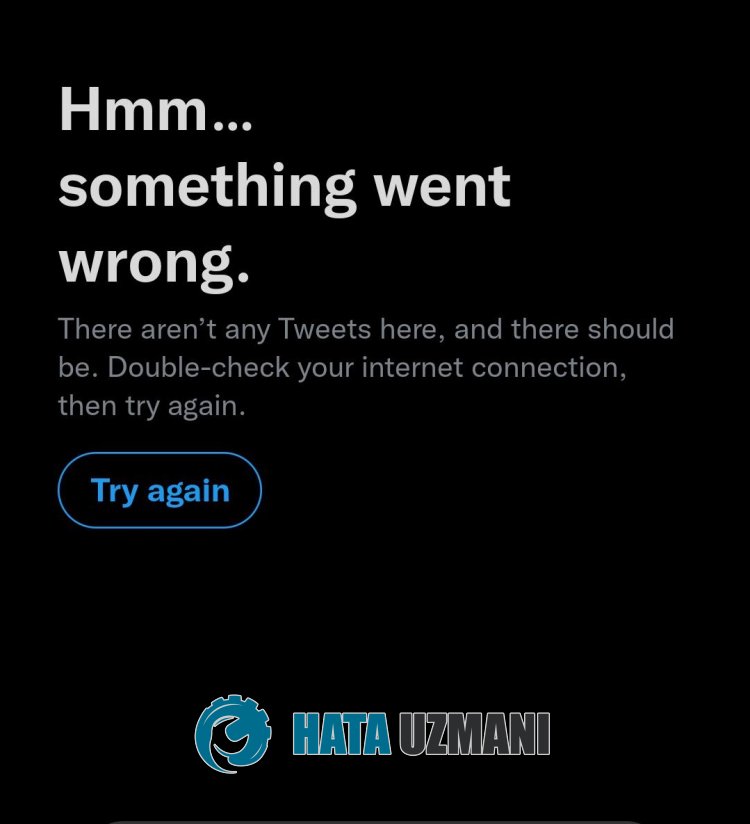
Twitter Oops Something Went Wrong error is usually caused byaproblem with the internet cache.
It can also happen because of the application cache or because the update is outdated.
Of course, you may encounter such an error not only because of this problem, but also because of many problems.
Therefore, we will provide you withafew suggestions on how to fix the "Oops Something Went Wrong" error you encounter while searching Twitter.
How To Fix Oops Something Went Wrong Error In Twitter Search
To fix this error, you can find the solution to the problem by following the suggestions below.
1-) Check Your Internet
Network connection problem in online applications may cause you to encounter various errorslike this, and your access may be restricted.
Therefore, you need to check your internet and observe what is causing the problem.
If you are connecting via Wi-Fi, check the network you are connecting to.
If you did not observe any network connection problems, log in to the Twitter application and check by turning the Wi-Fi connection off and on again.
If the problem persists, you can check if the problem persists again by enabling mobile data.
2-) Clear Twitter Cache
Any problem with the Twitter cache can cause you to encounter various errorslike this.
Therefore, by clearing the Twitter cache, you can have the cache reconfigured.
For Android Users;
- Access the settings menu.
- Then tap on "Applications".
- Tap the "Twitter" application on the screen that opens.
- Then tap "Storage" and click the "Clear Data" button to clear it.
For iOS Users;
- Access the settings menu.
- Then tap "General".
- Tap "iPhone Storage" on the screen that opens.
- Then select the "Twitter" app and click "Offload App" to clear it.
After this process, open the Twitter application and check if the problem persists.
3-) Update Twitter
The fact that the Twitter application is not up-to-date will cause you to encounter various errorslike this and cause you to be unable to use many features.
If you are facing Twitter Oops Something Went Wrong, you need to check if the Twitter app is up to date.
For this, check if Twitter receivesanew update request with the help of Google Play Store or App Store application.
4-) Use Twitter Lite
If none of the suggestions above are the solution for you, you can check using Twitter Lite.
This process will only be valid for users with Android devices.
- Open Google Play Store and search for "Twitter Lite".
- Then install "Twitter Lite".
After the installation is complete, run the application and check if the problem persists by logging into your account.
![How to Fix YouTube There Was A Problem In The Server [400] Error?](https://www.hatauzmani.com/uploads/images/202403/image_380x226_65f1745c66570.jpg)


















