Twitter We Cannot Send A Text Message To This Number Error
"We cannot send a text message to this phone number because its operator is not supported." We will try to resolve the error in this article.

Twitter users, when trying to log in to their account, encounter the error "We cannot send a text message to this phone number because its operator is not supported.", and their access to the account is restricted. If you are facing suchaproblem, you can findasolution by following the suggestions below.
What is Twitter We Cannot Send A Text Message To This Number Error?
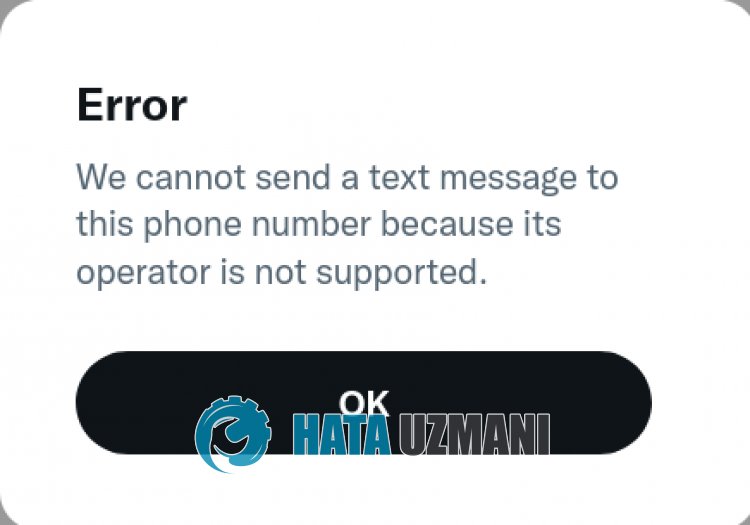
This error is stated to have happened to more than one Vodafone UK user. It seems that many operators have been affected by this. It seems that this error is notauser-side issue, butaTwitter-side issue.
We will try to solve this error by giving information on how to fix it. For this, you can follow the suggestions below.
How To Fix Twitter We Cannot Send A Text Message To This Number Error?
To fix this error, you can find the solution to the problem by following the suggestions below.
1-) Login with Twitter Lite
You can download the Twitter Lite application and try to log in to your account via Lite.
- Download Twitter Lite from Google Play Store.
- After downloading the app, open it and try to login to your Twitter account.
After this procedure, check if the problem persists. If your problem persists, let's move on to our other suggestion.
2-) Download Old Version
Various problems in the new update of the application may cause us to encounter such errors. For this, we can check if the problem persists by installing theold version of Twitter application.
Click to Download Twitter Old Version
3-) Turn Off Two-Factor Authentication
We can eliminate this problem, which may occur due to the Twitter application, by turning off the two-factor authentication via the Web application. But this suggestion may not beadefinitive solution. This may not be because of the Twitter app.
First, access the Twitter Web application.
After logging into your Twitter account, click on your profile and select "Settings and Support". After this process, let's click on "Settings and Privacy".
Click on the "Security and Account Access" option in the drop-down menu.
After this, click "Security" and select "Two-factor authentication".
Disable the "Text message" option that is active on the screen that opens.
After performing this operation, you can log in through the application to check if the problem persists.
4-) Wait for the Problem to be Corrected
If none of these suggestions work for you, all we need to do is have the developers fix this issue. There is no other method we can do for this.
Yes, friends, we have solved our problem under this title. If your problem persists, you can ask about the errors you encounter by entering our FORUM platform.
