Fix: Modern Warfare II Error Code: 0xC0000005
In this article, we will try to solve the "Error Code: 0xC0000005", "The Application Has Unexpectedly Stopped Working" problem that Call of Duty: Modern Warfare 2 players encounter after running the game.

Call of Duty: Modern Warfare 2 players encounter the problem of "The Application Has Unexpectedly Stopped Working. Error Code: 0xC0000005" after running the game, and their access to the game is restricted. If you are facing suchaproblem, you can findasolution by following the suggestions below.
Why Am I Encountering COD: Modern Warfare 2 Error Code: 0xC0000005?
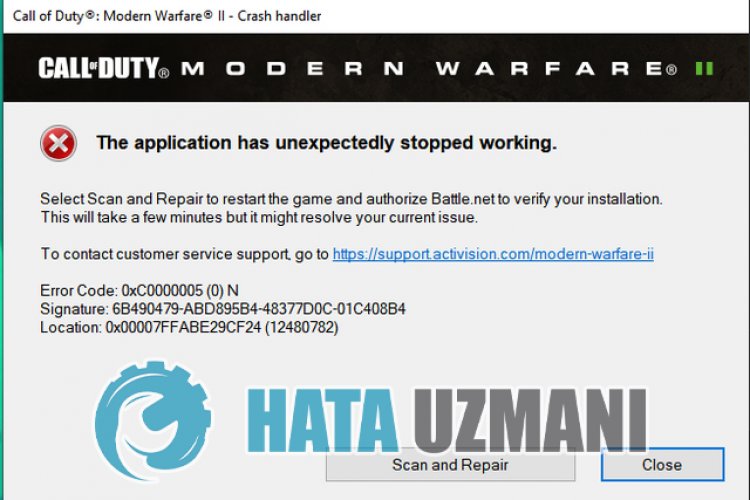
While we do not know exactly what caused this error, such errors in general are caused by file corruption, restricting our access to the game. Of course, we may encounter such an error not only because of this problem, but also because of many problems. Possible reasons for encountering Call of Duty: Modern Warfare 2 Error Code: 0xC0000005 can be listed as follows:
- Battle.net öcaching may be problematic.
- Game files may be corrupt or damaged.
- Windows full screen optimization can be turned on.
- Windows may not be up to date.
- The game's save file may be corrupt.
- Operator appearances can be problematic.
- Antivirus may be blocking the game.
- Framework drivers loaded; or may not be up to date.
- The game may be requesting admin privilege.
The possible reasons listed above may cause us to encounter such various errors. For this, we offer you a few; We will provide information on how to fix this problem we encounter by talking about where.
How to Fix Modern Warfare 2 Error Code: 0xC0000005?
To fix this error, you can find the solution to the problem by following the suggestions below.
1-) Run as Administrator
The fact that the Battle.Net application does not run with administrator privilege may cause us to encounter various problemslike this. For this, first of all, let's close the Battle.Net application completely with the help ofatask manager and run it as an administrator to check if the problem persists.
2-) Delete Activision and Save Folder
Modern Warfare II game data is backed up and read into the Activision folder. If the files in the Activision folder are damaged, you may encounter various problems such as this. For this, you can check whether the problem persists by deleting the Activision and save folder.
- Type "Run" into the start search screen and open it.
- Type "%localappdata%" on the screen that opens and press enter.
- After this process, select the "Activision" folder and perform the deletion.
After deleting the Activision folder, let's delete the save file.
- Let's access the Documents folder.
- Let's perform the deletion by backing up the "Call of Duty" folder in the folder.
After this process, you can run the game and check if the problem persists.
3-) Turn off Antivirus Program
Disable any antivirus program you use, or delete it completely from your computer. If you are using Windows Defender, disable it. For this;
- Open the start search screen.
- Open the search screen by typing "Windows security settings".
- Click on "Virus and Threat Protection" on the screen that opens.
- Click on "Ransomware Protection" in the menu.
- Turn off "Controlled Folder Access" on the screen that opens.
After this, let's turn off real-time protection.
- Type "virus and threat protection" into the start search screen and open it.
- Then click on "Manage settings".
- Turn Real-time protection to "Off".
After performing this operation, we will need to add the Battle.Net and Modern Warfare 2 folders as exceptions.
- Type "virus and threat protection" into the start search screen and open it.
- "Manage settings" under Virus & threat protection settings and then "Exclusions Select ">Add or remove exclusions".
- Select Add an exclusion and then select the folder "Battle.Net" and "Modern Warfare 2" saved to your disk.
After this process, run COD: Modern Warfare 2 and check if the problem persists.
4-) Update Your Operating System
The fact that the Windows operating system is not up-to-date may cause you to encounter various in-game errors. The COD: Modern Warfare 2 game requires the Windows operating system to be played in its latest updated form. Therefore, check if your Windows operating system is up to date.
5-) Check Game Frameworks
The lack of game frameworks on your computer can create various errors in the game. Therefore, your computer must have DirectX, .NET Framework, VCRedist applications.
- Click to Download Current .NET Framework.
- Click to Download Current VCRedist. (x64)
- Click to Download Updated VCRedist. (x86)
- Click to Download Current DirectX.
After performing the update, you can restart your computer and run the game and check if the problem persists.
6-) Verify File Integrity of Game
Damage to the game file can cause you to encounter various errorslike this. For this, we can eliminate the problem by verifying the game files.
If you areaBattle.Net user:
- Run the Battle.Net application.
- Click on "Games" at the top of the app.
- Click on the game Modern Warfare 2.
- Click the gear icon next to the "Play" button on the screen that opens.
- After this process, click "Scan and Repair" to start the verification process.
If you areaSteam user:
- Open the Steam program.
- Open thelibrary menu.
- Right click on the game "Modern Warfare 2" on the left and open the "Properties" tab.
- Open the "Local Files" menu on the left side of the screen that opens.
- Click on the "Verify integrity of game files" button in the Local Files menu we encountered.
After this process, the download will be performed by scanning the damaged game files. After the process is finished, try to open the game again.
7-) Update Graphics Card Driver
In such continuity problems, we may encounter an update error in the graphics card. For this we will need to update the graphics card. If you're ready, let's get started.
For Users with Nvidia Graphics Card;
- First of all, Nvidia company's Geforce Experience We need to download and install the program.
- After the download and installation process, we open our program and open the Drivers menu above.
- Download our update by clicking the Download button that appears above.
- After our download is complete, let's perform the installation process by clicking the quick installation button.
- Restart your computer after this process is finished.
For Users with AMD Graphics Card;
- Published by AMD company AMD Radeon Software We need to download and install the program.
- After the download and installation process, we open our program and click the Check for Updates button under the driver and software menu on the right, and check if our video card is up to date.
- You can restart your computer by performing the update.
After updating our graphics driver and restarting our computer, we can try to open the Modern Warfare 2 game.
8-) Disable In-Game Overlay Option
We can eliminate the problem by disabling the in-game overlay, which is causing the games to run poorly in general.
If you are a Nvidia user:
- Run the GeForce Experience app.
- Click the setting icon in the upper right corner.
- Disable the "Game Overlay" option on the screen that opens if it is enabled.
If you are a Steam user:
- Run the Steam app.
- Click on the "Steam" option in the upper left corner.
- Click on the "Game Content" option located on the left side of the screen that opens and disable the "Enable Steam Interface While In-Game" option disable it.
This action will be considered valid for all games run through Steam. If you only want to apply it to Modern Warfare 2 game:
- Library menu; open.
- Right-clicking on the "Modern Warfare 2" game on the left, and the "Properties" menu; open.
- Disable the "Enable Steam Interface During Game" option in the general menu of the pop-up screen.
After performing this operation, run the game and check if the problem persists.
Yes, friends, we have solved our problem under this title. If your problem persists, you can ask about the errors you encounter by entering our FORUM platform.
![How to Fix YouTube There Was A Problem In The Server [400] Error?](https://www.hatauzmani.com/uploads/images/202403/image_380x226_65f1745c66570.jpg)


















