Fix: eFootball 2023 Something Went Wrong Error
In this article, we will try to resolve the "Something Went Wrong" error that eFootball 2023 players encounter after running the game.
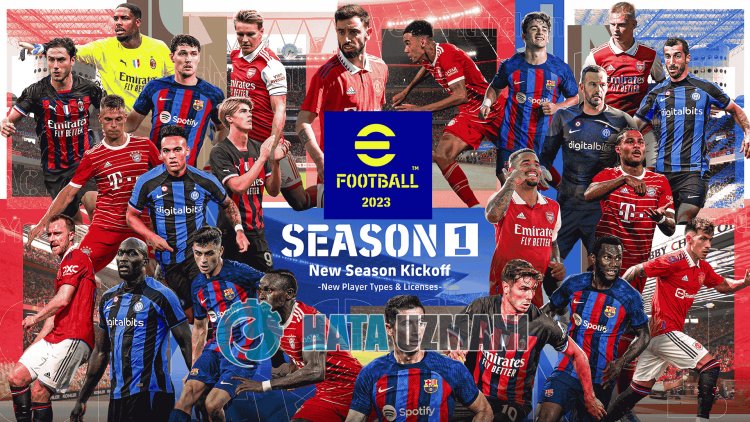
eFootball 2023 players encounter the error "Something Went Wrong" after running the game, restricting their access to the game. If you are facing suchaproblem, you can findasolution by following the suggestions below.
Why Am I Encountering eFootball 2023 Something Went Wrong Error?
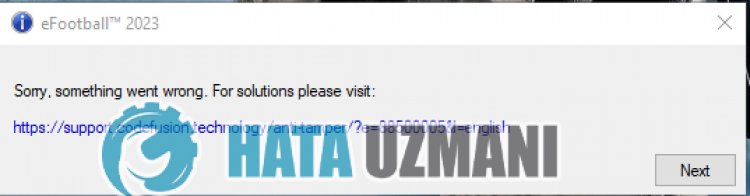 /p>
/p>
This error is usually caused by damage to game files or .Net frameworklibrary. Of course, we may encounter such an error not only because of this problem, but also because of many other problems. For this, we will try to solve the problem by telling youafew suggestions.
How To Fix eFootball 2023 Something Went Wrong Error?
To fix this error, you can find the solution to the problem by following the suggestions below.
1-) Verify File Integrity
We will verify the game file integrity and scan and download any missing or incorrect files. For this;
- Open the Steam program.
- Open thelibrary menu.
- Right click on the "eFootball 2023" game on the left and open the "Properties" tab.
- Open the "Local Files" menu on the left side of the screen that opens.
- Click on the "Verify integrity of game files" button in the Local Files menu we encountered.
After this process, the download will be performed by scanning the damaged game files. After the process is finished, try to open the game again.
2-) Check Game Frameworks
The lack of game frameworks on your computer can create various errors in the game. Therefore, your computer must have DirectX, .NET Framework, VCRedist applications.
- Click to Download Current .NET Framework.
- Click to Download Current VCRedist. (x64)
- Click to Download Updated VCRedist. (x86)
- Click to Download Current DirectX.
After performing the update, you can restart your computer and run the game and check if the problem persists.
3-) Turn off Antivirus Program
Disable any antivirus program you use, or delete it completely from your computer. If you are using Windows Defender, disable it. For this;
- Open the start search screen.
- Open the search screen by typing "Windows security settings".
- Click on "Virus and Threat Protection" on the screen that opens.
- Click on "Ransomware Protection" in the menu.
- Turn off the "Controlled Folder Access" option on the screen that opens.
After this, let's turn off real-time protection.
- Type "virus and threat protection" into the start search screen and open it.
- Then click on "Manage settings".
- Turn Real-time protection to "Off".
After performing this operation, we will need to add the eFootball 2023 game files as an exception.
- Type "virus and threat protection" into the start search screen and open it. Under
- Virus and threat protection settings "Manage settings" and then under "Exclusions" select "Add exclusion or Uninstall".
- Select Add an exclusion, and then select the game folder "eFootball 2023" saved to your disk.
After this process, close the eFootball 2023 game completely with the help ofatask manager and try to run the eFootball 2023 game again.
4-) Run Steam Application as Administrator
Steam application not working with admin privilege can cause you to encounter various problemslike this. For this, you can run the Steam application as an administrator and check if the problem persists. Of course, before doing this, close the Steam application completely with the help ofatask manager and perform this operation.
5-) Update Steam Application
The fact that the Steam application is not up-to-date may not allow you to access the source of the game to which you willlink. For this, we need to check whether the Steam application is up to date.
- Open the Steam app.
- Click on "Steam" at the top left, select "Check for Steam client Updates" and check the update process.
If the Steam application is not up to date, the update request will appear and tell you whether you have downloaded it or not. Accept the action and wait for the download and installation process to take place. After the installation process is complete, you can run the game and check if the problem persists.
Yes, friends, we have solved our problem under this title. If your problem persists, you can ask about the errors you encounter by entering our FORUM platform.
![How to Fix YouTube There Was A Problem In The Server [400] Error?](https://www.hatauzmani.com/uploads/images/202403/image_380x226_65f1745c66570.jpg)




























