Fix: EA Desktop Your Game Failed To Launch Error
In this article, we will try to resolve the "Your Game Failed To Launch" error that EA Desktop users encounter when trying to run any game.

When EA Desktop users want to run any game, "Your Game Failed To Launch" followed by "An error on our end caused your launch to fail. Try again alittle later.Restricting access to the game by encountering the" error. If you are facing suchaproblem, you can findasolution by following the suggestions below.
- What is EA Desktop Your Game Failed To Launch Error?
- How To Fix EA Desktop Your Game Failed To Launch Error
What is EA Desktop Your Game Failed To Launch Error?
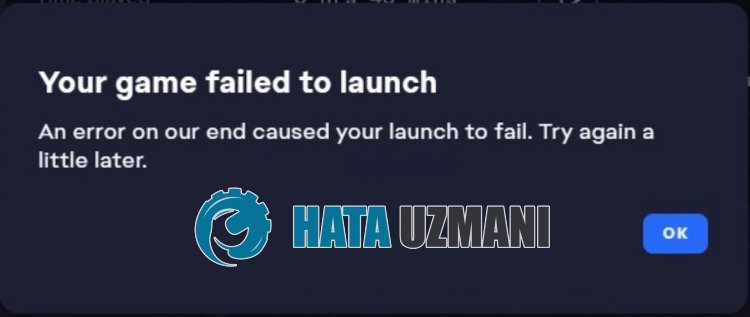
This error is usually caused by the EA Desktop application not running as an administrator.
Of course, you may encounter such an error not only because of this problem, but also because of many other problems.
For this, we will try to solve the problem by telling youafew suggestions.
How To Fix EA Desktop Your Game Failed To Launch Error
To fix this error, you can find the solution to the problem by following the suggestions below.
1-) Run as Administrator
Users running the EA Desktop application as an administrator state that they never encounter such an error again.
We can reach the solution of the problem by realizing this suggestion.
- First of all, close EA Desktop completely with task manager and access its installed directory.
- Right-click the "EADesktop.exe" program in the new window that opens and click "Properties".
- Then click "Compatibility" and check "Run this program as administrator".
- Click the "Apply" button to save the setting and save.
After performing this operation, right-click the "EADesktop.exe" program and select "Send" and click "Desktop".
Run and check the EA Desktop shortcut created on the desktop.
2-) Install Legacy EA Desktop
We can fix the problem by enabling the "outdatedEADesktop" folder that EA Desktop hides in the background.
- First of all, close EA Desktop completely with the help of task manager.
- Type "Run" into the start search screen and open it.
- Type "C:\Program Files\Electronic Arts\EA Desktop" to the screen that opens and press enter.
- Then back up and delete the "EA Desktop" folder.
- Rename the folder "outdatedEADesktop" in the window to "EA Desktop".
After performing this operation, run and check the EA Desktop application.
3-) Repair Game File
Damage or corruption in the game's files may cause you to encounter various errorslike this.
- Run the EA Desktop application.
- Then select the game you want to run and click the "Manage" button.
- Click "Repair" in the optionslisted.
This will start verifying the game's file integrity.
Do not under any circumstances close or restart EA Desktop until the file repair is complete.
After the process is complete, you can try to run the game.
4-) Reinstall EA Desktop
The problem with the EA Desktop application may cause you to encounter various errorslike this.
For this, you can eliminate the problem by reinstalling the EA Desktop application.
- In the start search screen, type "Add or remove programs" and open it.
- Search by typing "EA Desktop" in the search option on the screen that opens.
- Then select "EA Desktop" and click the "Remove" button to perform the uninstall.
After the application is uninstalled, access the EA site and download the EA Desktop application again and check by performing the installation process.
Click to Download EA Desktop App
Yes, friends, we have solved our problem under this title. If your problem persists, you can ask about the errors you encounter by entering our FORUM platform.
![How to Fix YouTube There Was A Problem In The Server [400] Error?](https://www.hatauzmani.com/uploads/images/202403/image_380x226_65f1745c66570.jpg)


















