Fix: Discord Phone Verification Not Working
In this article, we will try to solve the problem that Discord users encounter when they send the phone verification code when they want to verify their account.

When Discord users want to verify their account, information that the phone verification code is not sent is reflected. If you are facing suchaproblem, you can findasolution by following the suggestions below.
Why is Discord Phone Verification Not Working?
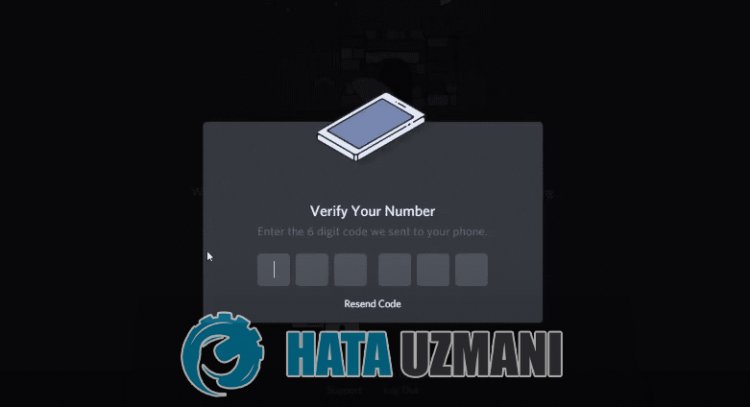
This problem usually occurs with the unstable operation of the internet. Of course, we may encounter such an error not only because of this problem, but also because of many problems. Discord phone verification not working can belisted as follows:
- There may be congestion or maintenance work on Discord servers.
- There may beanetwork connection problem.
- There may beaproblem with the Discord cache files.
- The VPN connection may be blocking.
The reasonslisted above may cause us to encounter such errors. For this, we can reach the solution of the problem by following the suggestions below.
How to Fix Discord Phone Verification Code Not Sending Issue?
We can solve the problem by following the suggestions below to fix this error.
1-) Discord Servers May Be Under Maintenance
Maintenance of servers may cause us to encounter various problemslike this. For this, we can understand what the problem is by checking the Discord servers. You can check the Discord servers by accessing thelink we will leave below.
Click to Check Discord Servers
2-) Check Your Connection
The problem with the internet connection can cause many errors. If your internet connection is slowing down or disconnected, let's giveafew suggestions to fix it.
- If your internet speed is slowing down, turn your modem off and then on again. This process will relieve your internet alittle bit.
- We can eliminate the problem by clearing the Internet cache.
Clear DNS Cache
- Type cmd in the start search screen and run as administrator.
- Type the followinglines of code in order on the command prompt screen and press enter.
- ipconfig /flushdns
- netsh int ipv4 reset
- netsh int ipv6 reset
- netsh winhttp reset proxy
- netsh winsock reset
- ipconfig /registerdns
- After this operation, it will show that your dns cache and proxies have been cleared successfully.
After this process, you can open the program by restarting the computer. If the problem persists, let's move on to another suggestion.
3-) Turn Your Modem Off and On
Turn off your modem, wait 20 seconds and turn it back on. During this process, your ip address will change and will prevent various network problems. If the problem persists, let's move on to another suggestion.
4-) Register Another DNS Server
We can eliminate the problem by registering another dns server on the computer.
- Open the Control Panel and select the option Network and Internet
- Open the Network and Sharing Center on the screen that opens.
- Click on Change adapter settings on the left.
- Right-click on your Connection Type to open the Properties menu.
- Double-click Internet Protocol Version 4 (TCP /IPv4).
- Let's apply the settings by typing the Google DNS server we will give below.
- Preferred DNS server: 8.8.8.8
- Other DNS server: 8.8.4.4
- Then click on Verify settings on exit and press the OK button and apply the actions.
After this process, restart the computer and run the Discord application.
5-) Verify from Internet Browser
Several problems that occur within the application may cause you to encounter such problems. For this, we can eliminate this problem with the help of any internet browser. First of all, log in to your discord account by accessing thelink we will leave below and perform phone verification through the browser.
6-) Clear Temporary Cache Files
Discord can copy history caches by writing temporary cache files on the fly. For this, we can eliminate the problem by clearing the temporary cache files. Before doing this, close the Discord application completely with the help ofatask manager.
- Type "Run" in the start search screen and open it.
- Type "%temp%" on the screen that opens and press enter.
- Empty the recycle bin by deleting all folders and files in the new window that opens.
After performing this operation successfully, you have deleted the temporary cache files. Then run the Discord application as an administrator and check if the problem persists.
7-) Close VPN Connection
The fact that the VPN connection is open and running in the background may cause us to encounter such problems. We may encounter suchaproblem because the VPN connection is connecting toadifferent location and there are many delays. For this, you can check whether the problem persists by closing the open vpn connection.
Yes, friends, we have solved our problem under this title. If your problem persists, you can ask about the errors you encounter by entering our FORUM platform that we have opened.
![How to Fix YouTube There Was A Problem In The Server [400] Error?](https://www.hatauzmani.com/uploads/images/202403/image_380x226_65f1745c66570.jpg)




























