Fix: ChatGPT Network Error
In this article, we will try to solve the "Network Error" problem that ChatGPT users encounter after asking questions to artificial intelligence.

ChatGPT users encounter the problem of "Network Error" after askingaquestion to artificial intelligence and cannot get an answer. If you are facing suchaproblem, you can findasolution by following the suggestions below.
What is ChatGPT Network Error?
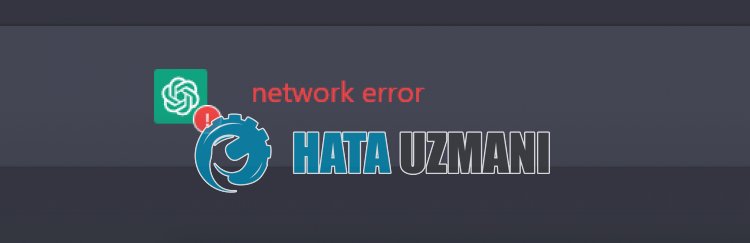
This error is usually due to heavy use of servers and too long sentences. The fact that the servers are busy can be affected by this situation, causing the AI technology to become unresponsive afteracertain period of time. You can create short sentences and check if the server is getting tired more.
How To Fix ChatGPT Network Error
To fix this error, you can find the solution to the problem by following the suggestions below.
1-) Don't Ask Complex Questions
You can ask AI tech your complex questions. However, with the servers being busy, if you ask the AI technology complex questions, the request time can increase, causing the machine to time out. With this situation, the possibility of encountering various errors will increase.
Therefore, you can check whether the problem persists by reducing your complex questions until the server load is over.
2-) Clear ChatGPT Cache
The files in the temporary cache of the
ChatGPT application may be problematic or incorrectly installed. To solve this problem, we can eliminate the problem by clearing the browser cache.
- Access browser settings.
- Click on the "Privacy and security" option on the left side of the Settings menu.
- Click on the "Cookies and other site data" option on the screen that opens.
- After this, click on "See all site data and permissions" below.
- Search for "ChatGPT" on the search screen on the screen that opens.
- After this process, click the trash can icon on the right side of the ChatGPT site and perform the cleaning process.
After performing this operation, you can check if the problem persists.
3-) Connect with Vpn
If the above process is notasolution for you, download any vpn plugin and connect toadifferent location and check if the problem persists.
4-) Disable Plugins
I recommend disabling all active plugins in your browser. This is because some plugins may prevent the algorithm from working. For this, disable all active add-ons in your browser and refresh the page and check if the problem persists.
5-) Login fromaDifferent Browser
If none of these procedures isasolution for you, you can finally check whether the ChatGPT application is working fromadifferent browser.
Yes, friends, we have solved our problem under this title. If your problem persists, you can ask about the errors you encounter by entering our FORUM platform that we have opened.
