Fix: Call of Duty Warzone 2.0 Dev Error 6068
In this article, we will try to solve the "Dev Error 6068" problem that Call of Duty Warzone 2.0 players encounter in the game.

Call of Duty Warzone 2.0 players encounter the "Dev Error 6068" error in the game, and their access to the game is restricted. If you are facing suchaproblem, you can findasolution by following the suggestions below.
What is Call of Duty Warzone 2.0 Dev Error 6068?
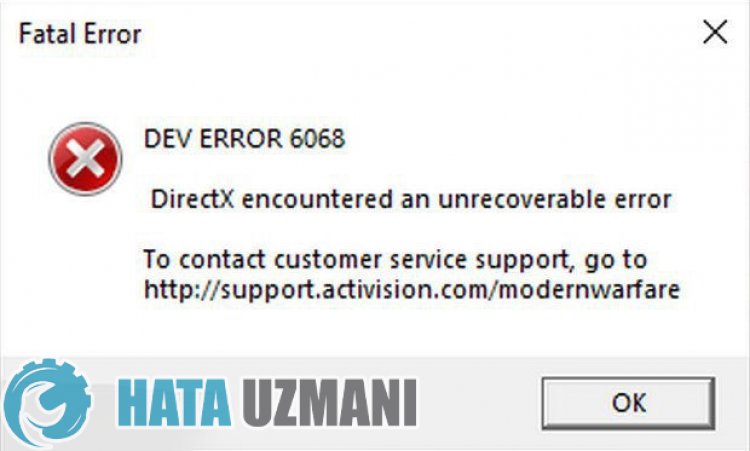
This error is usually caused by the graphics card driver being out of date or not working properly. For this, we will try to eliminate the problem by telling youafew suggestions.
How To Fix Call of Duty Warzone 2.0 Dev Error 6068
To fix this error, you can find the solution to the problem by following the suggestions below.
1-) Keep Graphics Card Updated
You need to check if you are using the latest version of your graphics card driver. We can eliminate the problem by checking if our graphics card driver is up to date.
If you have an Nvidia graphics card Geforce Experience check for updates.
If you have an Amd graphics card Radeon Software check for updates.
After updating our graphics driver and restarting our computer, we can try to open the Call of Duty Warzone 2.0 game.
2-) Set the Game's Graphics Preference
We can fix the problem by setting the graphics preference setting of the Warzone 2.0 game to "High Performance".
- Type "Graphics Settings" into the start search screen and open it.
- Disable the "Hardware Accelerated GPU Timing" option on the screen that opens.
- Then find and select the launcher of the game "cod.exe" by clicking "Browse" below.

- After your game is added as an option, click "Warzone 2.0", click "Options" and set it to "High Performance" to save the action.
After this process, you can run the game and check if the problem persists.
3-) Decrease Graphics Quality
The high graphic quality of the game can tire your system. We can eliminate the problem by reducing the in-game graphics quality, as fatigue of your system can cause the game to crash.
- First of all, run Warzone 2.0 and access the graphics setting.
- Select "QUALITY" in the Graphics setting and set the quality preset to "Minimum".
- Then set the "RENDER RESOLUTION" option to "100".
- After this process, set the "SHADER QUALITY" option to "LOW".
- After performing this operation, set the "ON-DEMAND TEXTURE STREAMING" option to "OFF".
- After setting the texture flow, set "NVIDIA REFLEX LOW LATENCY" to "OFF".
- After lowering the graphics quality, apply the settings and save and click "DISPLAY". Set the "DISPLAY MODE" option in the option to "FULLSCREEN EXTENDED WINDOW".
After making the adjustments, confirm and close the game and move on to the next suggestion.
4-) Enable NVIDIA Display Scaling
After performing the above operation, we can eliminate the problem by opening the Nvidia Control Panel and enabling image scaling for Warzone 2.
- Open the Nvidia Control Panel.
- Click on "Manage 3D Settings" on the left.
- Then click "Program Settings" and click the "Add" button.
- Select and add the game "Call of Duty HQ" in the new window that opens.
- Click on the "Image Scaling" option on the screen that opens, set it to "On" and set the "Sharpening" option to "100".
After this process, you can save the processes and check if the problem persists.
Yes, friends, we have solved our problem under this title. If your problem persists, you can ask about the errors you encounter by entering our FORUM platform that we have opened.
