Valorant XAPOFX1_5.DLL Error Solution
The "XAPOFX1_5.DLL" error that Valorant players encounter while opening the game is due to a file error on Windows.
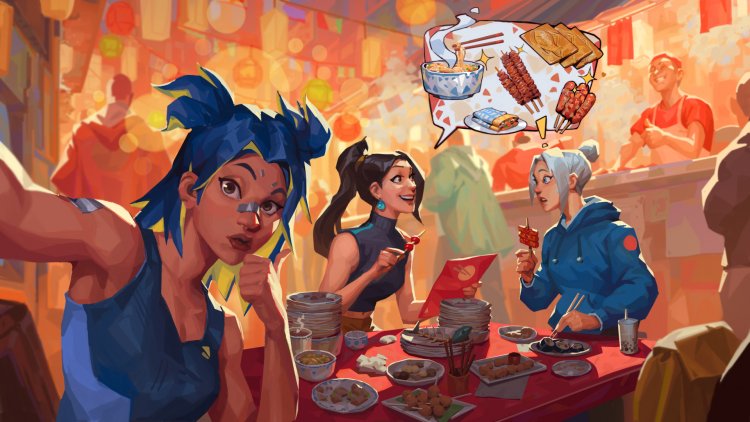
Valorant players cannot access the game by encountering the "XAPOFX1_5.DLL" error while opening the game. If you are facing such a problem, you can solve the problem by performing the following steps.
What is Valorant XAPOFX1_5.DLL Error?
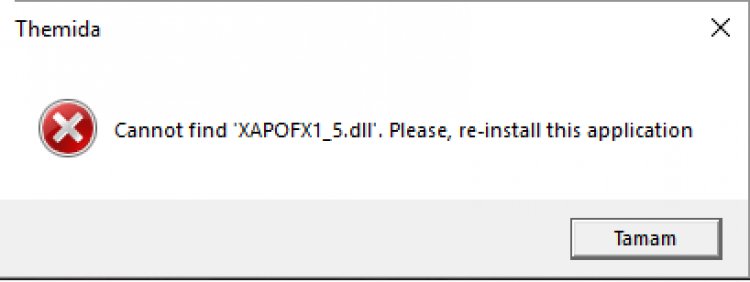
This error encountered is one of the ".dll" variants included in the Microsoft DirectX library. If there is a missing or incorrect situation in the file, it can compare us with such an output. For this, we will try to solve the problem by telling you a few suggestions.
How To Fix Valorant XAPOFX1_5.DLL Error?
In order to fix this error we encountered, we can reach the solution of the problem by performing the following suggestions.
1-) Delete the Dll File
In order to solve this error, we will need to delete the "XAPOFX1_5.DLL" file from the Windows folder and perform the installation again.
- Type "Run" in the start search screen and open it.
- Open the Run search screen by typing "C:\Windows\System32".
- Find the "XAPOFX1_5.dll" file in the opened folder and delete it.
After performing this process, we will need to download the DirectX library and install it on the computer. For this, you can download the DirectX library by clicking the link we will leave below.
2-) Update Windows
Check if your Windows operating system is up to date. If your Windows operating system is not up to date, do not forget to update it. If your Windows operating system is out of date, it can cause many problems.
3-) Repair Windows Files
Error or corruption in Windows files can bring many errors in the operating system. For this, we can eliminate the problem by repairing the corrupted files in the system.
Do an SFC Scan
Damaged or corrupted files that occur in Windows files can present many error codes. For this, we will tell you a few ways to solve the problem.
- Type "cmd" in the start search screen and run as administrator.
- Type "sfc /scannow" in the command prompt that opens and press enter.
After this process, corrupted or damaged files will be scanned and correction processes will take place. Do not shut down or restart your computer until the process is complete. After this process, let's perform another suggestion.
Scan for DISM
- Type "cmd" in the start search screen and run as administrator.
- In the command prompt screen that opens, type the following commands in order and press enter.
- Dism /Online /Cleanup-Image /CheckHealth
- Dism /Online /Cleanup-Image /ScanHealth
- Dism /Online /Cleanup-Image /RestoreHealth
After the process is completed successfully, you can restart your computer and check if the problem persists.
4-) Check Frameworks
The lack of game frameworks on your computer can create various errors in the game. Therefore, your computer must have DirectX, .NET Framework, VCRedist applications.
After performing the update, you can restart your computer and run the game and check if the problem persists.
