Roblox Graphics Drivers Seem To Be Too Old Error
"Your graphics drivers seem to be too old for Roblox to use." We will try to resolve the error in this article.

Roblox users encountering the error "Your graphics drivers seem tobe tooold for Roblox to use." when opening the game, restrictingaccess to the game. If youare facing suchaproblem, you can findasolutionby following the suggestionsbelow.
What is Roblox Graphics Drivers Seem To Be Too Old Error?

This error is usually causedby the outdated video card. For this, we can eliminate theproblemby updating the graphics card. You can follow the stepsbelow for this.
How To Fix Roblox Graphics Drivers Seem To Be Too Old Error
To fix this error, you can find the solution to theproblemby following the suggestionsbelow.
1-) Update Graphics Card Driver
In such continuityproblems, we may encounteran update error in the graphics card. For this, we will need to update the graphics card. If you're ready, let's get started.
For Users with Nvidia Graphics Card;
- First ofall, Nvidia company's Geforce Experience .
- After completing the downloadand installationprocess, we open ourprogramand open the Drivers menuabove.
- Download our updateby clicking the Download button thatappearsabove.
- After our download is complete, let'sperform the installationprocessby clicking the quick installationbutton.
- Restart your computerafter thisprocess is finished.
For Users with AMD Graphics Card;
- AMD's AMD Radeon Software .
- Afterperforming the downloadand installationprocess, we open ourprogramand click the Check for Updatesbutton under the driverand software menu on the right,and check whether our video card is up to date.
- You can restart your computerbyperforming the update.
After updating our graphics driverand restarting our computer, you can check if theproblempersists.
2-) Enable DirectX Force Warp
In thisprocess, we will eliminate theproblembyactivating the DirectX softwareand the Force Warplibrary for Roblox game.
- Click on thelink I will leavebelow, download the directx softwareand open theprogram.

- If your computer is 32bits, download the "dxcpl32bit new.zip" file, if it is 64bits, download the "dxcpl64bit new.zip" fileand download the "dxcpl32&64 file" in the zip file. We run the .exe"programby throwing it on the desktop.
- Click on the Edit List option on the right side of the screen thatappears.

- Findand select theprogram "RobloxPlayerBeta.exe"and "RobloxPlayerLauncher.exe"bypressing the three dots on the screen that opens.
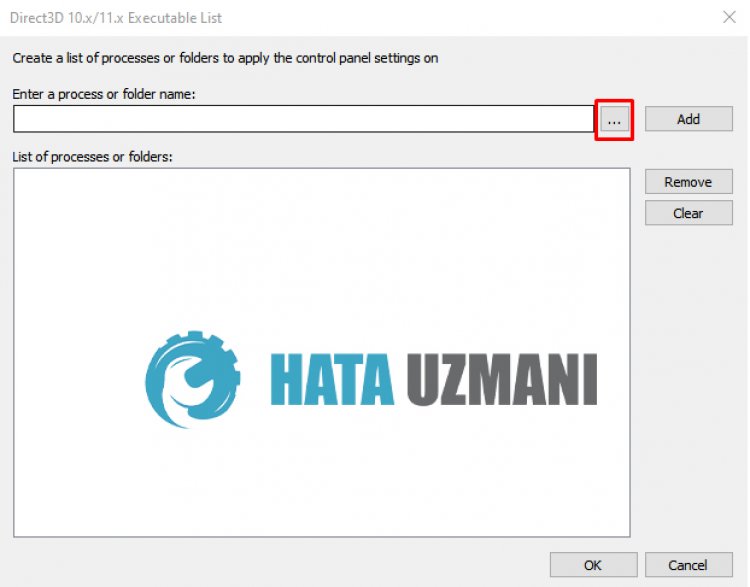
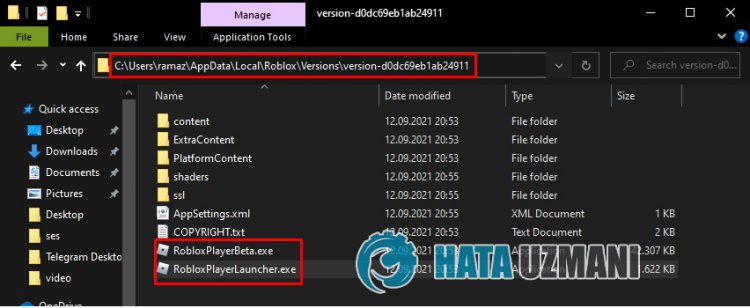
- After selecting the file,press the OK button to save.
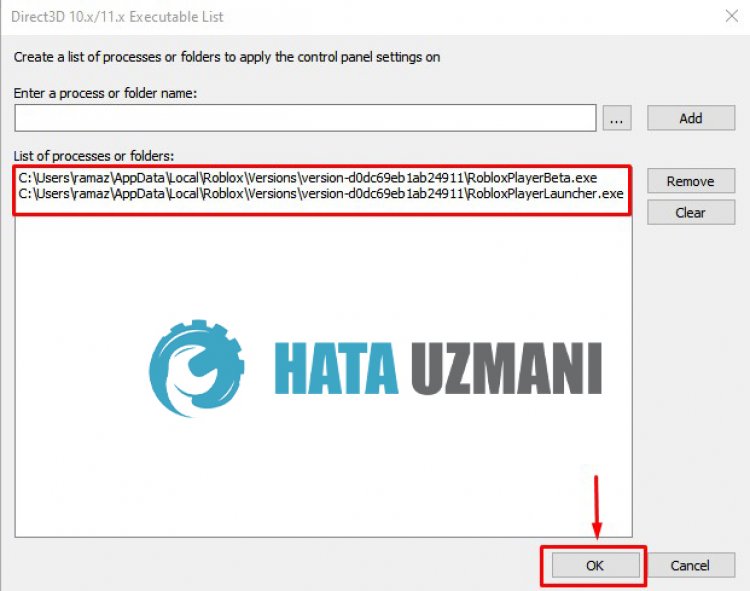
- In the screen thatappears, weperform the operationsas I have indicated in thepicturebelowandpress the Applybutton.
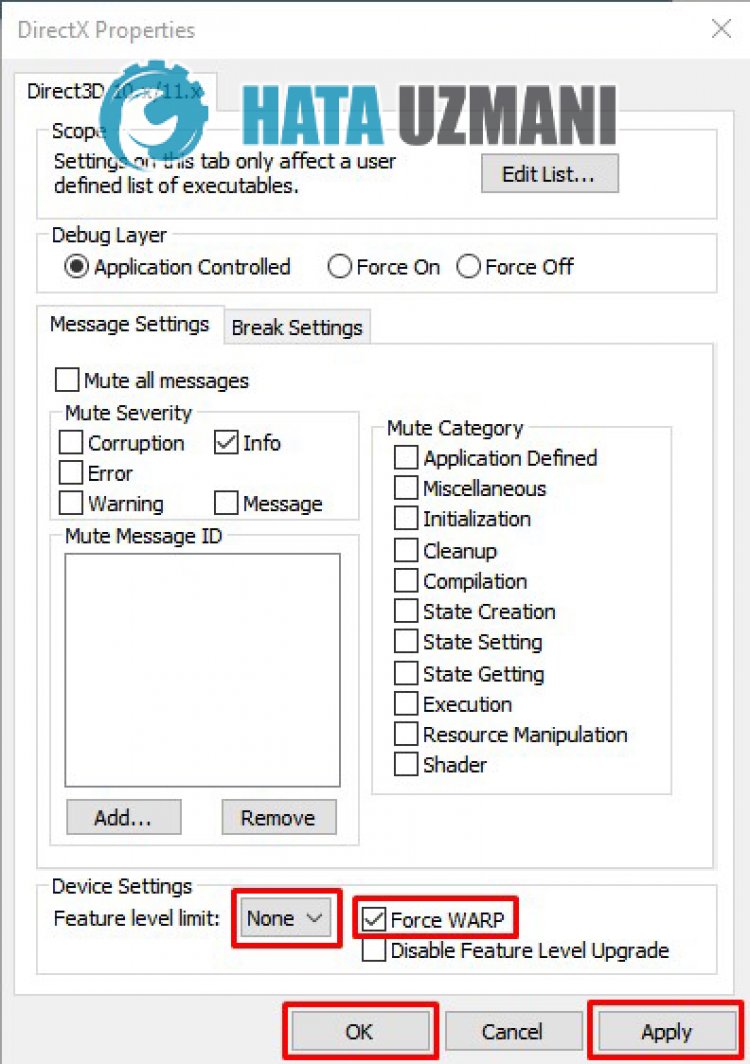
After thisprocess, you can restart our computerand open the Roblox game.
![How to Fix YouTube There Was A Problem In The Server [400] Error?](https://www.hatauzmani.com/uploads/images/202403/image_380x226_65f1745c66570.jpg)




























