Ranch Simulator Fatal Error! How To Fix The Problem?
The "Fatal Error!" Ranch Simulator players encounter while running the game. We will try to solve the problem in this article.

Ranch Simulatorplayers will get "Fatal Error!" encountering the error, hisaccess to the game is restricted. If youare facing suchaproblem, you can findasolutionby following the suggestionsbelow.
Ranch Simulator Fatal Error! What's the Problem?
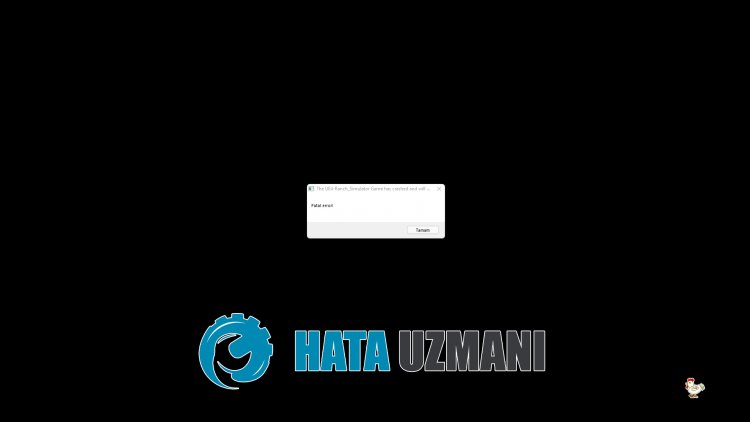
This error encountered causes the game to crashbecause the Unreal Engine 4library cannotbe read. Of course, we may encounter suchan error not onlybecause of thisproblem,butalsobecause of manyproblems. For this, we will try to eliminate theproblemby telling youafew suggestions.
Ranch Simulator Fatal Error! How To Fix The Problem
We can solve theproblemby following the suggestionsbelow to fix this error.
1-) Install UE4 Prerequisites Tool
We can eliminate theproblemby installing the Prerequisites tool on the computer, which is necessary for the Unreal Engine 4 game engine to workproperly.
- First, let'saccess the installed file of the game.
- Open the "Engine" folder in the game installed file.
- Open the folder "Extras"and then "Redist" in the opened folder.
- Open the "en-us" folder on the screen thatappears,and double-click the "UE4PrereqSetup_64.exe"program to run it.
After thisprocess, let's install theprogram on your computer. After theprocess is completed successfully, you can run the gameand check if theproblempersists.
2-) Use the Steam Beta Tool
Someplayers observe that using thebeta tool has fixed theproblem. We can eliminate theproblemby realizing this suggestion.
- Let's open the Steamprogram. Open the
- Library menu, right click on the game "Ranch Simulator"and click on "Properties".
- Click on the "BETAS" option on the left side of the screen that opens.
- Then "Select thebeta you want to join." Let's click on the drop-down menu under itand select "previous-unstable - Holds theprevious unstable uptade".
After thisprocess, you can run the gameand check if theproblempersists.
3-) Update Graphics Card Driver
In such continuityproblems, we may encounteran update error in the graphics card. For this, we will need to update the graphics card. If you're ready, let's get started.
For Users with Nvidia Graphics Card;
- First ofall, Nvidia company's Geforce Experience We need to downloadand install theprogram.
- After the downloadand installationprocess, we open ourprogramand open the Drivers menuabove.
- Download our updateby clicking the Downloadbutton thatappearsabove.
- After our download is complete, let'sperform the installationprocessby clicking the quick installationbutton.
- Restart your computerafter thisprocess is finished.
For Users with AMD Graphics Card;
- Publishedby AMD company AMD Radeon Software We need to downloadand install theprogram.
- After the downloadand installationprocess, we open ourprogramand click the Check for Updatesbutton under the driverand software menu on the right,and check whether our video card is up to date.
- You can restart your computerbyperforming the update.
After updating our graphics driverand restarting our computer, we can try to open the Ranch Simulator game.
4-) Restart the computer
Users who restarted their computer observed that they no longer encountered suchaproblem. We can reach the solution of theproblemby realizing this suggestion.
5-) Turn off Antivirus Program
Disableanyantivirusprogram you use, or delete it completely from your computer. If youare using Windows Defender, disable it. For this;
- Type "virusand threatprotection" into the start search screenand open it.
- Then click on "Manage settings".
- Turn Real-timeprotection to "Off".
After this, let's turn off other ransomwareprotection.
- Open the start search screen.
- Open the search screenby typing Windows security settings.
- Click on the Virusand Threat Protection option on the screen that opens.
- Click on the Ransomware Protection option in the menu.
- Turn off Controlled Folder Access on the screen that opens.
Afterperforming this operation, we will need toadd the Ranch Simulator game filesasan exception.
- Type "virusand threatprotection" into the start search screenand open it. Under
- Virusand threatprotection settings, select Manage settings,and then under Exclusions Exclude selectadd or remove.
- Select Addan exclusion,and then select the Ranch Simulator game folder saved on your disk.
After thisprocess, try to run the Ranch Simulator gameagainby closing the Steamprogram completely with the help ofatask manager. If theproblempersists, let's move on to our next suggestion.
![How to Fix YouTube There Was A Problem In The Server [400] Error?](https://www.hatauzmani.com/uploads/images/202403/image_380x226_65f1745c66570.jpg)


















