How to Get a Discord Developer Badge?
In this article, we will provide information on how discord users can get and activate the discord developer badge.
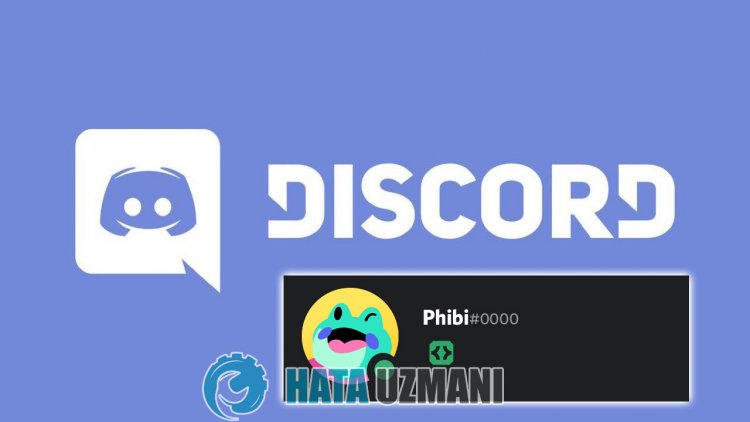
Discord users don't know how to get and activate the discord developer badge, so "How to Get Discord Developer Badge", "How to Activate Discord Developer Badge?" , "Enable Discord Developer Badge", "Get Discord Developer Badge" to perform the search. If you are asking this question and want to get the answer, this article is for you.
How to Get Discord Developer Badge
We will tell you step by step how to get the Discord developer badge.
1-) OpenaServer
In order to receive the Discord developer badge, we must first openaserver. To do this, click on the plus icon in the left corner. Then add server.
Click on the "Create My Own" option in the new window that opens. Then, select "For me and my friends" and complete the verification process by specifying the server name.
After opening the server we want to create, click on your server name at the top left and click on "Settings".
Click "Enable Community" in the optionslisted on the left. Click on the "Get Started" button on the screen that appears. Let's move forward by performing the security markings that we come across.
2-) CreateaNew Bot
After enabling the community, we will need to createanew bot to becomeadeveloper. For this, click on thelink I will leave below to reach the Discord Developer Portal page.
Click to access the Discord Developer Portal
After reaching thelink above, log in to the account you want to reflect asadeveloper and click the "New Application" button at the top right.
Acknowledge the terms and conditions by typing the name of your application in the "Name" box in the new window that opens and click the "Create" button.
After this process, your application will be created and you will be directed toanew page. Then click "Bot" on the left.
Then click the "Add Bot" button on the right and click the "Yes, do it!" button on the screen that appears.
3-) Confirm Application Token
To approve the application token, let's activate the bot we created usingaready-made script. For this, let's download the Github GiveMeBadge application, which I will leave below.
If you are using Windows operating system, download the file in ".exe" format to download the application. After downloading the application, run it.
After the application runs, it will ask you for the application token you created. Click on the "Reset Token" button by reaching the bot option we created to generate the application token.
After this process, your token will be created. Let's copy the token we created and paste it into the GiveMeBadge application we run and press the enter key.
After this process, the script will create an invitationlink to the bot we created via api. Copy the invitation code in the window and paste it into any browser and press enter.
After this process, let's add the bot we created to the newly created server. After confirming the human verification, the bot we created has been accepted and registered on the newly created server.
We need to call the bot we have added to our server at least once. For this, call any command by accessing any channel from your server and putting "/" in the messaging box.
The bot must be activated for your badge to be activated. For this, Discord wants 24 hours to pass. After 24 hours, you can get your badge by accessing thelink I left below.
If your badge is not received after 24 hours, this is an error and will be fixed on November 15 to fix it. We will have to wait until November 15 for this.
Yes, friends, we have solved your question under this title. If you have any different questions, you can ask your questions by entering our FORUM platform.
![How to Fix YouTube There Was A Problem In The Server [400] Error?](https://www.hatauzmani.com/uploads/images/202403/image_380x226_65f1745c66570.jpg)




























