How To Fix WordPress 503 Service Unavailable Error
In this article, we will try to resolve the "503 Service Unavailable" error that WordPress administrators often encounter.

The "503 Service Unavailable" error that WordPressadministrators encounterafter installing or using the site is due to manyproblems. If youare facing suchaproblem, you can findasolutionby following the suggestionsbelow.
What is WordPress 503 Service Unavailable?
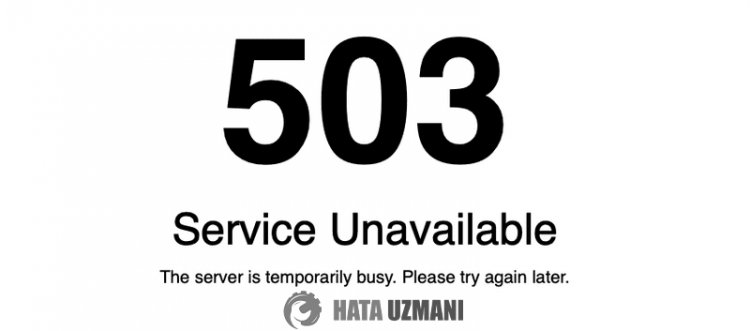
This error encountered is usually server related. For this, you can first contact the server control teamsand eliminate theproblem. Another reason for this is that the ".htaccess" file is loaded corrupted or damaged. If the file is corrupt, damaged or not installed, it may cause us to encounter suchproblems.
Lowphp version may cause your Wordpressplugin not to migrate. For this, you can eliminate theproblemby upgrading thephp version of your server.
The ModSecurityplugin defined on your server maybeblocking theports of the Wordpressplugin forprotection. For this, we can eliminate theproblemby turning off the ModSecurityplugin.
How To Fix WordPress 503 Service Unavailable
We will try to solve theproblemby giving youafew suggestions to fix this error.
1-) Contact Support
First ofall, if you encounter suchaproblem, you can contact the expert support team to eliminate yourproblem. Havingaproblem with the server may cause you to encounter such errors. If you wantacleaner job, this suggestion willbe the definitive solution for you.
2-) Check .htaccess File
WordPressplugin installation maybe incomplete or incorrectly installed. We need to check the WordPress ".htaccess" file.
- Open your Cpanel server.
- Open the File Manager.
- Access your site's root folder.
- If there is no ".htaccess" file in the opened folder,press the "Settings"button on the top right.
- Then select "Show Hidden Files (dotfiles)"andpress the "Save"button.
- After this operation, check if the ".htaccess" file exists. If the file is not inplace, try to install WordPressagain.
3-) Check PHP Version
The WordPressplugin you have installed maybe insufficient or incompleteaccording to your server. For this, we can eliminate theproblemby upgrading thephp version.
- Open your Cpanel server.
- Open the Cpanel search screenby typing "MultiPHP Manager".
- Then select the domain name of your WordPress site youare using, set the "Php Version" option in the upper right cornerandpress the "Apply"button.
After thisprocess, you can check if theproblempersists.
4-) Turn off ModSecurity Plugin
The ModSecurityplugin on the Cpanel server maybeblocking the codeblocks in the Wordpressapplication for security reasons. For this, we can eliminate theproblemby disabling the ModSecurityplugin. If theplugin does notappear on your Cpanel server, you can contact the support teamsand solve theproblem.
- Open your Cpanel server.
- Open the Cpanel search screenby typing "ModSecurity".
- Then if thebutton next to your WordPress site is open, turn it off.
After thisprocess, you can check if theproblempersists.
5-) Wordpress Plugins May Be Broken
Anyplugin you have installed on your WordPress site maybebroken or damaged. Corrupted or damaged files mayprevent codeblocks from running, causing you to encounterany errors. You can check theplugins for this.
