How To Fix Wo Long Fallen Dynasty Graphics Settings Not Saving?
In this article, we will try to solve the "not saving" problem that Wo Long Fallen Dynasty users encounter when they want to save their in-game graphics settings.

Wo Long Fallen Dynasty users encounter the "not saving" problem when they want to save their in-game graphic settings, and cannot save their graphic settings in any way. If you are facing suchaproblem, you can findasolution by following the suggestions below.
- Why Wo Long Fallen Dynasty Graphics Settings Not Saving?
- How To Fix Wo Long Fallen Dynasty Graphics Settings Not Saving?
Why Wo Long Fallen Dynasty Graphics Settings Not Saving?

The problem of not saving Wo Long Fallen Dynasty graphics settings is usually caused by the antivirus program blocking the registry file or the game not being able to access the file.
Of course, you may encounter such an error not only because of this problem, but also because of many other problems.
For this, we will try to solve the problem by telling youafew suggestions.
How To Fix Wo Long Fallen Dynasty Graphics Settings Not Saving?
We will try to solve the problem by performing the following suggestions in order to fix this error.
1-) Turn off Antivirus
Disable any antivirus program you use, or delete it completely from your computer. If you are using Windows Defender, disable it. For this;
- Open the start search screen.
- Open the search screen by typing "Windows security settings".
- Click on "Virus and Threat Protection" on the screen that opens.
- Click on "Ransomware Protection" in the menu.
- Turn off the "Controlled Folder Access" option on the screen that opens.
After this, let's turn off real-time protection.
- Type "virus and threat protection" into the start search screen and open it.
- Then click on "Manage settings".
- Turn Real-time protection to "Off".
After performing this operation, we will need to add the Wo Long Fallen Dynasty game save file as an exception.
- Type "virus and threat protection" into the start search screen and open it. Under
- Virus and threat protection settings "Manage settings" and then under "Exclusions" select "Add exclusion or Uninstall".
- Select Add an exclusion, and then navigate to and select the "%UserProfile%/Documents/KoeiTecmo/Wolong/Savedata" folder saved to your disk.
After this process, close the Wo Long Fallen Dynasty game completely with the help ofatask manager and run the Wo Long Fallen Dynasty game again and check.
2-) Verify File Integrity
We will verify the game file integrity and scan and download any missing or incorrect files. For this;
- Open the Steam program.
- Open thelibrary menu.
- Right click on the game "Wo Long Fallen Dynasty" on the left and open the "Properties" tab.
- Open the "Local Files" menu on the left side of the screen that opens.
- Click on the "Verify integrity of game files" button in the Local Files menu we encountered.
After this process, the download will be performed by scanning the damaged game files. After the process is finished, try to open the game again.
3-) Set Log File to Read-Only
We can fix the problem by setting the game's configuration file to "Read-Only".
- Type "Run" in the start search screen and open it.
- Type "%UserProfile%/Documents/KoeiTecmo/Wolong/Savedata" on the screen that opens and press enter.
- After this, right-click the "graphics_option.json" file and click "Properties".
- Then access the "General" menu and enable the "Read-Only" option, click the "Apply" button and save.
After saving the setting, run the game and check if the problem persists.
4-) Edit Registry File
We can eliminate the error by editing the game's log file.
- Type "Run" into the start search screen and open it.
- Type "%UserProfile%/Documents/KoeiTecmo/Wolong/Savedata" on the screen that opens and press enter.
- After this, right-click the "graphics_option.json" file, point to "Open With" and click "Notepad".
- Change the value next to "config_type" option to "Custom" on the screen that opens and save.
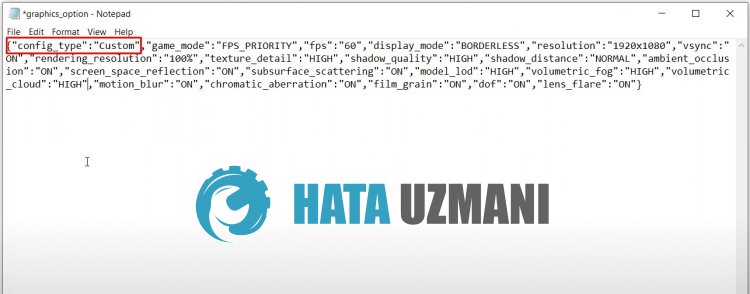
After performing this operation, you can check the game by running it.
5-) Update Graphics Card Driver
In such continuity problems, we may encounter an update error in the graphics card. For this we will need to update the graphics card. If you're ready, let's get started.
For Users with Nvidia Graphics Card;
- First of all, we need to download and install the Geforce Experience program that is released by Nvidia.
- After the download and installation process, we open our program and open the "Drivers" menu above.
- Download our update by clicking the "Download" button that appears above.
- After our download is complete, let's perform the installation process by clicking the quick installation button.
- Restart your computer after this process is finished.
For Users with AMD Graphics Card;
- AMD's AMD Radeon Software We need to download and install the program.
- After completing the download and installation process, we open our program and click the Check for Updates button under the driver and software menu on the right, and check if our video card is up to date.
- You can restart your computer by performing the update.
You can check after updating our graphics driver and restarting our computer.
6-) Run as Administrator
Steam not running as an administrator may cause us to encounter various errorslike this.
For this, we can eliminate the problem by running the game as administrator.
- First of all, close the Steam application completely with the help of the task manager.
- Right-click the Steam application and click "Run as Administrator".
Then check it by running the game.
Yes, friends, we have solved our problem under this title. If your problem persists, you can ask about the errors you encounter by entering our FORUM platform.
![How to Fix YouTube There Was A Problem In The Server [400] Error?](https://www.hatauzmani.com/uploads/images/202403/image_380x226_65f1745c66570.jpg)


















