How To Fix Whatsapp No Valid QR Code Detected Error?
In this article, we will try to solve the "No Valid QR Code Detected" error that Whatsapp users encounter when they want to read Whatsapp qr code through the browser.

Whatsapp users say that the QR code does not work by encountering the error "No Valid QR CodeDetected" when they want to read the Whatsapp qr code through the browser. If you are facing suchaproblem, you can findasolution by following the suggestions below.
- What is Whatsapp No Valid QR Code Detected Error?
- How To Fix Whatsapp No Valid QR Code Detected Error?
What is Whatsapp No Valid QR Code Detected Error?
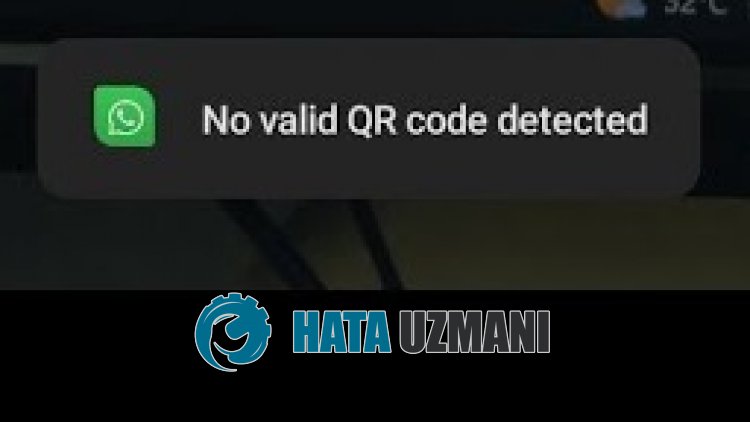
Whatsapp "No Valid QR Code Detected" error occurs due toabrowser cache problem, restricting users' access to Whatsapp Web.
Also, it is possible that you may encounter such various errors due to browser problems.
For this, we will try to solve the problem by telling youafew suggestions.
How To Fix Whatsapp No Valid QR Code Detected Error?
To fix this error, you can find the solution to the problem by following the suggestions below.
1-) Update Whatsapp Application
The fact that the Whatsapp application is not up-to-date means that it is not open to innovations.
Therefore, we need to verify whether the Whatsapp application is up-to-date.
Otherwise, we may encounter more than one error or problem and get an access block.
2-) Clear Whatsapp Web Cache
Files in the temporary cache of Whatsapp Web application may be problematic or incorrectly installed.
To solve this problem, we can eliminate the problem by clearing the browser cache.
- First, reach the Whatsapp Web page. Click to access the site.
- Right click on the page we reached and tap "Inspect".
- Click on "Application" in the panel that opens.
- Then click on "Storage" on the left.
- After this process, scroll down the panel on the right and click on the "Clear Site Data" button.
After performing the operation, you can check if the problem persists by refreshing the page.
3-) Disable Plugins
I suggest you disable all active plugins in your browser.
This is because some plugins may prevent the algorithm from working.
For this, disable all active plugins in your browser and refresh the page to check if the problem persists.
4-) Login fromaDifferent Browser
If none of these procedures isasolution for you, you can finally check whether the Whatsapp website is working fromadifferent browser.
For this, access the Whatsapp website via the Opera GX browser and scan your QR code and check if the problem persists.
