How To Fix Watch Dogs Legion Error Code CE-34878-0
In this article, we will try to resolve the "Error Code CE-34878-0" error that Watch Dogs Legion players encounter while opening the game.

The "Error Code CE-34878-0" error that Playstation users encounter while opening the Watch Dogs Legion game is encountered due to many problems, restricting their access to the game. If you are facing such a problem, you can find the solution by following the steps below.
What is Watch Dogs Legion Error Code CE-34878-0?
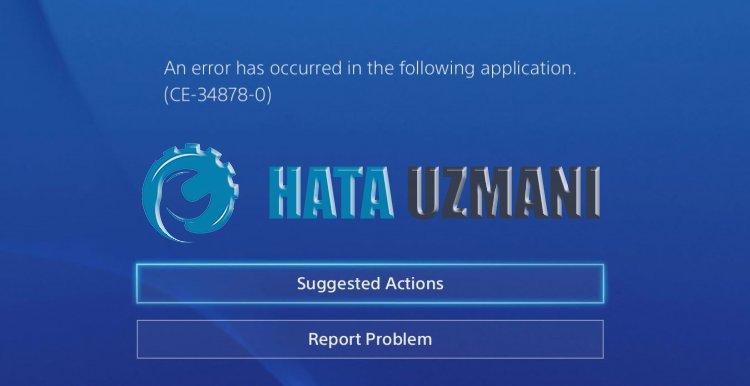
The "Error Code CE-34878-0" problem that Playstation users encounter while running any game can also affect the Watch Dogs Legion game, bringing along many problems and restricting access.
This error code may be occurring because your system is not up to date. For this, you need to check if your system is up to date.
You need to check that the hard disk you added to your system is original. Non-genuine drivers can bring such problems and restrict access.
There may be a missing or incorrect file in the Watch Dogs Legion game. For this, check if the problem is with the update by checking for updates.
How To Fix Watch Dogs Legion Error Code CE-34878-0
We will try to solve this error by mentioning a few suggestions to solve this error.
1-) Turn Your Console Off and On
Any instant error that occurs on your console may bring many errors and may not open the games. For this, we can prevent such problems by turning your console off and on. As silly as this suggestion may sound, it may help us figure out what's causing the problem and what isn't.
2-) Update System Software
If your console's system software is not up to date, we may encounter such problems in many games. To do this, check if your console's system software is up to date. If it is not updated, restart your system and check if the problem persists.
3-) Update the Game
The fact that the game is not up-to-date can cause such problems. For this, check if the game is up to date. If the game is not up to date, restart your system by updating it. After this procedure, you can check if the problem still persists.
4-) Rebuild the Database
This process we will perform can both speed up the Playstation 4 console and save us from possible errors.
- Turn off your PS4 and do not use the rest mode.
- Press and hold the power button until you hear two quick beeps. This way you will know you have entered Safe Mode.
- Connect your DualShock 4 controller to the USB port on the front of the PS4.
- Scroll down the menu until you reach the Rebuild Database option.
- Press the X button to start the rebuild.

Rebuilding the database can extend your process by adjusting the time according to the fullness of the games on your console. Rebuild reorganizes your hard drive to make it easier and faster for the system to access your files. A properly organized database can load data faster, reducing the chance of your game freezing or framerate dropping.
This action can prevent many errors and eliminate the problem. We can prevent both errors and slowness in the console.
5-) Reset the System
If none of these actions have resolved you, we may be able to fix the problem by resetting your PS4 system. However, this process will delete the save files in the game and you will not be able to access your saved data. For this, you can perform this operation by backing up your saved data.
- Open the "Settings" menu.
- Click on the "Reset" option on the screen that opens.
- You can reset your system by clicking "Reset PS4 System" in the reset menu.
This process may take time depending on the fullness of the games on your console.
