How To Fix War Thunder Operation Timed Out Error?
In this article, we will try to resolve the "Operation Timed Out" error that War Thunder players encounter in-game.

War Thunder players encounter the "Operation Timed Out" error in the game, and their access to the game is restricted. If you are facing suchaproblem and you do not know what to do, you can reach the solution by following the suggestions we will leave below.
Why Do I Encounter War Thunder Operation Timed Out Error?
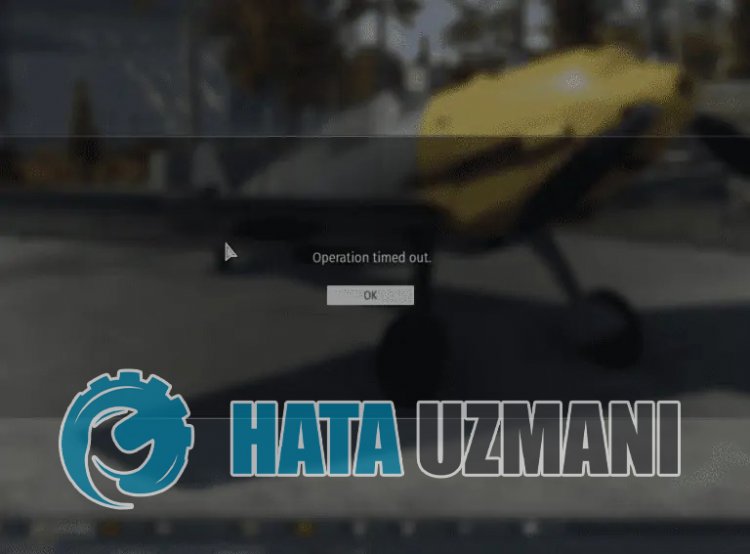
The "Operation Timed Out" error that War Thunder players encounter in the game is usually caused by the game servers being under maintenance. Of course, we may encounter such an error not only because of this problem, but also because of many other problems. For this, we will try to solve the problem by telling youafew suggestions.
How To Fix War Thunder Operation Timed Out Error
We can solve the problem by following the suggestions below to fix this error.
1-) Check Servers
Game developers' maintenance of the game may cause such problems. For this, we can understand what is causing the problem by checking the servers. Of course, not only due to the maintenance of the game, but also the crash of the servers may cause us to encounter this problem.
We can monitor the servers of the game War Thunder using the DownDetector site to check.
Check Servers from DownDetector Status Page.
We can check the servers by accessing thelink we left above. You can see server or other maintenance by checking the Twitter page where War Thunder game developers are currently sharing so that we can instantly check the maintenance of the servers.
Check War Thunder Twitter Official Account.
2-) Restart the Game
Intense demand on game servers can cause us to encounter such errors. To do this, close the game completely and restart it and check if the problem persists.
3-) Restart Computer
Although it may seemlikeasimple suggestion, it can help us solve various errorslike this. To do this, you can restart your computer and check if the problem persists.
4-) Check Your Connection
The problem with the internet connection can cause many errors. If your internet connection is slowing down or disconnected, let's giveafew suggestions to fix it.
- If your internet speed is slowing down, turn your modem off and then on again. This process will relieve your internet alittle bit.
- We can eliminate the problem by clearing the Internet cache.
Clear DNS Cache
- Type "cmd" in the start search screen and run it as administrator.
- Command prompt screen by typing the followinglines of code one after the other and press enter.
- ipconfig /flushdns
- netsh int ipv4 reset
- netsh int ipv6 reset
- netsh winhttp reset proxy
- netsh winsock reset
- ipconfig /release
- ipconfig /renew
- ipconfig /registerdns
- netsh interface tcp reset
- netsh int ip reset
- netsh int tcp set global autotuninglevel=normal
- After this operation, it will show that your dns cache and proxies have been cleared successfully.
After this process, you can open the game by restarting the computer. If the problem persists, let's move on to another suggestion.
5-) Turn Your Modem Off and On
Turn off your modem, wait 20 seconds and turn it back on. During this process, your ip address will change and will prevent various network problems. If the problem persists, let's move on to another suggestion.
6-) Register Another DNS Server
We can eliminate the problem by registering another dns server on the computer.
- Open Control Panel and select Network and Internet
- Open Network and Sharing Center on the screen that opens.
- Click on Change adapter settings on the left.
- Right-click on your Connection Type to open the Properties menu.
- Double-click Internet Protocol Version 4 (TCP /IPv4).
- Let's apply the settings by typing the Google DNS server we will give below.
- Preferred DNS server: 8.8.8.8
- Other DNS server: 8.8.4.4
- Then click on Verify settings on exit option and press OK button to perform the actions.
After this process, restart the computer and run the War Thunder game.
Yes, friends, we have solved our problem under this title. If your problem persists, you can ask about the errors you encounter by entering our FORUM platform.
![How to Fix YouTube There Was A Problem In The Server [400] Error?](https://www.hatauzmani.com/uploads/images/202403/image_380x226_65f1745c66570.jpg)


















