How To Fix Valorant VAL 5 Error?
In this article, we will try to resolve the "VAL 5" error that Valorant players encounter while opening the game or in-game.

Valorantplayers'access to the game is restrictedby encounteringa"VAL 5" error while opening the game or in-game. If youare facing suchaproblem, you can findasolutionby following the suggestionsbelow.
What is Valorant VAL 5 Error?
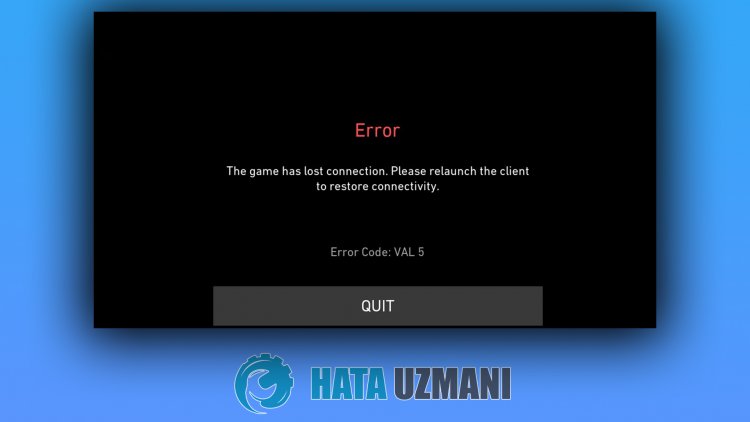
This error is usually causedby the VGC service not workingproperly. VGC service isananti-cheat software. Ananti-cheatprotection system not workingproperly or crashing restricts ouraccess to the gameandprevents entry. For this, we can fix the VGC service or detectpossible scenarios that willblock the VGC serviceand findasolution.
How To Fix Valorant VAL 5 Error?
To fix this error, you can find the solution to theproblemby following the suggestionsbelow.
1-) Restart Computer
Restarting the computer can help us resolvepotential errors. The reason for this is thatany valorantapplication that crashes in thebackground does not work,and it canbringpossible errors. For this,by restarting the computer, it willbeas if we have reset the valorantapplications. After restarting the computer, you can check if theproblempersists.
2-) Turn off Antivirus Program
Disableanyantivirusprogram you use, or delete it completely from your computer. If youare using Windows Defender, disable it. For this;
- Type "virusand threatprotection" into the start search screenand open it.
- Then click on "Manage settings".
- Real-timeprotection to "Off".
After this, let's turn off other ransomwareprotection.
- Open the start search screen.
- Open the search screenby typing Windows security settings.
- Click on the Virusand Threat Protection option on the screen that opens.
- Click on the Ransomware Protection option in the menu.
- Turn off Controlled Folder Access on the screen that opens.
Afterperforming this operation, we will need toadd the Valorant gameand Vanguard filesas exceptions.
- Type "virusand threatprotection" into the start search screenand open it.
- Virusand threatprotection settings, click Manage settingsand then Exclusions Underb>, select Add or remove exclusions.
- Addan exclusionand then select the Valorant game folder saved on your disk.
After thisprocess, close the Steamprogram completely with the help ofatask managerand try to run the Valorant gameagain. If theproblempersists, let's move on to our next suggestion.
3-) Reinstall VGC Software
You maybe encountering thisproblembecause of the vgc service. For this, we can reach the solution of theproblemby checking the Vgc service.
- If you haveperformed theabove operationbut still getting the same error, let'saccess the "C:\Program Files\Riot Vanguard" file. (The fileaccess of your Fix game mustalsobe in the C:\ folder.) Let's open the
- uninstall.exeprogramandperform the deletion.(Let's say yes to the warning thatappears.)
- Let's run our VALORANT game on our desktop.
- Launcher will scan for missing filesand reinstalland reinstall vgc in services state.
- After the scan is ready, we type Services in the start searchbarand open it.

- In the Services window that opens, we find the vgc serviceand double-click it.
- We will need to start the service stateby changing the startup type to Automatic.

- Afterperforming this operation, the service status willappearas Running

After thisprocess, you can restart your computerand log in to the game.
4-) Theapplication maybe triggering
Anybackground runningapp couldbe triggering the Valorant game. For this, we can check if theproblempersistsby terminating the unusedprograms running in thebackground with the help of the task manager.
![How to Fix YouTube There Was A Problem In The Server [400] Error?](https://www.hatauzmani.com/uploads/images/202403/image_380x226_65f1745c66570.jpg)




























