How To Fix The Sims 4 Unable To Go Online Error?
In this article, we tried to resolve the "Unable To Go Online" error that The Sims 4 players encounter when they want to run the gallery.

The Sims 4 players encounter the error "Unable To Go Online" when they want to run the gallery, and their access to the game is restricted. If you are facing suchaproblem, you can findasolution by following the suggestions below.
What is The Sims 4 Unable To Go Online Error?
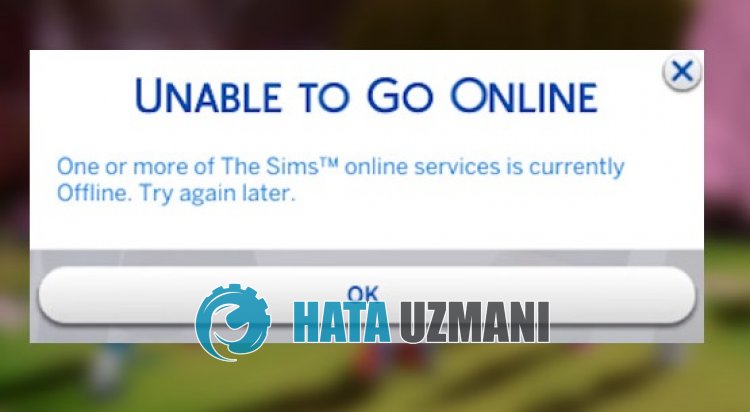
The Sims 4 "Unable To Go Online" error occurs due to technical problem, restricting users' access to the game.
Asaresult, players cannot access the gallery and The Sims 4 searches for "Gallery Not Working" to find the solution.
This may be due to server maintenance oratechnical problem.
Of course, not only because of this problem, but also because of many problems, it may restrict your access to the game.
For this, we will give you information on how to fix The Sims 4 "Unable To Go Online" error.
How To Fix The Sims 4 Unable To Go Online Error
To fix this error, you can find the solution to the problem by following the suggestions below.
1-) Check Server
Problems or technical problems with game servers will cause you to encounter "Unable To Go Online" error.
This is why you should check The Sims 4 game servers and see what's causing the problem.
You can be aware of this situation by reaching the Twitter and Downdetector platform, which we will leave below.
If you see any problems with the servers, you will have to wait for the developers to fix it.
2-) Turn off Antivirus
Disable any antivirus program you use, or delete it completely from your computer. If you are using Windows Defender, disable it. For this;
- Type "virus and threat protection" into the start search screen and open it.
- Then click on "Manage settings".
- Turn Real-time protection to "Off".
After this, let's turn off other ransomware protection.
- Open the start search screen.
- Open the search screen by typing "Windows security settings".
- Click on "Virus and Threat Protection" on the screen that opens.
- Click on "Ransomware Protection" in the menu.
- Turn off "Controlled Folder Access" on the screen that opens.
After performing this operation, we will need to add The Sims 4 game files as an exception.
- Type "virus and threat protection" into the start search screen and open it. Under
- Virus and threat protection settings, select "Manage settings" and then under "Exclusions" select "Add or remove exclusions".
- Select Add an exclusion, and then select the game folder "The Sims 4" saved to your disk.
After this process, close The Sims 4 game completely with the help ofatask manager and try to run The Sims 4 again. If the problem persists, let's move on to our next suggestion.
3-) Use Cloudflare DNS Server
Problems that occur in the default dns server may cause you to encounter such various connection errors in some applications.
Therefore, you can eliminate the problem by using the Cloudflare dns server.
- In the start search screen, type "Control Panel" and open it.
- Click on the "Network and Internet" option on the screen that opens.
- Then click on "Network and Sharing Center".
- Click on the option next to "Links" on the new screen that opens.
- Then click "Properties" and double click "Internet Protocol Version 4 (TCP\IPv4)".
- Register the Google dns server we left below.
- Preferred DNS server: 1.0.0.1
- Other DNS server: 1.1.1.1
After performing this action, click the "OK" button and move on to the next suggestion.
4-) Clear Internet Cache
Problems with the Internet cache can cause you to encounter various connection problemslike this.
For this, you can clear the internet cache and reconfigure it and eliminate the problem.
- Type "cmd" in the start search screen and run as administrator.
- Paste the following commandlines in the command prompt window that opens and press enter.
- ipconfig /renew
- ipconfig /flushdns
- netsh int ipv4 reset
- netsh int ipv6 reset
- netsh winhttp reset proxy
- netsh winsock reset
- ipconfig /registerdns
After completing the commandlines, you can restart the computer and check if the problem persists.
![How to Fix YouTube There Was A Problem In The Server [400] Error?](https://www.hatauzmani.com/uploads/images/202403/image_380x226_65f1745c66570.jpg)


















