How To Fix Steam Friend Network Unreachable Error?
"Friend Network Unreachable." Steam users encounter within the application. We will try to resolve the error in this article.

Steam users, after opening the friendlist, encountering the error "Friend Network Unreachable.", restricting their access to the friendlist. If you are facing suchaproblem, you can find the solution by following the suggestions below.
What is Steam Friend Network Unreachable Error?
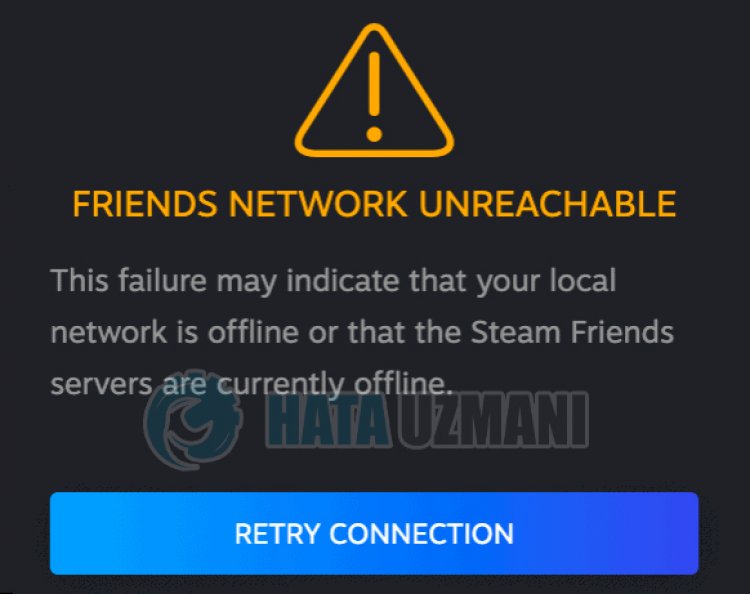
This error is usually caused by the steam service not working properly. Of course, not only because of this, but also due to various problems in your network connection can cause us to encounter such an error. For this, we will try to solve the problem by telling youafew suggestions.
How To Fix Steam Friend Network Unreachable Error?
We can solve the problem by following the suggestions below to fix this error.
1-) Restart the Program
Try to close the Steam program completely with the help ofatask manager and open it again. This process will eliminate possible errors in the program and will help us to open it without any problems.
2-) Check Steam Service
Disabling the Steam service may cause us to encounter such errors. Failure to control or disable the service may cause connection problems and restrict our access to the program. For this, we will need to check the service.
- In the start search screen, type "Services" and open it.
- Double-click the "Steam Client Service" service in the opened services menu.
- After this, set the "Startup Type" option to "Automatic". If the service status is "Stopped", start the service by clicking the start button below. After this process, let's save by clicking the "Apply" button.
After the process is completed successfully, you can run the Steam program to check if the problem persists.
3-) Check Your Connection
The problem with the internet connection can cause many errors. If your internet connection is slowing down or disconnected, let's giveafew suggestions to fix it.
- If your internet speed is slowing down, turn your modem off and then on again. This process will relieve your internet alittle bit.
- We can eliminate the problem by clearing the Internet cache.
Clear DNS Cache
- Type cmd in the start search screen and run as administrator.
- Type the followinglines of code in order on the command prompt screen and press enter.
- ipconfig /flushdns
- netsh int ipv4 reset
- netsh int ipv6 reset
- netsh winhttp reset proxy
- netsh winsock reset
- ipconfig /registerdns
- After this operation, it will show that your dns cache and proxies have been cleared successfully.
After this process, you can open the program by restarting the computer. If the problem persists, let's move on to another suggestion.
4-) Turn Your Modem Off and On
Turn off your modem, wait 20 seconds and turn it back on. During this process, your ip address will change and will prevent various network problems. If the problem persists, let's move on to another suggestion.
5-) Register Another DNS Server
We can eliminate the problem by registering another dns server on the computer.
- Open the Control Panel and select the option Network and Internet
- Open the Network and Sharing Center on the screen that opens.
- Click on Change adapter settings on the left.
- Right-click on your Connection Type to open the Properties menu.
- Double-click Internet Protocol Version 4 (TCP /IPv4).
- Let's apply the settings by typing the Google DNS server we will give below.
- Preferred DNS server: 8.8.8.8
- Other DNS server: 8.8.4.4
- Then click on Verify settings on exit and press the OK button and apply the actions.
After this process, restart the computer and run the Steam program.
6-) Reinstall Steam Program
Any problem with Steam files can cause us to encounter such errors. For this, uninstall the Steam program completely, download it from the Steam website and reinstall it on your computer.
7-) Servers May Be Under Maintenance
Steam servers may be under maintenance or down. Although such situations are rare, we need to take this into account. For this, we will have to wait for the servers to open.
Yes, friends, we have solved our problem under this title. If your problem persists, you can ask about the errors you encounter by entering our FORUM platform.
