How to Fix Roblox Friend "Already Exists" Error?
In this article, we tried to solve the "Already Exists" error that Roblox players encounter when they want to add friends in the game.

When Roblox players want to addafriend in the game, they encounter the "Already Exists" error and cannot accept the friend request.
If you encounter suchaproblem, you can solve the problem by following the suggestions below.
What is the Roblox Friend "Already Exists" Error?
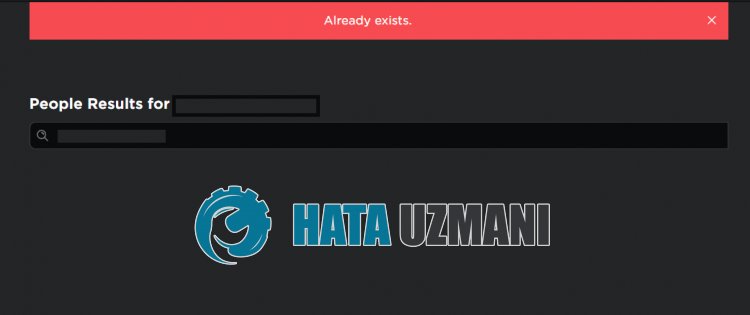
Although this error generally appears to beaproblem caused by in-game software, it is also known asacache problem.
Also, there isapossibility that you may encounter this error due to security problems.
Of course, you may encounter such an error not only because of this problem, but also due to many other problems.
For this purpose, we will give you information on how to fix the error by giving youafew suggestions.
How to Fix Roblox Friend "Already Exists" Error
To fix this error, you can solve the problem by following the suggestions below.
1-) Disable Browser Security Setting
Having browser security enabled will allow access to many connections.
Therefore, the browser can block any site in the background for security reasons.
To fix this error, we can turn off browser security and check if the problem persists.
- Open the browser and access the settings menu.
- Let's open the "Privacy and security" menu in the menu.
- Let's access the "Security" menu in the menu and select the "No protection" option.
After this process, you can check whether the problem persists.
2-) Clear Roblox Temporary Cache File
An error or corruption in the Roblox temporary cache file may cause us to encounter various problemslike this.
We can eliminate the problem by clearing the temporary cache files.
- Type "Run" in the Start search screen and open it.
- In the new window that opens, type "%localappdata%" and run it.
- After this process, open the "Temp" folder and delete the "Roblox" folder.
After deleting the folder, run the Roblox game and check if the problem persists.
3-) Clear Roblox Cache for Browser
The files in the browser's temporary cache for Roblox may be problematic or incorrectly loaded.
To solve this problem, we can eliminate the problem by clearing the browser cache.
- First, reach the Roblox page.
- Right click on the page we reached and tap "Review".
- Click on the "Application" option in the opened panel.
- Then click on "Storage" on the left.
- After this process, scroll down the panel on the right and click on the "Clear Site Data" button.
After performing this operation, you can check whether the problem persists.
4-) Change Dns Server
A problem with the DNS server may cause you to encounter various connection problemslike this.
Therefore, by changing the dns server, you can save the default Google dns server and eliminate the problem.
- In the Start search screen, type "Control Panel" and open it.
- Click on the "Network and Internet" option on the screen that opens.
- Then click on "Network and Sharing Center".
- On the new screen that opens, click on the option next to "Connections".
- Then click on "Properties" and double-click on "Internet Protocol Version 4 (TCP\IPv4)".
- Register the Google dns server we left below.
- Preferred DNS server: 8.8.8.8
- Other DNS server: 8.8.4.4
After completing this process, click the "OK" button and move on to the next suggestion.
5-) Reinstall Roblox
If none of these steps areasolution for you, you can eliminate the problem by reinstalling Roblox.
- First of all, type "Run" in the start search screen and open it.
- Then type "%localappdata%", press enter and open it.
- Delete the "Roblox" folder on the screen that opens.
After completing the deletion process, access the Roblox.com site, select the game you want to play and click the play button.
Click "Cancel" on the message on the screen that opens.
Then click on the "Download and Install Roblox" button.

Run the downloaded file and wait for Roblox to install.
After installing Roblox, you can check if the problem persists.
![How to Fix YouTube There Was A Problem In The Server [400] Error?](https://www.hatauzmani.com/uploads/images/202403/image_380x226_65f1745c66570.jpg)


















