How To Fix Roblox Failed to Download or Apply Critical Settings Error?
In this article, we will try to resolve the "Failed to Download or Apply Critical Settings, Please Check Your Internet Connection. Error Info: HttpError: Timedout" error that Roblox players encounter when they want to open the game.

Roblox players are restricted from accessing the game by encountering the error "Failed to Download or Apply Critical Settings, Please Check Your Internet Connection. Error Info: HttpError: Timedout" after running the game. If you are facing suchaproblem, you can findasolution by following the suggestions below.
- What is Roblox Failed to Download or Apply Critical Settings Error?
- How To Fix Roblox Failed to Download or Apply Critical Settings Error
What is Roblox Failed to Download or Apply Critical Settings Error?
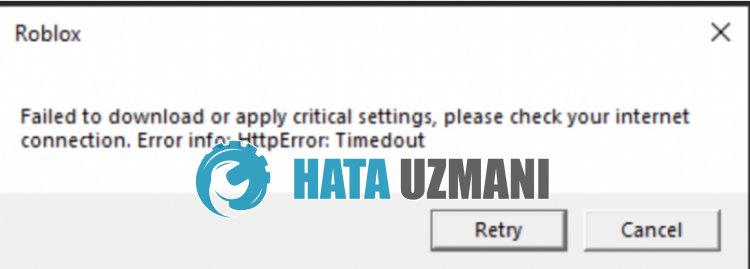
This error is usually caused by the unstable operation of the internet.
If your internet is running unstable and the cached data cannot be transmitted properly, we may encounter various connection errorslike this.
Of course, we may encounter such an error not only because of this problem, but also because of many other problems.
For this, we will try to solve the problem by telling youafew suggestions.
How to Fix Roblox Failed to Download or Apply Critical Settings Error
To fix this error, you can find the solution to the problem by following the suggestions below.
1-) Check Your Connection
The problem with the internet connection can cause many errors. If your internet connection is slowing down or disconnected, let's giveafew suggestions to fix it.
- If your internet speed is slowing down, turn your modem off and then on again. This process will relieve your internet alittle bit.
- We can eliminate the problem by clearing the Internet cache.
Clear DNS Cache
- Type cmd in the start search screen and run as administrator.
- Type the followinglines of code in order on the command prompt screen and press enter.
- ipconfig /flushdns
- ipconfig /renew
- netsh int ipv4 reset
- netsh int ipv6 reset
- netsh winhttp reset proxy
- netsh winsock reset
- ipconfig /registerdns
- After this operation, it will show that your dns cache and proxies have been cleared successfully.
After this process, you can open the game by restarting the computer. If the problem persists, let's move on to another suggestion.
2-) Register Another DNS Server
We can eliminate the problem by registering another dns server on the computer.
- Open the Control Panel and select the option Network and Internet
- Open the Network and Sharing Center on the screen that opens.
- Click on Change adapter settings on the left.
- Right-click on your Connection Type to open the Properties menu.
- Double-click Internet Protocol Version 4 (TCP /IPv4).
- Let's apply the settings by typing the Google DNS server we will give below.
- Preferred DNS server: 8.8.8.8
- Other DNS server: 8.8.4.4
- Then click on Verify settings on exit and press the OK button and apply the actions.
After this process, restart the computer and run the Roblox game.
3-) Disable Browser Security Setting
Having browser security enabled will cause you to allow access for manylinks. Therefore, the browser may block any site in the background for security reasons. To fix this error, we can check if the problem persists by turning off browser security.
- Openabrowser and access the settings menu.
- Let's open the "Privacy and security" menu in the menu.
- Let's go to the "Security" menu in the menu and check the "No protection" option.
After this process, you can check if the problem persists.
4-) Clear Roblox Cache for Browser
The files in the temporary cache for Roblox in the browser may be problematic or incorrectly loaded. To solve this problem, we can eliminate the problem by clearing the browser cache.
- Access browser settings.
- Click on the "Privacy and security" option on the left side of the Settings menu.
- Click on the "Cookies and other site data" option on the screen that opens.
- After this, click on "See all site data and permissions" below.
- Search for "Roblox" on the search screen on the screen that opens.
- After this process, click on the trash can icon on the right side of the Youtube site and perform the cleaning process.
After performing this operation, you can check if the problem persists.
5-) Run Roblox as Administrator
The failure of Roblox to run with administrative privileges may cause you to encounter various errorslike this.
For this, we can run the Roblox game as administrator and eliminate the problem.
- Right click on the Roblox Player application and click "Properties".
- Click on the "Compatibility" option in the window that opens.
- After this process, enable the "Run this program as an administrator" option and click the "Apply" button and save.
After the save process is complete, you can check if the problem persists.
6-) Get Roblox from Microsoft Store
If you did not download the Roblox game from the Microsoft Store, you can eliminate the problem by downloading the Roblox game from the Microsoft Store. If you want to download the Roblox game from the Microsoft Store, you can follow the step below.
- In the start search screen, type "Microsoft Store" and open it.
- Search by typing "Roblox" into the search screen in the Microsoft Store program.
- After this process, click the "Get" button next to the Roblox game and download.
After the download is complete, you can run the Roblox game and check if the issue persists.
Yes, friends, we have solved our problem under this title. If your problem persists, you can ask about the errors you encounter by entering our FORUM platform that we have opened.
![How to Fix YouTube There Was A Problem In The Server [400] Error?](https://www.hatauzmani.com/uploads/images/202403/image_380x226_65f1745c66570.jpg)


















