How To Fix Roblox Error Code 524
In this article, we will try to solve the "Error Code: 524" problem that Roblox players encounter after opening the game.

Roblox players' access to the game is restricted by encountering the error "Not Authorized to join this game. Error Code: 524" after opening the game. If you are facing suchaproblem, you can findasolution by following the suggestions below.
What is Roblox Error Code 524?
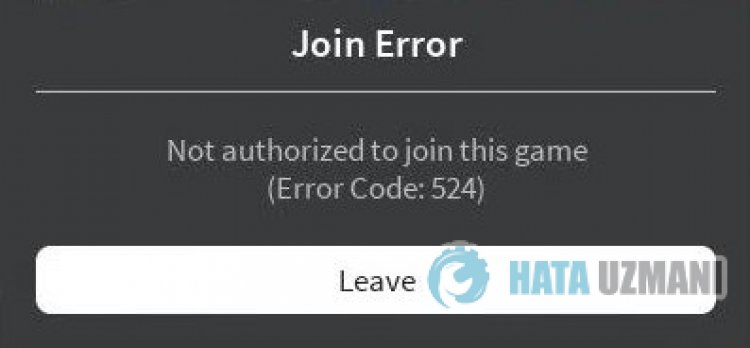
This error occurs due to many problems, restricting our access to the game. We canlist the possible causes of the Roblox Error Code 524 issue as follows:
- There may beanetwork problem.
- Microsoft Store and Xbox can be problematic.
- Cache and cookies can be problematic.
- Antivirus may be blocking the game.
We'velisted the possible causeslisted above. Now we will try to solve the problem by giving you information on how to fix this problem.
How To Fix Roblox Error Code 524
We can solve the problem by following the suggestions below to fix this error.
1-) Check Your Connection
The problem with the internet connection can cause many errors. If your internet connection is slowing down or disconnected, let's giveafew suggestions to fix it.
- If your internet speed is slowing down, turn your modem off and then on again. This process will relieve your internet alittle bit.
- We can eliminate the problem by clearing the Internet cache.
Clear DNS Cache
- Type cmd in the start search screen and run as administrator.
- Type the followinglines of code in order on the command prompt screen and press enter.
- ipconfig /flushdns
- netsh int ipv4 reset
- netsh int ipv6 reset
- netsh winhttp reset proxy
- netsh winsock reset
- ipconfig /registerdns
- After this operation, it will show that your dns cache and proxies have been cleared successfully.
After this process, you can open the game by restarting the computer. If the problem persists, let's move on to another suggestion.
2-) Turn Your Modem Off and On
Turn off your modem, wait 20 seconds and turn it back on. During this process, your ip address will change and will prevent various network problems.
3-) Register Another DNS Server
We can eliminate the problem by registering another dns server on the computer.
- Open the Control Panel and select the option Network and Internet
- Open the Network and Sharing Center on the screen that opens.
- Click on Change adapter settings on the left.
- Right-click on your Connection Type to open the Properties menu.
- Double-click Internet Protocol Version 4 (TCP /IPv4).
- Let's apply the settings by typing the Google DNS server we will give below.
- Preferred DNS server: 8.8.8.8
- Other DNS server: 8.8.4.4
- Then click on Verify settings on exit and press the OK button and apply the actions.
After this process, restart the computer and run the Roblox game.
4-) Reconnect to your Microsoft Account
Try to reconnect by closing your Microsoft account within the Xbox program. Performing this action can help us resolve potential errors.
- Open the Xbox program.
- Click the "Profile" icon in the upper right corner and click "Logout".
After this process, log in to your Microsoft account again and check if the problem persists.
5-) Check XBOX Services
Disabling Xbox services may cause us to encounter such problems.
- In the start search screen, type "Services" and open it.
- In the screen that opens, open the services we will leave below in order, and set the startup type to "Automatic" and start the service status.
- Xbox Accessory Management Service
- Xbox Live Auth Manager
- Xbox Live Game Save
- Xbox Live Networking Service

After this process, you can check if the problem persists by installing the Roblox game.
6-) Reset Microsoft Store
Various problems that occur on the
Microsoft Store can cause suchaproblem. For this, we can solve such problems by resetting Microsoft Store.
- Type "Microsoft Store" in the start search screen and right click on it and click "Application Settings".

- Start the reset process by pressing the "Reset" button on the screen that opens.

After this process, check if the problem persists by logging into the application.
7-) Repair XBOX Application
Various problems on the
Xbox Game Bar can cause suchaproblem. To do this, we can fix such problems by repairing the Xbox Game Bar.
- Type "Xbox Game Bar" in the start search screen and right click on it and click "Application Settings".

- Start the reset process by clicking the "Repair" button on the screen that opens.

If this process did not solve it for you, perform the above process again and press the "Reset" button to reset the processes. After this process, run the application again and check if the problem persists.
8-) Delete Microsoft Store Cache File
- Type "Run" into the start search screen and open it.
- Type the following file directory in the search box on the screen that opens and press enter.
- %UserProfile%\AppData\Local\Packages\Microsoft.WindowsStore_8wekyb3d8bbwe\LocalCache
- Let's completely delete the files on the screen that opens. After this process, open the PowerShell command prompt, paste the followingline of code and press enter.
- Get-AppxPackage -AllUsers| Foreach {Add-AppxPackage -DisableDevelopmentMode -Register “$($_.InstallLocation)\AppXManifest.xml”}
After successful operation, check if the problem persists.
9-) Reinstall Roblox
If you have followed the suggestions above but the problem persists, delete the Roblox game and reinstall it. This isasolution for some users. We can reach the solution of the problem by realizing this suggestion.
- Run the Xbox program.
- Right click on the game "Roblox" on the left and click "Uninstall".
After this process, the Roblox game will be deleted. After the uninstall process is complete, you can check if the problem persists by reinstalling the game.
Yes, friends, we have solved our problem under this title. If your problem persists, you can ask about the errors you encounter by entering our FORUM platform.
![How to Fix YouTube There Was A Problem In The Server [400] Error?](https://www.hatauzmani.com/uploads/images/202403/image_380x226_65f1745c66570.jpg)

















