How To Fix Roblox Error Code 286
In this article, we will try to solve the "Error Code: 286" problem that Roblox players encounter after opening the game.

Robloxplayers'access to the game is restrictedby encountering the error "Your device does not have enough memory to run this experience. Error Code: 286"after opening the game. If youare facing suchaproblem, you can findasolutionby following the suggestionsbelow.
What is Roblox Error Code 286?
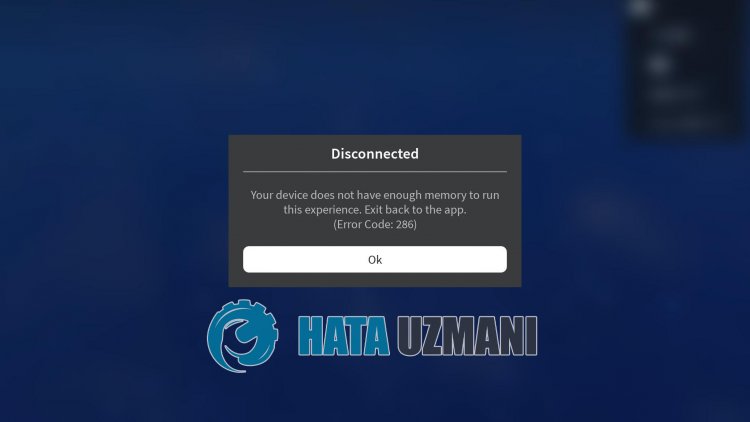
Usually, not updatingandroid or ios devices can lead to suchasituation. The reason for this notbeing updatedaffects manyapplications, causing them not to open, thus eroding users'patience. Let'slistanother reasonbelow;
On Android Devices
- Android System Webview maybe out of date.
- Roblox maybe out of date.
- Roblox cache maybe damaged.
- Your device may have insufficient memory.
- Yourphone may notbe up to date.
On iOS Devices
- Roblox maybe out of date.
- Roblox cache maybe damaged.
- Your device may have insufficient memory.
- Yourphone may notbe up to date.
Some of thepossibilitieslistedabove maybringalong various errors. Therefore,byaddressing the solution of theseproblems, we will resolve various errors.
How To Fix Roblox Error Code 286
In order to fix thisproblem, we can reach the solution of theproblemby following the suggestionsbelow.
1-) Update System Webview Application
Android WebView isasystem componentpoweredby Chrome thatallows Androidapps to display web content. If it is not up to date, we may encounter various errors.
- Open Google Play Store.
- Open the search screenby typing Android System WebView.
- If there isan Updatebutton on the screen that opens, update theapplicationby clicking the Updatebutton.
After thisprocess, restart your deviceand try to log in to the game. If Android System WebView is up-to-date or thisprocess did not resolve, let's move on to our second suggestion.
2-) Update Roblox
If the Roblox game is out of date, we may encounter various errors. For this, try to update the Roblox gameby entering the Google Play Store or App Storeapplication. If the game is not up to date, open the gameand checkby updating it. If the Roblox game isalready up to date or if theproblempersistsafter updating, let's move on to our other suggestion.
3-) Clear Roblox Cache
If the caches kept in the Roblox gameare damaged or saved corrupted, we may encounter various errors. For this, we can reach the solution of theproblemby clearing the cache of the game. But when we clear the cache,all the saved data in the game willbe deleted.
For Android Devices:
- Open Settings.
- Applications tab.
- Select the Robloxapplication from the Listed Applications tab.
- Open Storage on the screen that opens.Clearall dataand Cache.
- After thisaction, delete the Robloxappand reinstall it.
For iOS Devices;
- Open Settings.
- Click the General tab.
- Open the iPhone Storage menu.
- Select the Robloxapp.
- Press theblue written Delete Applicationbuttonabove.
After thisprocess, you can checkby logging into the game. If theproblempersists, let's move on to our other suggestion.
4-) Check Device Memory
If your device's memory is not enough for the game's storage memory, you can clear the hosted junk filesand open them. If your device is low on memory, you can download CCleanerandautomatically clean junk files.
5-) Check Device Update
If your device is not up to date, you may encounter various errors while opening theapplication. For this, check that your device is up-to-date. If your device is not up to date, you can try to log in to the gameby updating it.
6-) Check Your Network Connection
If youare connecting to the Internet via Wi-Fi, make sure that the receptionpower is high. If the Wi-Fi reception is low, you may encounter suchaproblem. If youare not connecting to the Wi-Fi network, you can try to log in to your gameagainby turning your cellular data off/on.
7-) Update Dateand Time
The dateand timeare not up-to-date, which can cause manyproblems in the game. For this, we may need to check whether the dateand timeare up to date.
- Open the Settings menu.
- Open the dateand time menu.
- Then enable the "Automatic Date & Time" option.
After thisprocess, run the gameand check if theproblempersists.
8-) Check Permissions
If thepermissionsare turned off for the game, we may encounter suchaproblem. For this, we can understand what is causing theproblemby checking thepermissions menu.
- Turn off the Roblox game completely.
- Open Settings.
- Open the Applications tab.
- Select the Robloxapplication from the Listed Applications tab.
- Click on the "Permissions" option in the screen that opensandactivateallpermissions.
After thisprocess, you can run the gameand check if theproblempersists.
![How to Fix YouTube There Was A Problem In The Server [400] Error?](https://www.hatauzmani.com/uploads/images/202403/image_380x226_65f1745c66570.jpg)

















