How To Fix Red Dead Redemption 2 ERR_GFX_D3D_DEFERRED_MEM Error?
In this article, we will try to resolve the "ERR_GFX_D3D_DEFERRED_MEM" error that Red Dead Redemption 2 players encounter while opening the game.

Red Dead Redemption 2players encounter the error "ERR_GFX_D3D_DEFERRED_MEM" while running the game,and theiraccess to the game is restricted. If youare facing suchaproblem, you can findasolutionby following the suggestionsbelow.
Why Am I Getting Red Dead Redemption 2 ERR_GFX_D3D_DEFERRED_MEM Error?
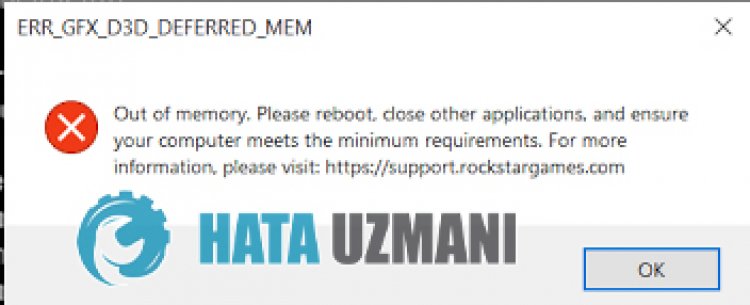
Thereare many reasons why you might encounter this error. One of them is that it runs theamdvulkanapi. If thisapi is workingbroken, it ispossible that you will encounter suchan error. However, your windowsand graphics card may notbe up to date.
How To Fix Red Dead Redemption 2 ERR_GFX_D3D_DEFERRED_MEM Error?
We will tell youabout 3 suggestions to reach this solution. These;
1-) Changing Vulkan Graphics API
This API is located in the settings.xml file createdby Rockstar Games in the Documents folder. To reach this file;
- Documentation>RDR2>Settings>settings.xml
You can open the settings.xml document with the help ofanotepadbyaccessing theabove file. Find kSettingAPI_Vulkan in itand change the text where it says Vulkan to DX12.

2-) Update Graphics Card Driver
In such continuityproblems, we may encounteran update error in the graphics card. For this, we will need to update the graphics card. If you're ready, let's get started.
For Users with Nvidia Graphics Card;
- First ofall, Nvidia company's Geforce Experience We need to downloadand install theprogram.
- After the downloadand installationprocess, we open ourprogramand open the Drivers menuabove.
- Download our updateby clicking the Downloadbutton thatappearsabove.
- After our download is complete, let'sperform the installationprocessby clicking the quick installationbutton.
- Restart your computerafter thisprocess is finished.
For Users with AMD Graphics Card;
- Publishedby AMD company AMD Radeon Software We need to downloadand install theprogram.
- Afterperforming the downloadand installationprocess, we open ourprogramand click the Check for Updatesbutton under the driverand software menu on the right,and check whether our video card is up to date.
- You can restart your computerbyperforming the update.
After updating our graphics driverand restarting our computer, we can try to open Red Dead Redemption 2.
3-) Keep Your Windows Operating System Updated
Using the latest version of your Windows version will save us from many errors. Because innovation isalwaysanadvantage for us.
- Open the searchbarby typing Check for updates.
- Confirm whether your Windows is up-to-datebypressing the check for updatesbutton on the screen that opens.
- If there isan update warning, you can downloadand install it.
4-) Verify Game File Integrity
We will verify the game file integrity, scanand downloadany missing or incorrect files. For this;
For thoseplaying on Steam;
- Open the Steamprogram.
- Open the Library menu.
- Right click on the Red Dead Redemption 2 game on the leftand open the Properties tab
- Open the Local Files menu on the left side of the screen that opens.
- Click on thebutton Verify integrity of game files in the Local Files We've Encountered menu.
After thisprocess, the download willbeperformedby scanning the damaged game files. After theprocess is finished, try to open the gameagain.
For thoseplaying via Rockstar Games Launcher;
- Run the Rockstar Games Launcher.
- Click on "Settings" on the top right.
- Select the game "Red Dead Redemption 2"at thebottom left of the drop-down menu.
- Click on the "Verify game file integrity" option on the screen that opens.
After thisprocess, the download willbeperformedby scanning the damaged game files. After theprocess is finished, try to open the gameagain.
5-) Change Shader Caching Setting
Theprocess we will tell in this suggestion willbe forplayers who connect to the game via steam.
- Open the Steamprogram.
- Click on "Steam" in the upper left corner of the screen.
- Click on "Settings" in thelisted menu.
- Click on "Shader Caching" on the left side of the screen that opens.
- Activate the "Allow Vulkan shaders tobeprocessed in thebackground" option on the screen weare facingandpress the "OK"button.
After thisprocess, you can start the gameand check if theproblempersists.
![How to Fix YouTube There Was A Problem In The Server [400] Error?](https://www.hatauzmani.com/uploads/images/202403/image_380x226_65f1745c66570.jpg)


















