How To Fix Red Dead Online Error 0x10001023?
In this article, we tried to resolve the "Error: 0x10001023" error that Red Dead Redemption 2 players encounter when they want to play the online mode.

When Red Dead Redemption 2 players want to play the online mode, they encounter the error "You have been disconnected from Red Dead Online because the connection to Rockstar game service was lost" and then "Error: 0x10001023", and their access to the online connection is restricted. If you are facing suchaproblem, you can findasolution by following the suggestions below.
What is Red Dead Online Error 0x10001023?
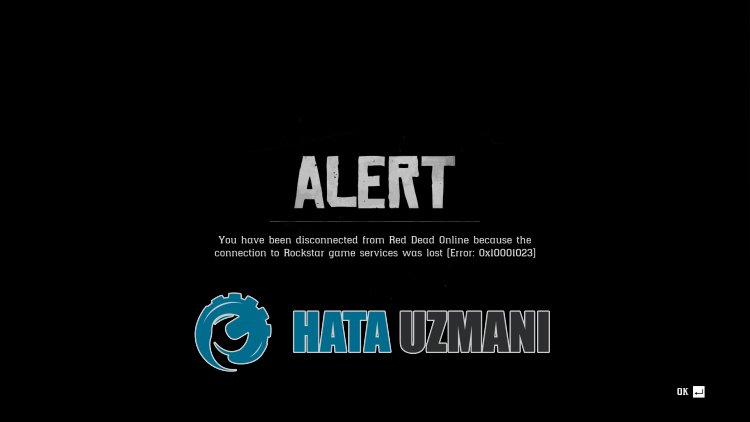
Red Dead Online "Error: 0x10001023" says Rockstar services are unreachable for some reason.
Therefore, you may encounter such an error for many reasons.
First of all, the problem with your internet connection will cause you to encounter various online connection errorslike this.
In addition, experiencing server problems or maintenance work on servers may cause you to encounter such connection errors.
For this, we will try to solve the Red Dead Online "Error: 0x10001023" error in this article by giving youafew suggestions.
How To Fix Red Dead Online Error 0x10001023
To fix this error, you can find the solution to the problem by following the suggestions below.
1-) Create Private Port for Rockstar Games
We can fix the problem by setting the port configured for Rockstar Games.
- In the start search screen, type "Windows Defender Firewall" and open it.
- Click on "Advanced Settings" on the left side of the screen that opens.
- Click on the "Inbound Rules" option on the left side of the window that opens and click on the "New Rule" option on the right.
- Choose the "Port" option in the new window that opens and click the "Next" button.
- After this process, select the "UDP" option and type the port we will leave below in the box and click the "Next" button.
- 6672, 61455-61458
- Then select the "Allow Connection" option, press the "Next" button, set three options as selected and click the "Next" button .
- Then, give the name of the port where we performed the installation process and press the "Finish" button.
After this, you can check if the problem persists.
2-) Change DNS Server
Dns server problem can cause you to encounter various connection problemslike this.
So by changing the dns server, you can save the default Google dns server and fix the problem.
- In the start search screen, type "Control Panel" and open it.
- Click on the "Network and Internet" option on the screen that opens.
- Then click on "Network and Sharing Center".
- Click on the option next to "Links" on the new screen that opens.
- Then click "Properties" and double click "Internet Protocol Version 4 (TCP\IPv4)".
- Register the Google dns server we left below.
- Preferred DNS server: 8.8.8.8
- Other DNS server: 8.8.4.4
After doing this, click the "OK" button and move on to the next suggestion.
3-) Clear Internet Cache
Clearing the Internet cache can help prevent many connection problems.
So you can clear the internet cache with the help of command prompt.
- Type "cmd" in the start search screen and run the command prompt as administrator.
- Paste the following codes in the command prompt window that opens and press enter.
- ipconfig /renew
- ipconfig /flushdns
- netsh int ipv4 reset
- netsh int ipv6 reset
- netsh winhttp reset proxy
- netsh winsock reset
- ipconfig /registerdns
After successful completion, restart the computer and check if the problem persists.
4-) Connect via Internet Cable
If you are connecting to the internet via Wi-Fi, it may cause your connection to be weak.
Therefore, you can eliminate the problem by connecting to the internet with an internet cable.
If you are connecting withacable but the problem persists, you can restart your modem.
Press the power button and wait 20-30 seconds to reboot the modem.
Then turn the modem on by pressing the power button again.
After you are connected to the internet, you can check if the problem persists.
5-) Check Rockstar Server
Maintenance work on Rockstar servers will cause you to encounter various error codeslike this.
Therefore, you can check the Rockstar servers to see what is causing the problem.
You can check the Rockstar servers by clicking thelink below.
If you see any problems with Rockstar servers, you will have to wait for the servers to be active again.
![How to Fix YouTube There Was A Problem In The Server [400] Error?](https://www.hatauzmani.com/uploads/images/202403/image_380x226_65f1745c66570.jpg)


















