How To Fix PlayStation 5 Error Code CE-106485-4
In this article, we will try to solve the "Error Code CE-106485-4" problem that Playstation 5 users encounter while installing applications.

Playstation 5 users encountered "Error Code CE-106485-4" error is encountered due to manyproblems, restricting the update. If youare facing suchaproblem, you can solve theproblembyperforming the followingactions.
What is PlayStation 5 Error Code CE-106485-4?
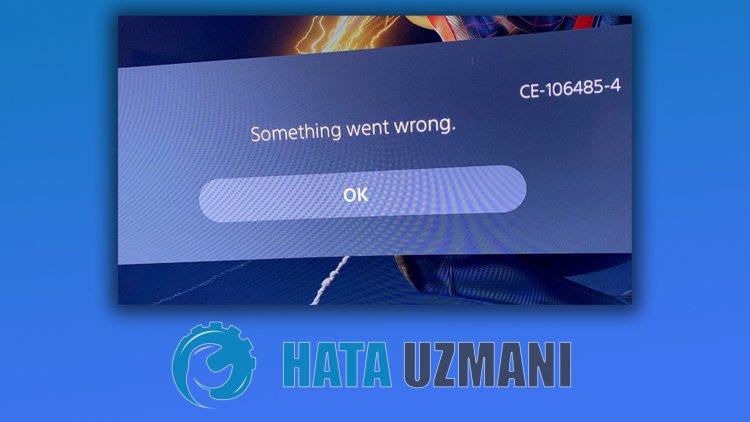
This error is reflected to usasasituation causedby the system software notbeing readproperly. The output of the error isas follows:
"There maybeaproblem reading system software orapplication data."
For this, we will try to solve theproblemby telling youafew suggestions.
How To Fix PlayStation 5 Error Code CE-106485-4?
We can solve theproblemby following the suggestionsbelow to fix this error we encountered.
1-) Update System Software in Safe Mode
Thisprocess we willperform can saveboth thepossible errors that occur in the Playstation 5 console. We will need to check the update file you have saved in your memory. For this, you can completely format the update file you have installed in the memory, download the latest update fileandperform the installationprocessbyaccessing thelinkbelow.
PS5 System Software Update File Download
You have downloaded the fileand if you do not know how to install it, you can follow the stepsbelow.
- Createafolder named "PS5" onaUSB device formattedas FAT32 usingaPC or Mac. Inside this folder, createanother folder named "UPDATE".
- Download the update file (buttonbelow)and save it in the "UPDATE" folder. Save the fileas "PS5UPDATE.PUP".
- Insert the USB drive containing the file into your PS5 console.
- Start the PS5 console in Safe Mode: Hold down thepowerbutton, release thebuttonafter you hear the secondbeep.
- Select "Update System Software", the third Safe Mode option.
- Select Update from USB Storage Device > OK.
If your PS5 console does not detect the file, check that the folder namesand filenameare correct. Enter the folder namesand filename using capital letters.
2-) Update Console Automatically
The console is not up-to-date, which may cause various errors. Therefore, we need to check whether the console is up to date.
- Open the Settings menu.
- Select "System Software" on the left.
- Then click on "System Software Updateand Settings" on the screen.
- After thisprocess, you canperform the updateby clicking "Update System Software".
Before updating, you need to make sure youare connected to the internet. Thisprocess willask you tobe connected to the internet,as it downloads online. Additionally, we recommend enabling "Automatically Download Update Files"and "Install Update Files Automatically"before updating.
3-) Check Storage
The decrease in the storage unit may cause many errors in the updateprocess. For this,by checking the storage, we can understand what is causing theproblem. If your storage seems insufficient, you can start the updateprocessby deleting unnecessary data.
4-) Rebuild Database
Thisprocess we willperform canboth speed up the Playstation 5 consoleand save us frompossible errors.
- Turn off your PS5and do not use rest mode
- Pressand hold thepowerbutton until you hear two quickbeeps. This way you will know you have entered Safe Mode.
- Connect your DualShock 5 controller to the USB socket on the front of the PS5.
- Press the "X"button on the Rebuild Database option on the screen that opens.
Rebuilding the database can extend yourprocessbyadjusting the timeaccording to the fullness of the games on your console. Rebuild reorganizes your hard drive to make it easierand faster for the system toaccess your files. Aproperly organized database can load data faster, reducing the chance of your game freezing or framerate dropping.
Thisprocess canprevent many errorsand eliminate theproblem. We canpreventboth errorsand slowness in the console.
If yourproblempersistsafter thisprocess, your driver maybe faulty. For this, you can deal with yourproblem inashort timeby contacting the technical service.
![How to Fix YouTube There Was A Problem In The Server [400] Error?](https://www.hatauzmani.com/uploads/images/202403/image_380x226_65f1745c66570.jpg)




























