How To Fix Overwatch 2 Login Error?
"Login Error. Failed to connect to game server. Please try again later." We will try to resolve the error in this article.

Overwatch 2players encounter the error "Failed to connect to game server. Please tryagain later." when they want to log in to the game,and theiraccess to the game is restricted. If youare facing suchaproblem, you can findasolutionby following the suggestionsbelow.
What is Overwatch 2 Login Error?
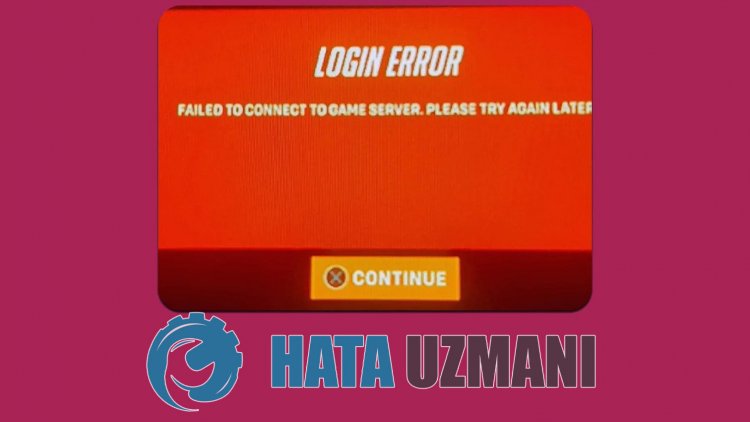
As it is said in the description of the error, the inability to connect to the game server occurs when the serversare under maintenance or crashed. Access to the game canbe restrictedby instant server maintenances with such connection errors. If the game servers do not have maintenance or crashes, we will try to solve theproblemby giving youafew suggestions.
How To Fix Overwatch 2 Login Error Issue
We can solve theproblemby following the suggestionsbelow to fix this error.
1-) Check Servers
Game developers' maintenance of the game may cause such problems. For this, we can understand what is causing the problem by checking the servers. Of course, not only due to the maintenance of the game, but also the crash of the servers may cause us to encounter this problem.
We can monitor the servers of the game Overwatch 2 using the DownDetector site to check.
Check Servers from DownDetector Status Page.
We can check the servers by accessing thelink we left above. You can see server or other maintenance by checking the Twitter page where Overwatch 2 game developers are currently sharing so that we can instantly check the maintenance of the servers.
Check Overwatch 2 Twitter Official Account.
2-) Run Battle.net as Administrator
The fact that the Battle.net program does not run as an administrator can cause many errors. If the permission to install the file on the storage is not allowed, running it as an administrator will help us solve this problem.
- Right-click on the Battle.net program on the desktop.
- Open it by clicking "Run as administrator" in thelistlisted.
 /p>
/p>
3-) Verify Game File Integrity
We will verify the game file integrity and scan and download any missing or incorrect files. For this;
- Run the Battle.Net application.
- Click on the game OverWatch 2 at the top of the application.
- Click the gear icon next to the "Play" button on the screen that opens.
- After this process, click "Scan and Repair" to start the verification process.
After this process, the download will be performed by scanning the damaged game files. After the process is finished, try to open the game again.
4-) Check Your Connection
The problem with the internet connection can cause many errors. If your internet connection is slowing down or disconnected, let's giveafew suggestions to fix it.
- If your internet speed is slowing down, turn your modem off and then on again. This process will relieve your internet alittle bit.
- We can eliminate the problem by clearing the Internet cache.
Clear DNS Cache
- Type "cmd" in the start search screen and run it as administrator.
- Command prompt screen by typing the followinglines of code one after the other and press enter.
- ipconfig /flushdns
- netsh int ipv4 reset
- netsh int ipv6 reset
- netsh winhttp reset proxy
- netsh winsock reset
- ipconfig /release
- ipconfig /renew
- ipconfig /registerdns
- netsh interface tcp reset
- netsh int ip reset
- netsh int tcp set global autotuninglevel=normal
- After this operation, it will show that your dns cache and proxies have been cleared successfully.
After this process, you can open the game by restarting the computer. If the problem persists, let's move on to another suggestion.
5-) Turn Your Modem Off and On
Turn off your modem, wait 20 seconds and turn it back on. During this process, your ip address will change and will prevent various network problems. If the problem persists, let's move on to another suggestion.
6-) Register Another DNS Server
We can eliminate the problem by registering another dns server on the computer.
- Open Control Panel and select Network and Internet
- Open Network and Sharing Center on the screen that opens.
- Click on Change adapter settings on the left.
- Right-click on your Connection Type to open the Properties menu.
- Double-click Internet Protocol Version 4 (TCP /IPv4).
- Let's apply the settings by typing the Google DNS server we will give below.
- Preferred DNS server: 8.8.8.8
- Other DNS server: 8.8.4.4
- Then click on Verify settings on exit option and press OK button to perform the actions.
After this process, restart the computer and run the OverWatch 2 game.
7-) Turn Off Secure Internet
If your internet is open to secure internet, you can turn off your secure internetby calling the internet serviceprovider orby reaching the internet serviceprovider's internetaddress. Having secure internet turned on mayprevent servers from connecting. For this, you need to make sure that your secure internet is not open.
8-) Turn off Antivirus Program
Disable any antivirus program you use, or delete it completely from your computer. If you are using Windows Defender, disable it. For this;
- Open the start search screen.
- Open the search screen by typing "Windows security settings".
- Click on "Virus and Threat Protection" on the screen that opens.
- Click on "Ransomware Protection" in the menu.
- Turn off the "Controlled Folder Access" option on the screen that opens.
After this, let's turn off real-time protection.
- Type "virus and threat protection" into the start search screen and open it.
- Then click on "Manage settings".
- Turn Real-time protection to "Off".
After performing this operation, we will need to add the OverWatch 2 and Battle.Net files as an exception.
- Type "virus and threat protection" into the start search screen and open it.
- Select "Manage settings" under Virus & threat protection settings and then "Add or remove exclusions" under "Exclusions".
- Select Add an exclusion, and then select the game folder "OverWatch 2" and "Battle.Net" that is saved to your disk.
After this process, try to run OverWatch 2 again by closing the Steam program completely with the help ofatask manager. If the problem persists, let's move on to our next suggestion.
9-) Create Private Port for OverWatch 2
If none of the above suggestions work for you, we can fix the problem by performing the port setting configured for OverWatch 2.
- In the start search screen, type "Windows Defender Firewall" and open it.
- Click on the "Advanced Settings" option on the left side of the screen that opens.
- Click on the "Inbound Rules" option on the left in the window that opens and click on the "New Rule" option on the right.</li >
- Select the "Port" option in the new window that opens and click the "Next" button.
- After this process, select the "TCP" option and type the port we will leave below in the box and click the "Next" button.
- 1119, 3724, 6113
- Then by selecting the "Allow Connection" option and pressing the "Next" button, the three that appear before us. set one option to selected and click the "Next" button.
- Then, give the name of the port where we performed the installation process and press the "Finish" button.
In this process, we have added a new rule to the TCP port. In our next action, let's end our process by connecting the UDP port.
- Then add the new rule again and select "Port" and click the "Next" button.
- After this process, select the "UDP" option and type the port we will leave below in the box and click the "Next" button.
- 3478-3479, 5060, 5062, 6250, 12000-64000
- Then by selecting the "Allow Connection" option and pressing the "Next" button, the three that appear before us. set one option to selected and click the "Next" button.
- Then, give the name of the port where we performed the installation process and press the "Finish" button.
After this process, run OverWatch 2 and check if the problem persists.
Yes, friends, we have solved our problem under this title. If your problem persists, you can ask about the errors you encounter by entering our FORUM platform that we have opened.
![How to Fix YouTube There Was A Problem In The Server [400] Error?](https://www.hatauzmani.com/uploads/images/202403/image_380x226_65f1745c66570.jpg)


















