How To Fix Marvel's Guardians of the Galaxy Crashing Issue
In this article, we will try to solve the crashing problem encountered by Marvel's Guardians of the Galaxy players in the game.
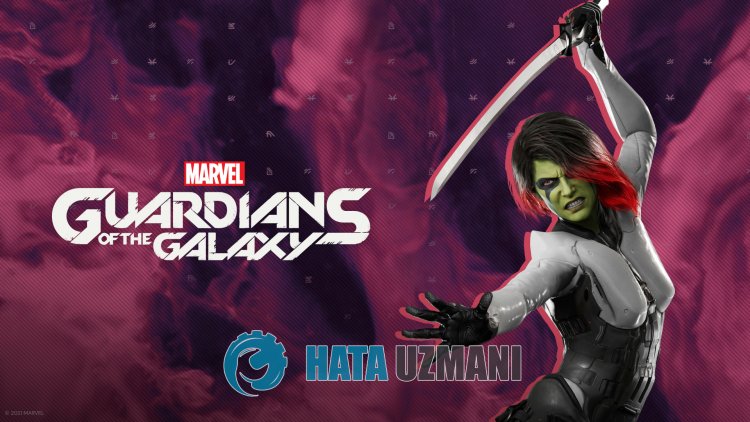
The crashproblem that Marvel's Guardians of the Galaxyplayers encounterafter running the game is causedby manyproblems, restrictingaccess to the game. If youare facing suchaproblem, you can reach the solutionby following the suggestionsbelow.
What is Marvel's Guardians of the Galaxy Crash Issue?
One of the main causes of crashing is file corruption. If the in-game filesare damaged or corrupt, wearelikely to encounter suchaproblem. Another reason is that your system requirement is not running the game. If your system requirement does not meet the minimum system requirement, youarelikely to encounter suchaproblem. If you don't know the Marvel's Guardians of the Galaxy system requirements, let's leave itbelow;
Minimum System Requirement
- Requiresa64-bitprocessorand operating system
- Operating System: Windows® 10 64-bit Build 1903
- Processor: AMD Ryzen™ 5 1400 / Intel® Core™ i5-4460
- Memory: 8GB RAM
- Graphics Card: NVIDIA® GeForce® GTX 1060 6GB / AMD Radeon™ RX 570
- DirectX: Version 12
- Storage: 80 GBavailable space
Recommended System Requirement
- Requiresa64-bitprocessorand operating system
- Operating System: Windows® 10 64-bit Build 1903
- Processor: AMD Ryzen™ 5 1600 / Intel® Core™ i7-4790
- Memory: 16 GB RAM
- Graphics Card: NVIDIA® GeForce® GTX 1660 Super / AMD Radeon™ RX 590
- DirectX: Version 12
- Storage: 80 GBavailable space
If your computer meets theabove system requirements, one of the other reasons for thisproblem maybe causedby theantivirus system. If youare usinganantivirusprogram (including Windows Defender), do not include Marvel's Guardians of the Galaxy in theprotection zone. Antivirusprogram may not run various files in the gameby quarantining them. So either disable yourantivirus or don'tprotect Marvel's Guardians of the Galaxy.
How To Fix Marvel's Guardians of the Galaxy Crash Issue
You can find the solution to theproblemby following the suggestionsbelow to fix the error we encountered.
1-) Update Graphics Card Driver
In such continuityproblems, we may encounteran update error in the graphics card. For this, we will need to update the graphics card. If you're ready, let's get started.
For Users with Nvidia Graphics Card;
- First ofall, Nvidia company's Geforce Experience We need to downloadand install theprogram.
- After the downloadand installationprocess, we open ourprogramand open the Drivers menuabove.
- Download our updateby clicking the Downloadbutton thatappearsabove.
- After our download is complete, let'sperform the installationprocessby clicking the quick installationbutton.
- Restart your computerafter thisprocess is finished.
For Users with AMD Graphics Card;
- Publishedby AMD company AMD Radeon Software We need to downloadand install theprogram.
- Afterperforming the downloadand installationprocess, we open ourprogramand click the Check for Updatesbutton under the driverand software menu on the right,and check whether our video card is up to date.
- You can restart your computerbyperforming the update.
After updating our graphics driverand restarting our computer, we can try to open Marvel's Guardians of the Galaxy.
2-) Verify File Integrity
We will verify the game file integrity, scanand downloadany missing or incorrect files. For this;
For Epic Gamesplayers;
- Open the Epic Gamesprogram.
- Open thelibrary menu.
- Click on the three dotsat thebottom of Marvel's Guardians of the Galaxy
- Click on the text Verify on the screen that opens.
For Steamplayers;
- Open the Steamprogram.
- Open thelibrary menu.
- Right click on the Marvel's Guardians of the Galaxy game on the leftand open the Properties tab.
- Open the Local Files menu on the left side of the screen that opens.
- Click on thebutton Verify integrity of game files in the Local Files We've Encountered menu.
After thisprocess, the download willbeperformedby scanning the damaged game files. After theprocess is finished, try to open the gameagain.
3-) Turn off Antivirus Program
Disableanyantivirusprogram you use, or delete it completely from your computer. If youare using Windows Defender, disable it. For this;
- Type "virusand threatprotection" into the start search screenand open it.
- Then click on "Manage settings".
- Turn Real-timeprotection to "Off".
After this, let's turn off other ransomwareprotection.
- Open the start search screen.
- Open the search screenby typing Windows security settings.
- Click on the Virusand Threat Protection option on the screen that opens.
- Click on the Ransomware Protection option in the menu.
- Turn off Controlled Folder Access on the screen that opens.
Afterperforming this operation, we will need toadd Marvel's Guardians of the Galaxy game filesasan exception.
- Type "virusand threatprotection" into the start search screenand open it.
- Virusand threatprotection settings, select Manage settings,and then under Exclusions Exclude selectadd or remove.
- Select Addan exclusion,and then select theMarvel's Guardians of the Galaxy game folder saved to your disk.
After thisprocess, close Marvel's Guardians of the Galaxy completely with the help ofatask managerand try running Marvel's Guardians of the Galaxyagain. If theproblempersists, let's move on to our next suggestion.
4-) Lower the Game Graphics Settings
Many users say that they foundasolutionby lowering the game's graphics settings. We can findasolution to theproblemby realizing this suggestion. For this, you can check whether theproblempersistsby reducing the graphics settingsby trialand error.
5-) Turn off Data Execution Prevention (DEP)
Toprotect data in memory from malware, we can disableprotectionby exception using the DEPplugin.
- In the start search screen, type "Adjust theappearanceandperformance of Windows"and open it.
- Turn on "Data Execution Prevention" in the menu.
- Select "Turn on DEP forall Windowsprogramsand services except those I have selected" on the screen that opens.
- Click the "Add"buttonbelow to select Marvel's Guardians of the Galaxyand click the "Apply"button.
6-) Check Game Frameworks
The lack of game frameworks on your computer can create various errors in the game. Therefore, your computer must have DirectX, .NET Framework, VCRedistapplications.
- Click to Download Current .NET Framework.
- Click to Download Updated VCRedist. (x64)
- Click to Download Updated VCRedist. (x86)
- Click to Download Current DirectX.
Afterperforming the update, you can restart your computerand run the gameand check if theproblempersists.
![How to Fix YouTube There Was A Problem In The Server [400] Error?](https://www.hatauzmani.com/uploads/images/202403/image_380x226_65f1745c66570.jpg)




























