How To Fix Instagram Wait A Few Minutes Before Trying Again Error?
In this article, we will try to resolve the "Wait a Few Minutes Before Trying Again" error that Instagram users encounter while logging into their account.

When Instagram users try toaccess theiraccount, they encounter the error "WaitaFew Minutes Before Trying Again",and theiraccess to theiraccount is restricted. If youare facing suchaproblem, you can findasolutionby following the suggestionsbelow.
What is Instagram Wait A Few Minutes Before Trying Again Error?
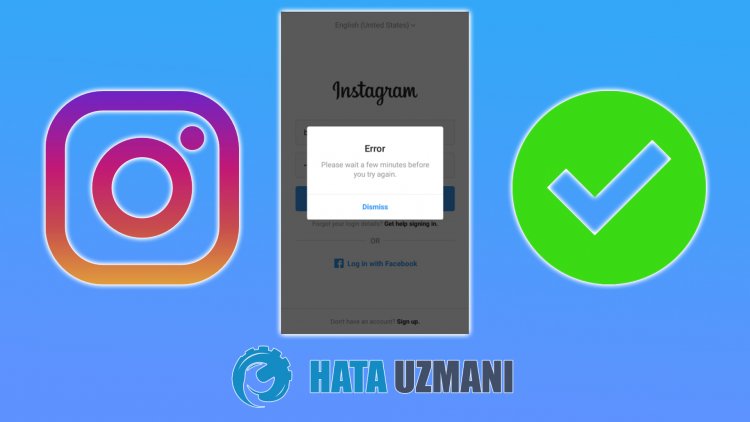
For securitypurposes, Instagram restricts users who have entered the wrong username orpassword many times, to the captchablock, forawhile. Recently, Instagram hasbeen increasing its security tightly. This can createanaccessbarrierbyappearing in front of users with different errors. After this error, users try to solve theproblemby trying many ways. We're going to give youafew suggestionsas to how to fix the "WaitaFew Minutes Before Trying Again" error.
How To Fix Instagram Wait A Few Minutes Before Trying Again Error?
We can solve theproblemby following the suggestionsbelow to fix this error.
1-) Youraccount login maybe restricted forashort time
First ofall, let's try to understand what this error means. The error "WaitaFew Minutes Before Trying Again", which is reflected to usasadescription in the error,asks us to waitafew minutes. However, users observe that theproblempersists even if they wait forafew minutes.
We can consider manypossibilities in this error we encountered. For example, when logging into your Instagramaccount, it maybeperceivedasabot loginby thealgorithmandarestrictedbarrier maybe givenby the system. Unfortunately, we do not know the exact duration of this obstacle. So there is nothing tobeafraid of. It may onlybe detectedasabot loginby Instagramand givenashort loginban.
In order for us to solve this error, first ofall, do not log in to theaccount youare trying to log inbetween 12-24 hours. After 12-24 hours, you can log in to youraccountand check if theproblempersists.
2-) Reinstall the Application
Do not restore theapplication inany waybetween 12-24 hoursby completely removing the Instagramapplication from your device. After the time interval we have set, download the Instagramapplication from the Google Play Store or App Storeand try to log inagain.
Deleting the Application Completely for Android Devices
- Open the file manager.
- Select the "Android" folder on the screen that opens.
- Delete the "com.instagram.android" folder in the folder.
- After thisprocess, open the "Settings" menu.
- Click on "Applications" in the menu.
- Then select the "Instagram"appand click "Remove".
Do not download the Instagramapp or log into youraccount inany way for 12-24 hoursafter the removalprocess is complete. After the time interval comes, you can try to log inby downloading the Instagramapplication from the Google Play Store.
Note: Theabove operations may differ for eachandroid device.
Deleting the Application Completely for IOS Devices
- Open the Settings menu.
- Click on the "General" option in the drop-down menu.
- Click "iPhone Storage" in the menu.
- Then select the "Instagram"appand click the red "Delete App" option to delete theapp.
Do not download the Instagramapp or log into youraccount inany way for 12-24 hoursafter the removalprocess is complete. After the time interval comes, you can try to log inby downloading the Instagramapplication from the App Store.
3-) Login Via Browser
If you haveperformed theabove stepsbut theproblempersists, we can try to log in to youraccount viaanybrowser.
- Reach instagram.com fromanybrowser.
- Then try to log inby typing your usernameandpassword.
After thisprocess, you can check if theproblempersists. If you can log in successfully, you can try to log in through theapplicationagain. If you can log in via thebrowserbut not through theapplication, you can try to reset yourphone. This isbecause you may have receivedadeviceblock.
4-) Reconnect to the Internet
If youare connecting via Wi-Fi, first ofall, turn off/on your modemby closing the Instagramapplication completelyand try logging inby running theapplication. If youare trying to log in via mobile data, close the Instagramapplication completely. Then turn off/on your mobile dataand try to loginby running theapplication.
5-) Try to Login with VPN
Some users have observed that logging in withaVPN eliminates theproblem. We can eliminate theproblemby usingany VPNapplication. Downloadany VPNappand close the Instagramappand open the VPNapp. Perform the connectionprocessby makingaquick location selection. Then you can try to log inby opening the Instagramapplication.
![How to Fix YouTube There Was A Problem In The Server [400] Error?](https://www.hatauzmani.com/uploads/images/202403/image_380x226_65f1745c66570.jpg)




























