How To Fix Hogwarts Legacy Couldn't Start Error
In this article, we will try to resolve the "Couldn't Start" error that Hogwart Legacy players encounter after running the game through the Steam application.

Hogwarts Legacy players encounter the "Couldn't Start" error after running the game through the Steam application, and their access to the game is restricted. If you are facing suchaproblem, you can findasolution by following the suggestions below.
What is Hogwarts Legacy Couldn't Start Error?
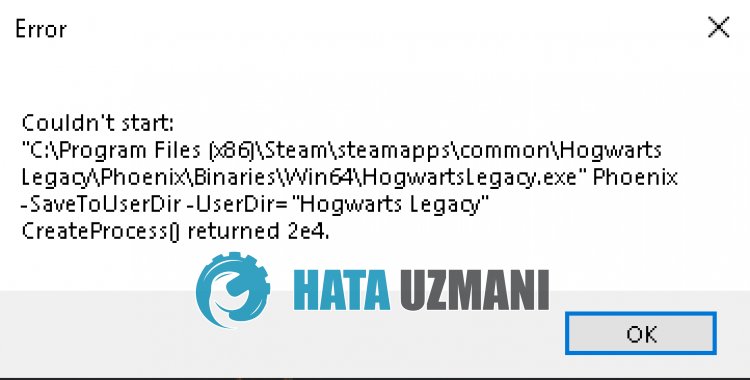
This error is usually caused by running the game as an administrator.
Of course, we may encounter such an error not only because of this problem, but also because of many other problems.
For this, we will try to solve the problem by telling youafew suggestions.
How To Fix Hogwarts Legacy Couldn't Start Error
To fix this error, you can find the solution to the problem by following the suggestions below.
1-) Disable Running as Administrator
Running the game as an administrator may cause us to encounter various errorslike this.
Users state that they encountered such an error after running the game as administrator.
They state that we will not encounter such an error again when you prevent the game from being run as an administrator.
We can reach the solution of the problem by realizing this suggestion.
- Let's go to the directory where the Hogwarts Legacy game is installed.
- Let's right-click on the "HogwartsLegacy.exe" application in the folder and access the "Properties" menu.
- Click on the "Compatibility" option in the new window that opens and disable the "Run this program as an administrator" option.
- Then let's save the setting by clicking the "Apply" button.
After performing the save operation, perform the same operation in the Steam application to save.
After the process is complete, run the Steam application by closing it completely with the help of the task manager and check if the problem persists.
2-) Clear Steam Cache
The problem with the Steam cache can cause us to encounter various errorslike this. For this, we can reach the solution of the problem by clearing the Steam cache. You can follow the step below to clear the Steam cache.
- First of all, close the Steam application running in the background completely with the help ofatask manager.
- Type "%localappdata%" into the start search screen and open it.
- Delete the "Steam" folder in the new window that opens.
After performing this operation, run the Steam application and check if the problem persists.
3-) Verify File Integrity
We will verify the game file integrity and scan and download any missing or incorrect files. For this;
- Open the Steam program.
- Open thelibrary menu.
- Right click on the Hogwarts Legacy game on the left and open the Properties tab.
- Open the Local Files menu on the left side of the screen that opens.
- Click on the button Verify integrity of game files in the Local Files We Encountered menu.
After this process, the download will be performed by scanning the damaged game files. After the process is finished, run the game and check if the problem persists.
Yes, friends, we have solved our problem under this title. If your problem persists, you can ask about the errors you encounter by entering our FORUM platform.
![How to Fix YouTube There Was A Problem In The Server [400] Error?](https://www.hatauzmani.com/uploads/images/202403/image_380x226_65f1745c66570.jpg)

















